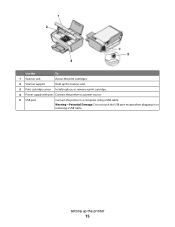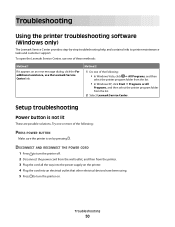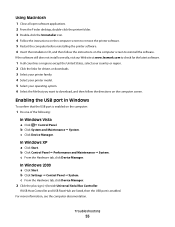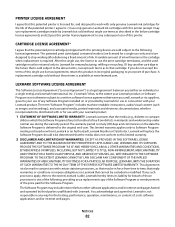Lexmark X2670 Support Question
Find answers below for this question about Lexmark X2670 - All-In-One Printer.Need a Lexmark X2670 manual? We have 2 online manuals for this item!
Question posted by rahmScu on January 27th, 2014
Is The Lexmak X2670 Wireless
The person who posted this question about this Lexmark product did not include a detailed explanation. Please use the "Request More Information" button to the right if more details would help you to answer this question.
Current Answers
Related Lexmark X2670 Manual Pages
Similar Questions
Wireless Printer
Does the. CX410 color laser printer have the Wireless feature?
Does the. CX410 color laser printer have the Wireless feature?
(Posted by jsykes 9 years ago)
Is Lexmark X2670 A Wireless Printer
(Posted by 1234bigcou 10 years ago)
How To Setup Wireless Printer For Lexmark X2670
(Posted by sjdubitzi 10 years ago)
Where Can I Buy Wireless Printer Server
I have a lexmark X3550 all in one printer dose anyone know where I can buy the wireless printer serv...
I have a lexmark X3550 all in one printer dose anyone know where I can buy the wireless printer serv...
(Posted by seeker 12 years ago)