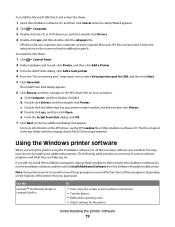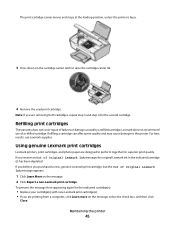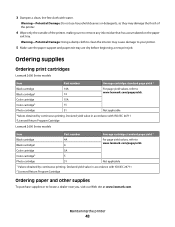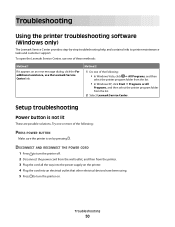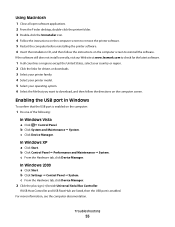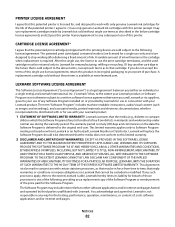Lexmark X2670 Support Question
Find answers below for this question about Lexmark X2670 - All-In-One Printer.Need a Lexmark X2670 manual? We have 2 online manuals for this item!
Question posted by DOstyl on June 4th, 2014
How To Scan A Photo Lexmark X2670
Current Answers
Answer #1: Posted by BusterDoogen on June 4th, 2014 6:31 AM
1. Open the top cover, and then load an original document facedown on the scanner glass.
2. Close the top cover to avoid dark edges on the scanned image.
3. Make sure that the printer is connected to a computer, and that both the printer and the computer are on.
4. From the printer control panel, press [the Scan button].
5. If you are using a Macintosh operating system, click on the document or image preview and drag to select the
part that you want to scan, and then click Scan from the Scan dialog on the computer screen.
6. If you want to save the scanned image, then from the software application, click File > Save As.
7. Enter the file name, format, and location where you want the scanned image saved.
8. Click Save.
I hope this is helpful to you!
Please respond to my effort to provide you with the best possible solution by using the "Acceptable Solution" and/or the "Helpful" buttons when the answer has proven to be helpful. Please feel free to submit further info for your question, if a solution was not provided. I appreciate the opportunity to serve you!
Related Lexmark X2670 Manual Pages
Similar Questions
I want to scan some photos, but im not sure how to?