Lexmark X2670 Support Question
Find answers below for this question about Lexmark X2670 - All-In-One Printer.Need a Lexmark X2670 manual? We have 2 online manuals for this item!
Question posted by krzquas on July 4th, 2014
Can I Set Up My Lexmark X2670 To Be Wireless
The person who posted this question about this Lexmark product did not include a detailed explanation. Please use the "Request More Information" button to the right if more details would help you to answer this question.
Current Answers
There are currently no answers that have been posted for this question.
Be the first to post an answer! Remember that you can earn up to 1,100 points for every answer you submit. The better the quality of your answer, the better chance it has to be accepted.
Be the first to post an answer! Remember that you can earn up to 1,100 points for every answer you submit. The better the quality of your answer, the better chance it has to be accepted.
Related Lexmark X2670 Manual Pages
User's Guide - Page 2


...
Safety information 5
Introduction 6
Finding information about the printer...6
Setting up the printer 9
Bypassing security warnings during software installation 9 Setting up the printer as a copier only...9 Understanding the parts of the printer...14 Using the printer control panel...16
Understanding the printer software 18
Installing printer software...18 Installing the optional XPS driver...
User's Guide - Page 3


... Preserving the print cartridges ...47
Cleaning the scanner glass...47 Cleaning the exterior of the printer...47 Ordering supplies...48
Ordering print cartridges ...48 Ordering paper and other supplies...48
Recycling Lexmark products...49
Troubleshooting 50
Using the printer troubleshooting software (Windows only 50 Setup troubleshooting...50
Power button is not lit ...50...
User's Guide - Page 5


... disconnect all cables from the electrical outlet before proceeding. Lexmark is designed, tested, and approved to a professional service person. Connect the power supply cord to abrasion or stress. Remove the power cord from the printer before inspecting it. CAUTION-SHOCK HAZARD: Do not set up this product or the manufacturer's authorized replacement power...
User's Guide - Page 7


...; Canada: 1-800-539-6275
Customer Support link.
- Support in materials and or set forth at
Telephone numbers and support hours vary by
Lexmark International, Inc.
printer.
Monday-Friday (8:00 AM-11:00 PM ET), Visit our Web site at www.lexmark.com.
Note: For additional information about
(8:00 AM-11:00 PM ET), Saturday...
User's Guide - Page 9


... firewall programs may vary.
2 Power cord 3 Printer software CD 4 Quick Setup sheet
Setting up the printer as a copier only
Use the following instructions if you do not want to connect the printer to a computer, use the setup documentation and the printer software CD that came with the printer.
1 Unpack the printer.
1 Print cartridges Note: Contents, such as...
User's Guide - Page 10


Setting up the printer
10
2 Remove all tape and packing material from all areas of the printer. 3 Extend the paper exit tray, and then raise the paper support.
4 Extend the paper guides. 5 Connect the power cord, and then make sure the power is on.
User's Guide - Page 11


Setting up the printer
11 6 Open the printer, and then press down on the levers. 7 Remove the tape from the black cartridge, insert the cartridge in the left carrier, and then close the black cartridge
carrier lid.
User's Guide - Page 19
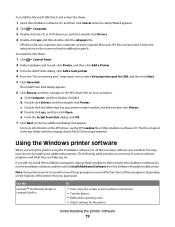
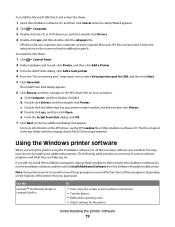
...of various software programs and what they can help you purchased. If you set up the printer using the installation software CD, all the necessary software was installed. XPS...the
LexmarkTM Productivity Studio or Lexmark FastPics
To
• Scan, copy, fax, e-mail, or print a photo or document. • Transfer photos. • Make photo greeting cards. • Adjust settings for USB, and then...
User's Guide - Page 20


... a watermark. • Enhance images. • Save settings.
• Set up the wireless printer on a wireless network. • Change the wireless settings of copies to
set the Speed Dial and Group Dial numbers, set Ringing and Answering, and print fax history and status reports.
Applications are saved in phone book. • Access the Lexmark Fax Setup Utility. The dialog lets you...
User's Guide - Page 21


... cartridge installation. • Print a test page. • Print an alignment page. • Clean the print cartridge nozzles. • Order ink or supplies. • Register the printer. • Contact customer support.
Lexmark Wireless Setup Assistant Set up the printer on the features of a memory device inserted into a network printer.
• Transfer photos and documents from a memory...
User's Guide - Page 33


...fit paper size. d From the print options pop-up menu, choose the printer you chose to print.
c Select Lexmark Productivity Studio. c If necessary, click Advanced. h Click Print. b Click ...any printer software dialogs.
Using Macintosh
a With a photo open , click File Print. b From the Printer pop-up menu, choose Print Settings or Quality & Media, depending on your printer ...
User's Guide - Page 36
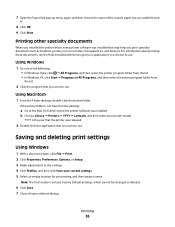
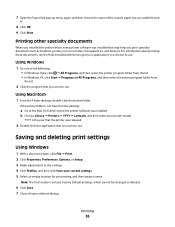
... specialty documents such as booklets, posters, iron-on the desktop:
a Go to the settings. 4 Click Profiles, and then click Save your current settings. 5 Select an empty location for your printer model. b Choose Library Printers YYYY Lexmark, and then select your setting, and then assign a name. YYYY is not found on transfers, transparencies, and...
User's Guide - Page 41


... Windows XP, click Start Programs or All Programs, and then select the printer program folder. 3 Click Lexmark Productivity Studio. 4 From the Welcome Screen, click Fax. 5 Select the Document option. 6 Click Start. 7 Enter the recipient information, and then click Next. b Set a time and date. 11 If you have
not installed these symbols
8 Enter...
User's Guide - Page 50
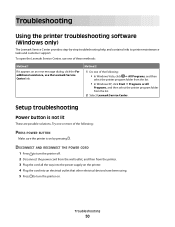
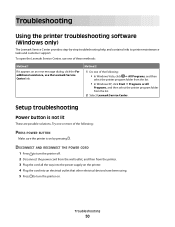
... into the power supply on the printer. 4 Plug the cord into an electrical outlet that other electrical devices have been using. 5 Press to printer maintenance tasks and customer support.
DISCONNECT AND RECONNECT THE POWER CORD
1 Press to turn the printer on.
Troubleshooting
Using the printer troubleshooting software (Windows only)
The Lexmark Service Center provides step-by...
User's Guide - Page 52


... sticker and tape have been using. c Under Hardware and Sound, click Printer. CHECK PRINTER DEFAULT AND PAUSE SETTINGS
Using Windows 1 Do one or more of the following :
CHECK MESSAGES
If...printer and plugged into a known working electrical outlet that the power cord is completed, enable the security software again. 7 Follow the instructions on , then make sure that other electrical devices...
User's Guide - Page 55
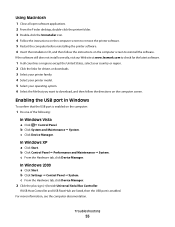
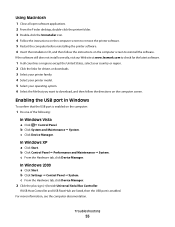
...Select your printer family. 4 Select your printer model. 5 Select your operating system. 6 Select the file that the USB port is enabled. b Click Settings Control Panel System.
c Click Device Manager. Troubleshooting...site at www.lexmark.com to check for the latest software.
1 In all open software applications. 2 From the Finder desktop, double-click the printer folder. 3 ...
User's Guide - Page 62
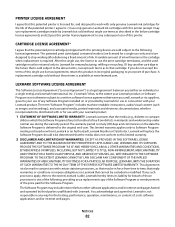
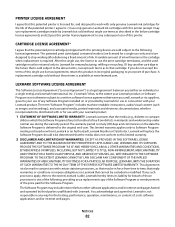
... is furnished is not otherwise subject to this printer. If any such provisions apply, then to the extent Lexmark is able, Lexmark hereby limits its liability for the hosting, performance,... the warranty period. CARTRIDGE LICENSE AGREEMENT*
I agree that Lexmark is available at www.lexmark.com. return this printing device are licensed for remanufacturing, refilling or recycling. EXCEPT AS ...
User's Guide - Page 68


... for a period of not less than 5 seconds between the end of one attempt and
the beginning of warranty. The associated equipment shall be set to the same line. Using this device. The Lexmark filter must be installed on all respects with Telecom's telepermit requirements are dependent on -hook for the Facsimile User Instructions.
User's Guide - Page 69


... the antenna and any persons for this device is far below the radio frequency exposure limits of Manufacturing and Technical Support, Lexmark International, S.
Uso del prodotto in Svizzera...further compliance information. Regulatory notices for wireless products
This section contains the following regulatory information pertaining to wireless products that contain transmitters, for example,...
User's Guide - Page 74


...printer...Lexmark 45 wiping 46 print jobs, canceling 31 print settings saving and deleting 36 printer setting up without a computer 9 printer control panel 14 using 16 printer...
Lexmark products 49 ...printer 9 software removing and reinstalling 54 Service Center 50 XPS driver 18 software did not install 51 solving printer... 23 troubleshooting
printer communication problems 56... Mac printer software 20...
Similar Questions
How Do I Set Up A Lexmark X2670 Wireless To Vista System
(Posted by dimegap 9 years ago)
Is Lexmark X2670 A Wireless Printer
(Posted by 1234bigcou 10 years ago)
How To Set Up Wireless Printer X6650
(Posted by noryba 10 years ago)
How To Setup Wireless Printer For Lexmark X2670
(Posted by sjdubitzi 10 years ago)

