Lexmark X2670 Support Question
Find answers below for this question about Lexmark X2670 - All-In-One Printer.Need a Lexmark X2670 manual? We have 2 online manuals for this item!
Question posted by dimegap on July 27th, 2014
How Do I Set Up A Lexmark X2670 Wireless To Vista System
The person who posted this question about this Lexmark product did not include a detailed explanation. Please use the "Request More Information" button to the right if more details would help you to answer this question.
Current Answers
There are currently no answers that have been posted for this question.
Be the first to post an answer! Remember that you can earn up to 1,100 points for every answer you submit. The better the quality of your answer, the better chance it has to be accepted.
Be the first to post an answer! Remember that you can earn up to 1,100 points for every answer you submit. The better the quality of your answer, the better chance it has to be accepted.
Related Lexmark X2670 Manual Pages
User's Guide - Page 2


... 6
Finding information about the printer...6
Setting up the printer 9
Bypassing security warnings during software installation 9 Setting up the printer as a copier only...9 Understanding the parts of the printer...14 Using the printer control panel...16
Understanding the printer software 18
Installing printer software...18 Installing the optional XPS driver (Windows Vista users only 18 Using...
User's Guide - Page 3


... Preserving the print cartridges ...47
Cleaning the scanner glass...47 Cleaning the exterior of the printer...47 Ordering supplies...48
Ordering print cartridges ...48 Ordering paper and other supplies...48
Recycling Lexmark products...49
Troubleshooting 50
Using the printer troubleshooting software (Windows only 50 Setup troubleshooting...50
Power button is not lit ...50...
User's Guide - Page 5


.... CAUTION-SHOCK HAZARD: Do not set up this product or the manufacturer's...Lexmark is designed, tested, and approved to meet strict global safety standards with this product or make any electrical or cabling connections, such as furniture and walls. CAUTION-POTENTIAL INJURY: Do not twist, bind, crush, or place heavy objects on the power cord. Remove the power cord from the printer...
User's Guide - Page 7


...)
Limited Warranty Information
To view the limitations and conditions of this printer, warranty that came with your
be available in English: Monday-Friday
Note: For additional information about contacting Lexmark, see the Statement of
country or region. Support in materials and or set forth at
Telephone numbers and support hours vary by
•...
User's Guide - Page 18


... the instructions on the screens.
Understanding the printer software
18 Using the World Wide Web
1 Go to the Lexmark Web site at www.lexmark.com. 2 From the home page, navigate through the menu selection, and then click Drivers & Downloads. 3 Choose the printer and the printer driver for Windows Vista users. To use of the advanced XPS...
User's Guide - Page 19
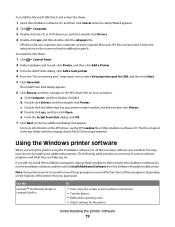
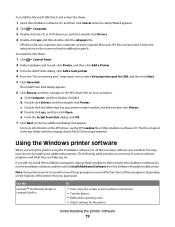
...select Install Additional Software from the Software Already Installed screen.
If you set up the printer using the installation software CD, all the necessary software was installed.
... installing the patch.
Note: Your printer may have chosen to your printer model number, and then double-click Drivers. Use the
LexmarkTM Productivity Studio or Lexmark FastPics
To
• Scan, copy...
User's Guide - Page 20


... software
Use the Print dialog Printer Services dialog
To
Adjust the print settings and schedule print jobs.
• Access the printer utility. • Troubleshoot. • Order ink or supplies. • Contact Lexmark. • Check the printer software version installed on a wireless network. • Change the wireless settings of the printer. Use the Lexmark Fax Setup Utility to be...
User's Guide - Page 21


...ink or supplies. • Register the printer. • Contact customer support.
Lexmark Printer Utility
• Get help with these applications, depending on a wireless network. Lexmark Wireless Setup Assistant Set up the printer on the features of a memory device inserted into a network printer.
• Transfer photos and documents from a memory device to the computer over a
network...
User's Guide - Page 30


..., choose a layout direction. • If you want to print on one of the following: In Windows Vista a Click . Printing
30
b Click Printers and Faxes. In Windows XP a Click Start. b Click Control Panel. b Click Settings Printers.
2 Right-click the printer, and then select Pause Printing.
Using Macintosh
1 With a document open, choose File Print. 2 From...
User's Guide - Page 31


...Vista a Click .
Using the printing status window of the printer
The printing status window automatically opens at the bottom-right part of your screen when you are using. Using the printer...send a print job. Canceling print jobs
Using the printer control panel
Press .
b Click Control Panel. b Click Settings Printers.
2 Right-click the printer name, and then select Open. 3 Do one...
User's Guide - Page 32


...with a special coating. It is used specifically for use with
Lexmark printers, but compatible with friends and family.
• Lexmark PerfectFinishTM Photo Paper-A high-quality photo paper specifically designed for eye-...
2 Print the photo:
Using Windows
a Do one of the following : • In Windows Vista, click . • In Windows XP and earlier, click Start. Printing
32 It is best ...
User's Guide - Page 33


.... e Select Portrait or Landscape orientation. c Select Lexmark Productivity Studio. g From the Paper Size pop-up menu, choose a paper type. • From the Print Quality menu, choose Photo or Best.
d From the print options pop-up menu, choose Print Settings or Quality & Media, depending on your printer program folder, depending on a custom-size envelope...
User's Guide - Page 36
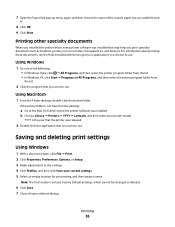
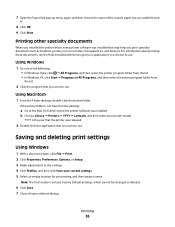
... specialty documents
When you installed the printer driver, some printer software was installed.
b Choose Library Printers YYYY Lexmark, and then select your setting, and then assign a name.
7 Open the Paper Size pop-up menu again, and then choose the name of the following: • In Windows Vista, click All Programs, and then...
User's Guide - Page 41


.... Receiving a fax automatically
1 Do one of the following :
• In Windows Vista, click All Programs, and then select the printer program folder. • In Windows XP, click Start Programs or All Programs, and then select the printer program folder. 3 Click Lexmark Productivity Studio. 4 From the Welcome Screen, click Fax. 5 Select the Document...
User's Guide - Page 46


...Do one of the following:
• In Windows Vista, click . • In Windows XP and earlier, click Start. 3 Click All Programs or Programs, and then select the printer program folder from the list. 4 From the printer folder, click Maintenance Clean Cartridges. 5 ... cloth for about three seconds, and then wipe in the direction shown. Lexmark's warranty does not cover damage caused by non...
User's Guide - Page 48
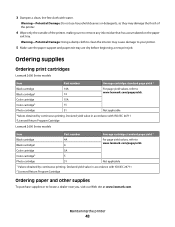
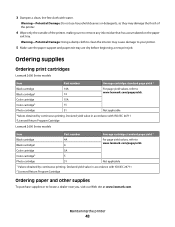
Declared yield value in accordance with water.
Maintaining the printer
48
Ordering supplies
Ordering print cartridges
Lexmark 2600 Series models
Item
Part number
Average cartridge standard page yield 1
Black cartridge
14A
Black cartridge2
14
For page yield values, refer to www.lexmark.com/pageyields. Color cartridge
15A
Color cartridge2
15
Photo cartridge
31
Not...
User's Guide - Page 50
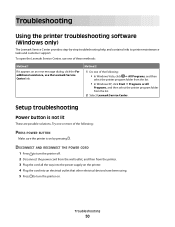
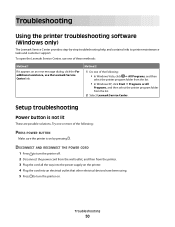
...one of the following : • In Windows Vista, click All Programs, and then
select the printer program folder from the list.
• In ...printer. 4 Plug the cord into an electrical outlet that other electrical devices have been using. 5 Press to printer maintenance tasks and customer support.
Troubleshooting
Using the printer troubleshooting software (Windows only)
The Lexmark...
User's Guide - Page 52


... Hardware and Sound, click Printer.
CHECK CARTRIDGES
1 Remove the...Vista
a Click . CHECK POWER
If the light is not on the computer screen to install the software. 8 When the installation is properly connected to the printer and plugged into a known working electrical outlet that other electrical devices have been removed.
3 Reinsert the cartridges. CHECK PRINTER DEFAULT AND PAUSE SETTINGS...
User's Guide - Page 55
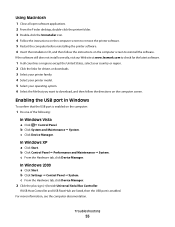
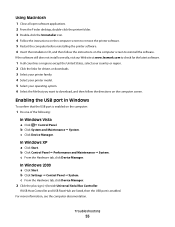
...
b Click Settings Control...Vista
a Click Control Panel. Troubleshooting
55
If the software still does not install correctly, visit our Web site at www.lexmark....com to check for the latest software.
1 In all open software applications. 2 From the Finder desktop, double-click the printer.... c Click Device Manager.
c From the Hardware tab, click Device Manager. 2 Click...
User's Guide - Page 74


...printer...Lexmark 45 wiping 46 print jobs, canceling 31 print settings saving and deleting 36 printer setting up without a computer 9 printer control panel 14 using 16 printer...
Lexmark products 49 ...printer 9 software removing and reinstalling 54 Service Center 50 XPS driver 18 software did not install 51 solving printer... 23 troubleshooting
printer communication problems 56... Mac printer software 20...
Similar Questions
How To Make Lexmark X2670 Wireless
(Posted by Kashcast 9 years ago)
How To Set Lexmark Wireless X658de Printer To Scan
(Posted by shropVickyM 10 years ago)
How To Set Up Wireless Printer X6650
(Posted by noryba 10 years ago)

