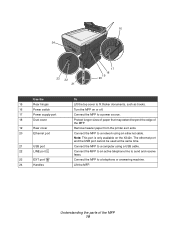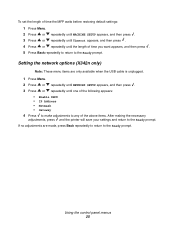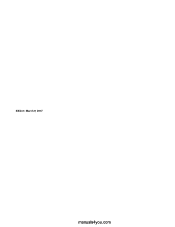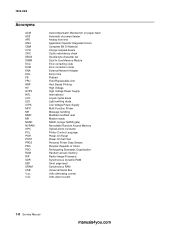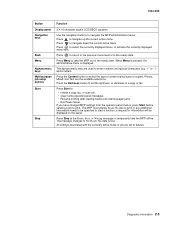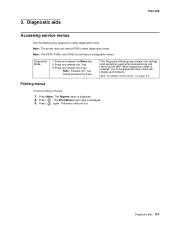Lexmark X342N Support Question
Find answers below for this question about Lexmark X342N - Multi Function Printer.Need a Lexmark X342N manual? We have 6 online manuals for this item!
Question posted by borfocuse on February 10th, 2014
What Kind Of Ink Does The Lenmark X342n
The person who posted this question about this Lexmark product did not include a detailed explanation. Please use the "Request More Information" button to the right if more details would help you to answer this question.
Current Answers
Related Lexmark X342N Manual Pages
Similar Questions
Cannot Locate Scanner Interface Driver For Lexmark X342n Printer
(Posted by podru 10 years ago)
One Of My Ink Color Cartridge Is Low. Is That Why I Cannot Print B&w?
(Posted by lorden 11 years ago)
Where To You Check The Ink Level Is It In The Printer Or The Cartridge.
(Posted by silvaleona4 11 years ago)
I Just Bought Lexmark X342n Printer But Scanner Locked How Do Unlock
Pls help me about my printer problem how do unlock my printer thanks a lot for helping my problem...
Pls help me about my printer problem how do unlock my printer thanks a lot for helping my problem...
(Posted by norly 12 years ago)
Error Msg: Ink Cart Incompatible. They Came W Printer!! Help!
We just purchased this printer and it worked fine the first day. Then we began receiving an error ms...
We just purchased this printer and it worked fine the first day. Then we began receiving an error ms...
(Posted by kdjernigan 12 years ago)