Lexmark X5070 Support Question
Find answers below for this question about Lexmark X5070.Need a Lexmark X5070 manual? We have 2 online manuals for this item!
Question posted by peggyastephens on March 3rd, 2013
Error On Instead Of Saying,'lexmark 5000 Series' It Says, 'enter Fax Number
and the date
Current Answers
There are currently no answers that have been posted for this question.
Be the first to post an answer! Remember that you can earn up to 1,100 points for every answer you submit. The better the quality of your answer, the better chance it has to be accepted.
Be the first to post an answer! Remember that you can earn up to 1,100 points for every answer you submit. The better the quality of your answer, the better chance it has to be accepted.
Related Lexmark X5070 Manual Pages
User's Guide - Page 59


... choose from. b Click Programs or All Programs ΠLexmark 5000 Series.
You can also add your company logo to a
sample ...faxes are sent and received. Using the Fax Solutions Software
Use this software to send a fax.
59 c Click Fax Solutions.
c Click Productivity Studio. b Click Programs or All Programs ΠLexmark 5000 Series.
When you save the settings, they apply to every fax...
User's Guide - Page 71


... settings
Windows 2000, Windows XP, or Windows Vista users 1 In Windows Vista, click ΠControl Panel ΠPrinter. In Windows 2000 and Windows XP, click Start ΠSettings ΠPrinters or Printers and Faxes. 2 Right-click the Lexmark 5000 Series icon. 3 Click Printing Preferences. 4 Click the Save Settings menu. 5 From the Restore section, select Factory Settings (Defaults...
User's Guide - Page 95


...use radio waves instead of cables to communicate with each other . b Right-click the Lexmark 5000 Series icon. d Click Shared As, and give the printer a distinctive name. Windows 2000 or Windows XP users only:
a Click Start ΠSettings ΠPrinters and Faxes. b Right-click the Lexmark 5000 Series icon. d Click the Ports tab, and then click Add Port.... f Enter the Universal...
User's Guide - Page 105


... results when printing photos or other supplies
To order supplies or to your printer.
5 Make sure the paper support and paper exit tray are dry before beginning a new print job. Ordering supplies
Ordering print cartridges
Lexmark 5000 Series models
Item
Part number
Average cartridge standard page yield is up to1
Black cartridge
28A
175
Black...
User's Guide - Page 110
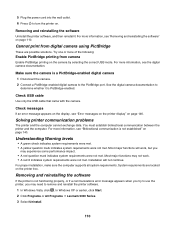
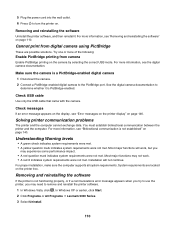
... the camera. 2 Connect a PictBridge-enabled digital camera to
determine whether it . In Windows XP or earlier, click Start. 2 Click Programs or All Programs ΠLexmark 5000 Series. 3 Select Uninstall.
110 Try one or more information, see "Error messages on the printer display" on the camera by selecting the correct USB mode. Check messages
If an...
User's Guide - Page 130
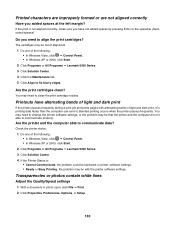
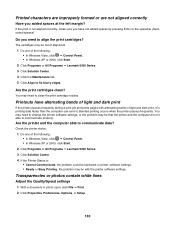
... spaces by pressing Enter or the spacebar (hardcoded spaces). Are the printer and the computer able to communicate data? Check the printer status: 1 Do one of the following : • In Windows Vista, click Œ Control Panel. • In Windows XP or 2000, click Start. 2 Click Programs or All Programs Œ Lexmark 5000 Series. 3 Click Solution Center...
User's Guide - Page 132


... not, right-click
the icon, and then click Set as Default Printer is selected. • Pause Printing is not selected. • Use Printer Offline is set as the default printer. Windows 2000 users only 1 Click Start Œ Settings Œ Printers. 2 Right-click the Lexmark 5000 Series icon. 3 Make sure:
• Set as Default. Check the following :
Change...
User's Guide - Page 134
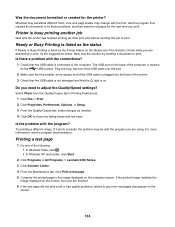
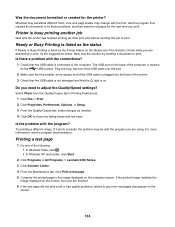
... printing another job
Wait until the printer has finished printing all or has quality problems, attend to close any error messages that appear on the screen, ... Vista, click . • In Windows XP and earlier, click Start.
2 Click Programs or All Programs ΠLexmark 5000 Series.
3 Click Solution Center.
4 From the Maintenance tab, click Print a test page.
5 Compare the printed page to...
User's Guide - Page 153


....
2 Click Programs or All Programs ΠLexmark 5000 Series. 3 Click Solution Center, and then click the Contact Information tab.
153 To receive a more specific error message, see "Removing a used print cartridge" on page 98 and "Installing print cartridges" on page 140. For more specific error message because the printer and the computer do not have bidirectional...
User's Guide - Page 155
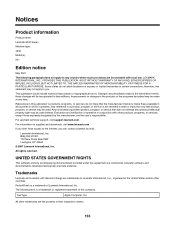
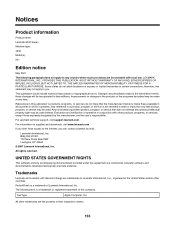
...
Product information
Product name: Lexmark 5000 Series Machine type: 4432 Model(s): 001
Edition notice
May 2007
The following term is a trademark or registered trademark of operation in the United States and/or other countries.
References in which it operates. All rights reserved. This publication could include technical inaccuracies or typographical errors. For information on...
User's Guide (Mac) - Page 36
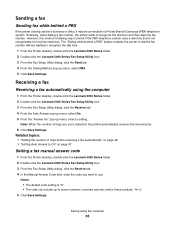
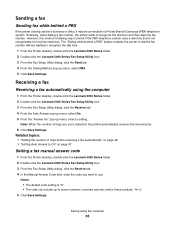
...Answer On" pop-up menu, select a setting. Receiving a fax
Receiving a fax automatically using the computer
36
Sending a fax
Sending fax while behind a PBX" feature enables the printer to dial the fax number without waiting to recognize the dial tone.
1 From the Finder desktop, double-click the Lexmark 5000 Series folder. 2 Double-click the Lexmark 5000 Series Fax Setup Utility icon. 3 From the...
User's Guide (Mac) - Page 38
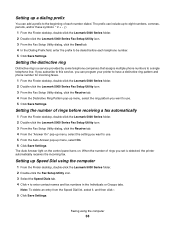
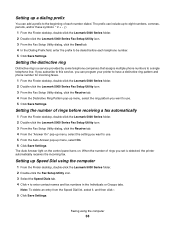
... the Lexmark 5000 Series folder. 2 Double-click the Fax Setup Utility icon. 3 Select the Speed Dials tab. 4 Click + to enter contact names and fax numbers in the Individuals or Groups tabs. Note: To delete an entry from the Speed Dial list, select it, and then click -. 5 Click Save Settings. Setting up a dialing prefix
You can program your printer...
User's Guide (Mac) - Page 41


...:
• Off-(Default). • Forward-The printer sends the fax to the designated fax number. • Print & forward-The printer prints the fax and then sends it on two sheets of your outgoing fax. 1 From the Finder desktop, double-click the Lexmark 5000 Series folder. 2 Double-click the Lexmark 5000 Series Fax Setup Utility icon. 3 From the Fax Setup Utility dialog, click the Send tab...
User's Guide (Mac) - Page 42
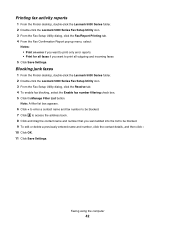
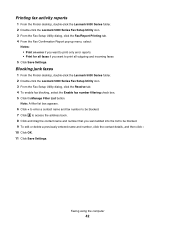
...Finder desktop, double-click the Lexmark 5000 Series folder. 2 Double-click the Lexmark 5000 Series Fax Setup Utility icon. 3 From the Fax Setup Utility dialog, click the Receive tab. 4 To enable fax blocking, select the Enable fax number filtering check box. 5 Click theManage Filter List button. Note: A filter list box appears. 6 Click + to enter a contact name and fax number to be blocked. 9 To...
User's Guide (Mac) - Page 49
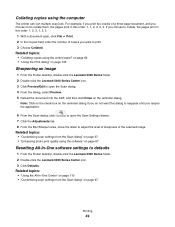
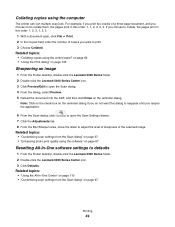
...enter the number of the scanned image.
Related topics:
• "Collating copies using the control panel" on page 62 • "Using the Print dialog" on page 106
Sharpening an image
1 From the Finder desktop, double-click the Lexmark 5000 Series folder.
2 Double-click the Lexmark 5000 Series...
The printer can sort multiple copy jobs. Note: Click on the check box on page 67
Printing
49
User's Guide (Mac) - Page 67
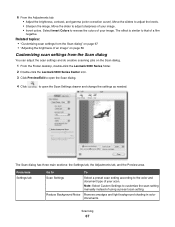
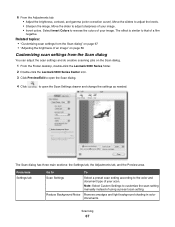
... to customize the scan setting manually instead of an image" on page 69
Customizing scan settings from the Scan dialog
You can adjust the scan settings and do creative scanning jobs on the Scan dialog.
1 From the Finder desktop, double-click the Lexmark 5000 Series folder.
2 Double-click the Lexmark 5000 Series Center icon.
3 Click Preview/Edit...
User's Guide (Mac) - Page 71


... 71
Resetting All-In-One software settings to defaults
1 From the Finder desktop, double-click the Lexmark 5000 Series folder. 2 Double-click the Lexmark 5000 Series Center icon. 3 Click Defaults. Note: By default, Show preview when Scan button pressed on the printer is connected to edit the Available Applications list.
Related topics: • "Using the All-In...
User's Guide (Mac) - Page 74
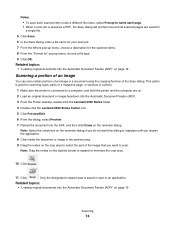
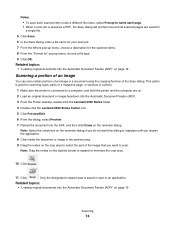
... a single file.
5 Click Scan. 6 In the Save dialog, enter a file name for your scan job. 7 From the Where pop-up... a magazine page, or sections of a photo.
1 Make sure the printer is saved or sent to an application. This option is good for "...). 3 From the Finder desktop, double-click the Lexmark 5000 Series folder. 4 Double-click the Lexmark 5000 Series Center icon. 5 Click Preview/Edit. 6 From the...
User's Guide (Mac) - Page 76


... Finder desktop, double-click the Lexmark 5000 Series folder. 3 Double-click the Lexmark 5000 Series Center icon. 4 From the "What is pulled down into the Automatic Document Feeder (ADF), press .
• If you have loaded a document into the Automatic Document Feeder (ADF) and the printer roller has started pulling it into the printer, but you have not yet...
User's Guide (Mac) - Page 171


...-click the Lexmark 5000 Series folder. 3 Double-click the Uninstaller icon. 4 Follow the instructions on the computer screen to remove the printer software. 5 Restart the computer before reinstalling the printer software. 6 Insert the CD, and then follow the instructions on the computer screen to print an alignment page. 18 Using the numeric keypad, enter your fax number. 19...
Similar Questions
Printer Will Not Work On Scan Mode Says Can Not Retrieve Application List
what does can not retrieve application list meen?
what does can not retrieve application list meen?
(Posted by melbon 9 years ago)
How To Delete One Fax Number?
how to delete one fax number from the lexmark x215
how to delete one fax number from the lexmark x215
(Posted by hsawatzky 12 years ago)
How Do I Find The Fax Number Of X5470 Lexmark Printer?
i just setup a used x5470 printer. how do I find the fax number?
i just setup a used x5470 printer. how do I find the fax number?
(Posted by colleenxjhaskins 12 years ago)

