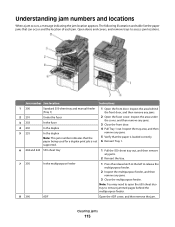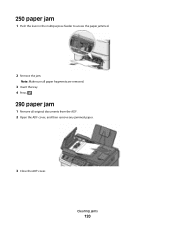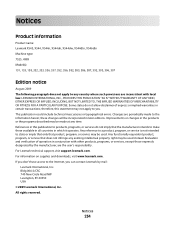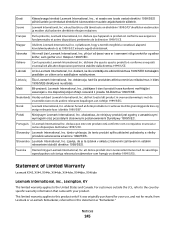Lexmark X543 Support Question
Find answers below for this question about Lexmark X543.Need a Lexmark X543 manual? We have 7 online manuals for this item!
Question posted by biltam on August 26th, 2014
Lexmark X543 Paper Jam Error 202.30 How To Reset Sensor
The person who posted this question about this Lexmark product did not include a detailed explanation. Please use the "Request More Information" button to the right if more details would help you to answer this question.
Current Answers
Related Lexmark X543 Manual Pages
Similar Questions
Paper Jam Error
I can not send a fax, paper jam error. I don't believe there is a jam. Not sure if the rollers are t...
I can not send a fax, paper jam error. I don't believe there is a jam. Not sure if the rollers are t...
(Posted by indianhills 8 years ago)
202.30 Error Code
No jam yet it continues to say there is!!!!!!!!!
No jam yet it continues to say there is!!!!!!!!!
(Posted by keriannereed 9 years ago)
Paper Jam Error 230.13
Error says "Check duplex". Can you help? We see no paper jammed anywhere and have turned the printer...
Error says "Check duplex". Can you help? We see no paper jammed anywhere and have turned the printer...
(Posted by nightauditabq 11 years ago)