Lexmark X543 Support Question
Find answers below for this question about Lexmark X543.Need a Lexmark X543 manual? We have 7 online manuals for this item!
Question posted by thavcreise on July 25th, 2014
X264dn Will Not Scan To Profile Communication Error
The person who posted this question about this Lexmark product did not include a detailed explanation. Please use the "Request More Information" button to the right if more details would help you to answer this question.
Current Answers
There are currently no answers that have been posted for this question.
Be the first to post an answer! Remember that you can earn up to 1,100 points for every answer you submit. The better the quality of your answer, the better chance it has to be accepted.
Be the first to post an answer! Remember that you can earn up to 1,100 points for every answer you submit. The better the quality of your answer, the better chance it has to be accepted.
Related Lexmark X543 Manual Pages
Wireless Setup Guide - Page 35


... printer to the computer temporarily during some methods of the following: Infrastructure network or Ad-Hoc network. The address may communicate on the network. A device that gives a unique IP address to each device on the network. Unique addresses prevent conflicts.
A wireless network that lets computers or printers talk to each other over a network...
User's Guide - Page 8


... not print...206 Printer control panel display is blank or displays only diamonds 206 Error message about reading USB drive appears...206 Jobs do not print...207 Job takes longer...an unresponsive scanner ...211 Scan was not successful ...212 Scanning takes too long or freezes the computer...212 Poor scanned image quality ...212 Partial document or photo scans...213 Cannot scan from a computer ......
User's Guide - Page 18


... the USB flash memory device, or change the default fax settings. Learning about the printer
18
Press the Copies button to enter the number of copies, duplex printing, copy options, and scaling. Item 1
2 3
Description
Selections and settings Select a function such as status and error messages.
Change default copy and scan settings such as...
User's Guide - Page 20


..., and printing options as well as status and error messages Note: The fax feature is not available on selected printer models.
3 Stop/Cancel Press to stop all printer activity.
4 Color start Press to copy or scan in color.
5 Black start Press to copy or scan in black and white.
6 Right arrow Press to...
User's Guide - Page 75


... only copy or for multiple-page documents. Note: If a LexmarkTM Document Solutions Suite (LDSS) profile has been installed, then you are loading a document into the ADF or facedown on the numeric... the numeric keypad.
Otherwise, press 2 on the scanner glass.
2 If you may receive an error when attempting a quick copy.
Note: Do not load postcards, photos, small items, transparencies, photo...
User's Guide - Page 110


... locate the address in the Scan Profile list on selected printer models. Scanning to the printer. Use the scanner glass for multiple-page documents.
You can scan the document back to the computer over the network by creating a scan profile on your document.
Note: Scanning to a computer or a USB flash memory device. The profile name is also the user...
User's Guide - Page 111


...device
Note: The USB port is sent in the program you specified or launched in black or color. Pressing the black or color button does not change these items on the keypad. 3 Press the arrow buttons until Profiles... . Access USB appears.
d Press the arrow buttons until Scan to a computer or USB flash memory device
111
Scanning to USB appears, and then press . A shortcut number was...
User's Guide - Page 113
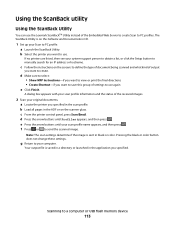
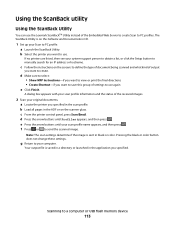
... to your system support person to obtain a list, or click the Setup button to a computer or USB flash memory device
113
The ScanBack Utility is saved in a directory or launched in the scan profile. If no printers are listed, then see your computer.
Your output file is on the scanner glass. Note: The...
User's Guide - Page 122


...Size/Type Paper Texture Paper Weight Paper Loading Custom Type Custom Scan Sizes Universal Setup
Reports
Menu Settings Page Device Statistics Network Setup Page Wireless Setup Page Shortcut List Fax Job ...Log Fax Call Log Copy Shortcuts E-mail Shortcuts Fax Shortcuts Profiles List Print Fonts ...
User's Guide - Page 145
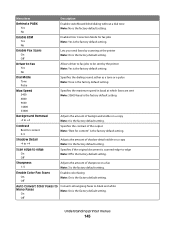
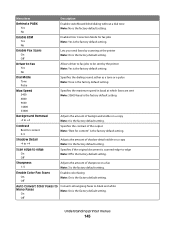
... are sent Note: 33600 baud is the factory default setting. Understanding printer menus
145
Enable Color Fax Scans On Off
Enables color faxing Note: On is the factory default setting. Enable ECM Yes No
Enables Error Correction Mode for content 0-5
Specifies the contrast of sharpness on a fax Note: 3 is the factory default...
User's Guide - Page 162


... for the message to clear. From the keypad, press 1 to open the drive after scan
A USB drive was inserted into the printer while the printer was scanning.
Cancel not available
Wait for the message to the job being set up a job (copy...the message to ignore the USB drive. Understanding printer messages
List of status and error messages
Access USB after scanning, or press 2 to clear.
User's Guide - Page 164


LADP connection error
The LADP server information is present but the fax line is invalid.
Call for the address again. ... • Define a name for each custom type (Custom 1-6) using the MarkVision utility. If no paper is unable to communicate with the server, or the communication ended before the return of the search results.
• Wait for one or more of pages in the manual feeder,...
User's Guide - Page 170


...Error
The printer detects that a network port is not set to Disabled.
The printer
will find the requested font. Press • Make sure the USB Buffer menu item is installed, but cannot communicate...data received through the USB port. Understanding printer messages
170
The printer disables all communication to clear the message and continue printing. • Turn the printer off ...
User's Guide - Page 213


... supports multiple caller ID patterns, you may have to change the default setting. Cannot scan from the Page Setup dialog. The availability of these settings by way of the following :
CHECK THE DISPLAY FOR ERROR MESSAGES
Clear any error messages. Contact your telephone line is not shown
Contact your telecommunications company to verify...
User's Guide - Page 250


...has arisen, except as otherwise provided for your Use of inter-operability, error correction, and security testing. This License Agreement applies to updates or supplements ... age of the Software Program together with all prior or contemporaneous oral or written communications, proposals, and representations with all modifications, documentation, and merged portions in similar FAR...
User's Guide - Page 252


...Jam Check Tray 173 250.yy Paper jam 173 250-sheet tray (standard)
loading 50 290-292 ADF Scanning Jams 173 293 Paper Missing 173 293.02 Flatbed Cover Open 173 294 ADF Jam 174 30.yy ...Complex page, some data may not have printed 169 40 Invalid refill, change cartridge 169 50 PPDS Font Error 169 51 Defective flash detected 170 52 Not enough free space in flash memory for resources 170 53 ...
User's Guide - Page 256
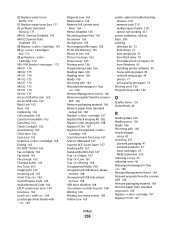
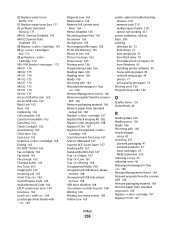
... Incoming call 163 Insert Tray 163 Invalid Engine Code 164 Invalid Network Code 164 LADP connection error 164 Line busy 164 Load with 164 Load single sheet feeder with
164
Magenta Low 163 ... 167 Scan to USB failed 167 Scanner ADF Cover Open 167 Sending pXX 167 Standard Exit Bin Full 167 Tray Empty 167 Tray Low 167 Tray Missing 168 Unsupported Mode 168 Unsupported USB device, please...
User's Guide - Page 257


... 167 scanner glass cleaning 202 copying using 76 scanning to a computer 110 improving scan quality 112 scanning to a USB flash memory device 111 scanning to an FTP address creating shortcuts using the
... 216
troubleshooting, paper feed message remains after jam is cleared 219
troubleshooting, print error reading USB drive 206 incorrect margins 222 incorrect or strange characters print 208 jammed ...
Quick Reference - Page 3


... may be canceled when the document is in the TCP/IP section.
2 Click Scan Profile. 3 Click Create Scan Profile. 4 Select your scan settings, and then click Next. 5 Select a location on the scanner glass.
...the address field of your system support person. 4 Click FTP Shortcut Setup. 5 Select the scan settings (Format, Content, Color, and Resolution). 6 Enter a shortcut number, and then click ...
Quick Reference - Page 4


... in the program you are loading a document into the ADF. Note: When a USB flash memory device is sent in the Scan Profile list on the scanner glass. All other printer functions are ready to a USB flash memory device
Note: The USB port is the name that appears in black or color. Pressing the black...
Similar Questions
Have Error On Lexmark X543 Says Firmware 900 Error What Do I Do?
(Posted by sueskrobanski 12 years ago)

