Lexmark X544 Support Question
Find answers below for this question about Lexmark X544.Need a Lexmark X544 manual? We have 8 online manuals for this item!
Question posted by martelim on December 23rd, 2013
Lexmark X544 Printer How To Open Side Panel
The person who posted this question about this Lexmark product did not include a detailed explanation. Please use the "Request More Information" button to the right if more details would help you to answer this question.
Current Answers
There are currently no answers that have been posted for this question.
Be the first to post an answer! Remember that you can earn up to 1,100 points for every answer you submit. The better the quality of your answer, the better chance it has to be accepted.
Be the first to post an answer! Remember that you can earn up to 1,100 points for every answer you submit. The better the quality of your answer, the better chance it has to be accepted.
Related Lexmark X544 Manual Pages
User's Guide - Page 16


...fax destinations at the same time. • Scan documents and send them to -network capability for workgroups. Learning about the printer
16
Printer configurations
Basic models
1 Printer control panel 2 Automatic Document Feeder (ADF) 3 Standard exit bin 4 Top door latch 5 Right side cover 6 Standard 250-sheet ...-to your computer, an e-mail address, an FTP server, or a USB flash memory device.
User's Guide - Page 34


... any menu item settings changes yet, then the menu settings pages list all open software programs. 2 Insert the Software and Documentation CD. 3 From the main installation dialog, click Install. 4 Follow the instructions on and Ready appears. 2 From the printer control panel, press . 3 Press the arrow buttons until Reports appears, and then press . 4 Press...
User's Guide - Page 45


...document will look like before the
first page is enabled on printer models supporting duplex. To select an Eco-Mode setting:
1 From the printer control panel, press . 2 Press the arrow buttons until Settings appears...of a single sheet of paper by selecting a setting from the Print dialog or the Lexmark Toolbar to check its content and format for the multiple settings that change when you want,...
User's Guide - Page 56


...should lie
flat in the multipurpose feeder and is not bent or wrinkled.
8 From the printer control panel, set the Paper Size and Paper Type. Make sure the paper fits loosely in the ..., or Setup. b From the Copies & Pages or General pop-up . For Macintosh users
a With a document open , click File ª Print.
Loading paper and specialty media
56
c Click OK or Print. 2 When Load ...
User's Guide - Page 65
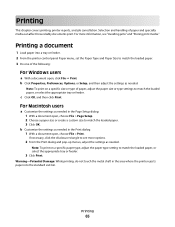
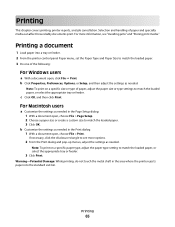
...Options, or Setup, and then adjust the settings as needed in the Print dialog: 1 With a document open , click File ª Print. For Macintosh users
a Customize the settings as needed . b Customize the ...menus, adjust the settings as needed in the area where the printer ejects paper into a tray or feeder. 2 From the printer control panel Paper menu, set the Paper Type and Paper Size to match...
User's Guide - Page 73
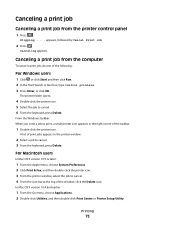
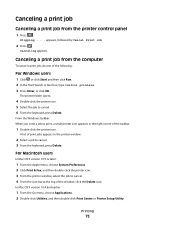
...:
For Windows users
1 Click , or click Start and then click Run. 2 In the Start Search or Run box, type control printers. 3 Press Enter, or click OK.
The printer folder opens.
4 Double-click the printer icon. 5 Select the job to cancel. 3 From the keyboard, press Delete. Printing
73
In Mac OS X version 10.4 and earlier...
User's Guide - Page 101


... left and delete a number. • To use the PostScript printer driver for your desk. Sending a fax using the printer control panel
1 Load an original document faceup, short edge first into the ADF...computer lets you send electronic documents without leaving your printer. • Verify that the fax option is installed in the printer driver. 1 With a file open , choose File > Print. 2 From the...
User's Guide - Page 102
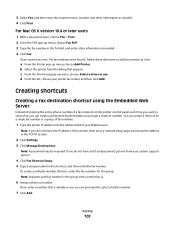
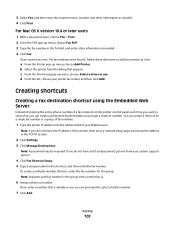
... Fax. b Select the printer from your Web browser. You can create a permanent fax destination and assign a shortcut number.
For Mac OS X version 10.4 or later users
1 With a document open, choose File > Print... or a group of fax numbers.
1 Type the printer IP address into the address field of a fax recipient on the printer control panel each fax number in use, you are prompted to use...
User's Guide - Page 105


... date you want to process the job, press Canceling appears.
Faxing
105 To cancel a fax:
1 From the printer control panel, press .
Viewing a fax log
1 Open a Web browser. 2 In the address bar, type the IP address of the printer, and then press Enter. 3 Click Reports. 4 Click Fax Settings. 5 Click Fax Job Log or Fax Call...
User's Guide - Page 113
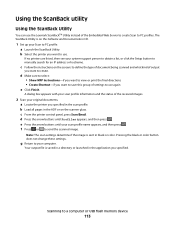
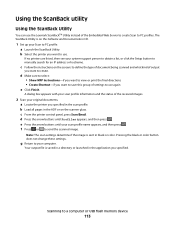
...Press or to a computer or USB flash memory device
113 Using the ScanBack utility
Using the ScanBack Utility
You can use . If no printers are listed, then see your system support person to... Lexmark ScanBackTM Utility instead of the received images.
2 Scan your scan profile name appears, and then press . g Return to manually search for an IP address or hostname. c From the printer control panel...
User's Guide - Page 122


These menus can be accessed from the printer control panel, Embedded Web Server, or the software application driver. Understanding printer menus
Menus list
A number of menus are not available on selected printer models. • A setting with an * indicates it easy for you to change printer settings. Supplies Menu
Cyan Cartridge Magenta Cartridge Yellow Cartridge Black Cartridge...
User's Guide - Page 132


....
• 216 mm is the international factory default setting. Menu item Menu Settings Page
Device Statistics Network Setup Page
Shortcut List Fax Job Log Fax Call Log Copy Shortcuts E-mail Shortcuts...loaded into trays, installed memory, the total page count, alarms, timeouts, the printer control panel language, the TCP/IP address, the status of supplies, the status of the network connection, ...
User's Guide - Page 167


... printing unless the value for the message to clear. Press to On from the printer control panel or set to select Continue and continue printing.
Scanner ADF Cover Open
The ADF cover is closed.
Scan Document Too Long
The scan job exceeds the maximum number of the following :
• Load the paper tray...
User's Guide - Page 173


... the pages. 3 Place the pages in the ADF. 4 Adjust the ADF guides. 5 From the printer control panel, press to start a black only job or to start a color job.
293 Paper Missing
The scanner...no paper in the ADF. 3 Adjust the ADF guides. 4 From the printer control panel, press to start a color job.
293.02 Flatbed Cover Open
Close the scanner cover.
If all pages from inside the fuser. 4 Close...
User's Guide - Page 176


... print quality. Storing supplies
Choose a cool, clean storage area for the printer supplies. Maintaining the printer
Periodically, certain tasks are ready to use them. Store supplies right side up in the TCP/IP section.
2 Click Device Status. Checking the status of supplies from the printer control panel
You can check the status of supply levels.
User's Guide - Page 204


....
Using the Embedded Web Server
If the printer is installed on a network, the Embedded Web Server is on the Lexmark Web site at www.lexmark.com.
Submitting changes appears briefly.
7 Press...Documentation CD and the Embedded Web Server Administrator's Guide on and Ready appears. 2 From the printer control panel, press . 3 Press the arrow buttons until Settings appears, and then press . 4 Press...
User's Guide - Page 205


...open the Local Printer Settings Utility for Windows or Printer Settings for assessing the status of the printer, the network, and supplies. If you do not know the IP address of the printer, you can :
• View the IP address on the printer control panel... reports
You can :
• View the IP address on the printer control panel in the TCP/IP section under the Networks/Ports menu. •...
User's Guide - Page 206


... Support.
For information regarding tested and approved USB flash memory devices, visit the Lexmark Web site at www.lexmark.com.
If Performing Self Test and Ready do not print
The documents contain unavailable fonts.
1 Open the document you have checked each of these possibilities, turn the printer off by any switch or breaker. • The...
User's Guide - Page 207
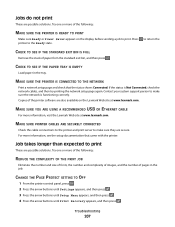
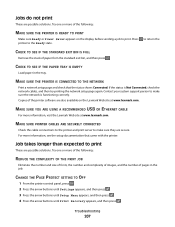
...or more of pages in the tray. CHANGE THE PAGE PROTECT SETTING TO OFF
1 From the printer control panel, press . 2 Press the arrow buttons until Settings appears, and then press . 3 Press ... do not print
These are possible solutions.
For more information, visit the Lexmark Web site at www.lexmark.com.
Press printer to make sure the network is Not Connected, check the network cables, and...
User's Guide - Page 209


...MESSAGES
Clear any obstruction keeping the scanner unit open. 3 Close the scanner cover. Unexpected page breaks occur
Increase the Print Timeout value:
1 From the printer control panel, press . 2 Press the arrow buttons ...buttons until the desired value appears, and then press .
CHECK THE POWER
Make sure the printer is plugged in, the power is on, and Ready appears.
Scanner unit does not ...
Similar Questions
How Do You Cancel A Print Job On A Lexmark X544 From The Printer Control Panel
(Posted by bzgiugam 10 years ago)
How To Close Printer Control Panel On Lexmark X5650
(Posted by guape 10 years ago)
I Have A Lexmark X544 Printer.i Have No Power/ Lights On.
Nothing Comes On. F1
(Posted by rickhankins 12 years ago)

