Lexmark X544 Support Question
Find answers below for this question about Lexmark X544.Need a Lexmark X544 manual? We have 8 online manuals for this item!
Question posted by ylegig on June 28th, 2014
How To Open Lexmark X544 Printer's Access Door
The person who posted this question about this Lexmark product did not include a detailed explanation. Please use the "Request More Information" button to the right if more details would help you to answer this question.
Current Answers
There are currently no answers that have been posted for this question.
Be the first to post an answer! Remember that you can earn up to 1,100 points for every answer you submit. The better the quality of your answer, the better chance it has to be accepted.
Be the first to post an answer! Remember that you can earn up to 1,100 points for every answer you submit. The better the quality of your answer, the better chance it has to be accepted.
Related Lexmark X544 Manual Pages
Wireless Setup Guide - Page 6
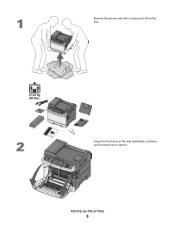
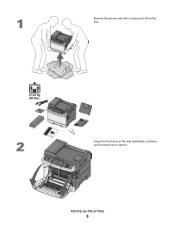
Setting up the printer
6 Grasp the front door at the side handholds, and then pull it toward you to open it.
Remove the printer and other components from the box.
Wireless Setup Guide - Page 18


... MAC
address located on the sheet that came with the printer.
b From the Applications folder, double-click Internet Connect. Enter the printer information
1 Access the AirPort options. Connecting to a wireless network using Macintosh... the power cable to the printer and then to configure the printer
1 Locate the printer MAC address on the MAC address sheet.
3 Open the Safari browser.
Wireless Setup Guide - Page 19


... wireless network. 5 Click Submit. 6 Open the AirPort application on the computer: a Insert the Software and Documentation CD in the Print Center or Printer Setup Utility.
1 Install a PPD file...Install screen, click Install.
b Double-click the installer package for wireless access
1 Type the name of security you use the printer wirelessly
To print to as your computer:
In Mac OS X version ...
Wireless Setup Guide - Page 22


... printing a network setup page.
Make sure the SSID the printer is not positioned too closely to the User's Guide on printing a network setup page, refer to these devices. Cannot print over wireless network
If you have access to the Internet by opening your Web browser and accessing any site. • If there are possible solutions...
Wireless Setup Guide - Page 27


...8226; Ham radios • Bluetooth devices • Garage door openers • Security cameras
Note: Changing the wireless channel that network is correct.
• Continue setting up the printer.
Sources of that
network.
1 ... RF interference between the wireless access point and the installing computer by rearranging the network and items in a new area. THE PRINTER WILL BE MOVED TO A ...
Wireless Setup Guide - Page 35


... 36
A test to your wireless network by the device.
Networking glossary
35
A method of a Windows computer.
A device that lets computers or printers talk to each other network information of limiting access to see if your printer so that lets it communicate directly with other devices. A device that connects multiple devices on the network. A wireless network that displays the...
User's Guide - Page 14


... country or region,
www.lexmark.com. instances.
2 3 4 5
Click Technical Support. Select a country or region, and then select the Customer Support link. warranty that came with your printer model. Selecting a location for the printer
When selecting a location for the printer, leave enough room to find (North America)
Where to open trays, covers, and doors. If you plan...
User's Guide - Page 27


... something metal on the back of the printer. If you are accessing the system board or installing optional hardware or memory devices sometime after setting up the printer, then turn the printer off as well, and unplug any cables going into the printer.
1 Access the system board on the printer before touching any system board electronic components or...
User's Guide - Page 34


... the printer control panel, press . 3 Press the arrow buttons until Reports appears, and then press . 4 Press the arrow buttons until Network Setup Page appears, and then press .
If you access the ...that lets the computer communicate with the printer. Once you have not made any menu item settings changes yet, then the menu settings pages list all open software programs. 2 Insert the Software ...
User's Guide - Page 35


... box, type control printers. 3 Press Enter, or click OK. The printer folder opens.
4 Select the printer. Note: If the printer has a fax option...printer driver to the Lexmark Web site at www.lexmark.com. 2 From the Drivers & Downloads menu, click Driver Finder. 3 Select your printer, and then select your operating system. 4 Download the driver and install the printer software.
Additional printer...
User's Guide - Page 38


... address sheet.
3 Open the Safari browser. 4 From the Bookmarks drop-down menu, select Show. 5 Under Collections, select Bonjour or Rendezvous, and then double-click the printer name.
In Mac ... power cable to the printer and then to configure the printer
1 Locate the printer MAC address on the sheet that shipped with the printer. Enter the printer information
1 Access the AirPort options. Note...
User's Guide - Page 39


...the license agreement, and then click Agree to join your wireless network. 5 Click Submit. 6 Open the AirPort application on the computer.
c From the Welcome screen, click Continue. f Select a ...Configure the printer for wireless access
1 Type the name of your network (SSID) in the CD or DVD drive.
Additional printer setup
39 b Double-click the installer package for the printer.
c...
User's Guide - Page 115
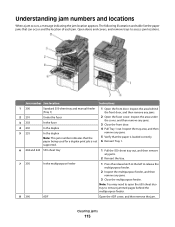
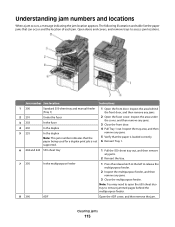
...the duplex In the duplex Note: This jam number indicates that the paper is not supported.
1 Open the front door.
Inspect the tray area, and then
remove any jams.
5 Verify that the paper being used ...7 250
In the multipurpose feeder
1 Press the release latch to the left to access jam locations. Clearing jams
115 The following illustration and table list the paper jams that can occur ...
User's Guide - Page 154


... RGB and CMYK color conversion tables used for RGB Image. This applies a color
conversion table to access a complete
list of color from the Embedded Web Server. This is preferred for RGB Text and RGB Graphics. Understanding printer menus
154 Adjusts saturation in color outputs Notes:
• 0 is the factory default setting. •...
User's Guide - Page 162


... 2 to ignore the USB drive.
Call complete
A fax call is invalid.
Calibrating
Wait for the message to clear.
Wait for the message to clear. Close door
Close the upper and lower doors.
Check Config ID
The printer configuration ID is completed.
Access USB now
A USB drive was inserted into the...
User's Guide - Page 205


...needs to access printer menus. To access the Embedded Web Server:
1 Type the printer IP ...address into the address field of your Web browser. If you do not know the IP address of your Web browser. Note: If the printer is connected to a computer by a USB or parallel cable, then open the Local Printer Settings Utility for Windows or Printer...
User's Guide - Page 233


You need to type https:// instead of http:// before the printer IP address to access the Embedded Web Server. The serial number is to 1, the narrower ..., you call 1-800-539-6275.
For more of the printer. For other countries/regions, visit the Lexmark Web site at www.lexmark.com.
Embedded Web Server does not open
These are experiencing, the message on and connected to find ...
User's Guide - Page 252


...Paper Missing 173 293.02 Flatbed Cover Open 173 294 ADF Jam 174 30.yy...01 174 943.02 175
A
Access USB after scan 162 Access USB now 162 Active NIC menu...printer 206 checking an unresponsive scanner 211 cleaning exterior of the printer 201 scanner glass 202 clock battery 162 Close door 162 collating copies 80 configuration information wireless network 35 configurations printer 16 connecting the printer...
User's Guide - Page 256
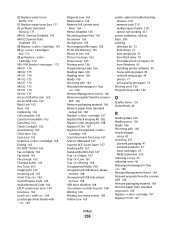
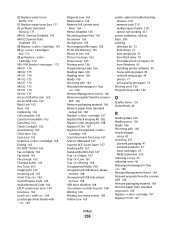
...Access USB now 162 Black Low 163 Busy 162 Calibrating 162 Call complete 162 Cancel not available 162 Canceling 162 Check Config ID 162 clock battery 162 Close door...ADF Cover Open 167 Sending pXX 167... 168 Unsupported USB device, please
remove 168... from Windows 65 installing printer software 34 menu settings ...paper
using 43 recycling 237
Lexmark packaging 47 Lexmark products 47 toner cartridges ...
Maintenance Manual - Page 21


...printing until the specified cartridge is not covered under warranty. Maintaining the printer
21 Replacing a toner cartridge
Replace the specified toner cartridge (yellow,... away from using non-Lexmark toner cartridges.
1 Make sure the printer is on and Ready or 88 Replace Cartridge appears. 2 Unpack the new cartridge, and set it near the printer. 3 Open the top door.
4 Remove the toner...
Similar Questions
Lexmark X544 Printer How Do You Figure Out How Many Pages Were Printed?
(Posted by kymcsoroo 10 years ago)
How Can I Open My Printer They Is A Piece Of Stock In It
(Posted by roxannebarrett43 11 years ago)
I Have A Lexmark X544 Printer.i Have No Power/ Lights On.
Nothing Comes On. F1
(Posted by rickhankins 12 years ago)

