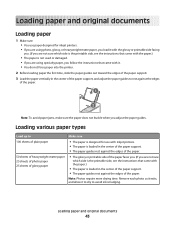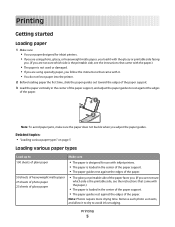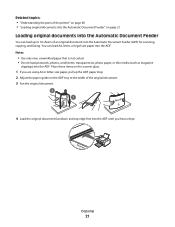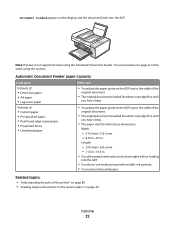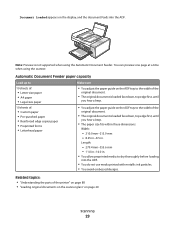Lexmark X5470 Support Question
Find answers below for this question about Lexmark X5470.Need a Lexmark X5470 manual? We have 4 online manuals for this item!
Question posted by lorraineseigle on March 10th, 2012
Having Issues Setting Up Printer On A Local Computer Stating Driver Not Loaded.
The person who posted this question about this Lexmark product did not include a detailed explanation. Please use the "Request More Information" button to the right if more details would help you to answer this question.
Current Answers
Related Lexmark X5470 Manual Pages
Similar Questions
Lexmark Printer E260d Will Not Let Drivers Load
(Posted by stcalza 10 years ago)
How To Download Driver For Lexmark X5470 For Windows 7
(Posted by Dberdafridi 10 years ago)
Printer X5470 Doesn't Restart
by mistake I have installed the firmware of X4500 and the printer x5470 doesn't restartany more, NOW...
by mistake I have installed the firmware of X4500 and the printer x5470 doesn't restartany more, NOW...
(Posted by domenicomiceli 11 years ago)
I Have Several Lexmark 360dn Printers That Need Drivers For Setup. Pls Help!
(Posted by atsikit 11 years ago)