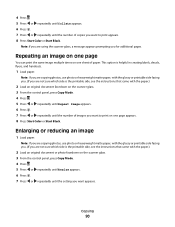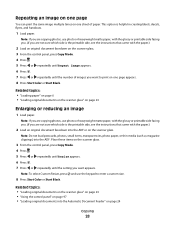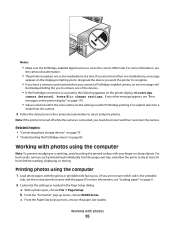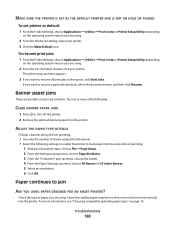Lexmark X5495 Support Question
Find answers below for this question about Lexmark X5495 - Clr Inkjet P/s/c/f Adf USB 4800X1200 3.5PPM.Need a Lexmark X5495 manual? We have 4 online manuals for this item!
Question posted by joef on June 26th, 2011
The Paper Feed Is Not Working Correctly.
My Lexmark X5495 doesn't pull in the paper on many attempts. I was told to put more paper in the tray but that didn't help. How can I fix this problem?
Current Answers
Related Lexmark X5495 Manual Pages
Similar Questions
Paper Tray Insert
I removed paper tray 1 while attempting to fix a paper jam, and now I can't re-insert it. There is a...
I removed paper tray 1 while attempting to fix a paper jam, and now I can't re-insert it. There is a...
(Posted by emilyperry 6 years ago)
What Ocr Software Driver Will Work With A Lexmark X5495
(Posted by ag23jb 10 years ago)
Paper Tray Options
When making a copy is there a setting to pull from tray 1 and if it runs out of paper to pull from t...
When making a copy is there a setting to pull from tray 1 and if it runs out of paper to pull from t...
(Posted by sherrylizama 12 years ago)
Problem Driver
I HAVE WINDOWS 7 64 BIT AND HAVE DOWNLOADED DRIVER FOR X 5495SEVERAL TIME BUT IT WILL NOT WORK
I HAVE WINDOWS 7 64 BIT AND HAVE DOWNLOADED DRIVER FOR X 5495SEVERAL TIME BUT IT WILL NOT WORK
(Posted by CRIADEROLAESTANCIA 12 years ago)
X5495 Printer Driver From Lexmark Site Not Installing Correctly, Windows Vista .
Hi, I have a Lexmark X5495 and Windows Vista family version on a desktop. The printer is connected v...
Hi, I have a Lexmark X5495 and Windows Vista family version on a desktop. The printer is connected v...
(Posted by eamcarter 12 years ago)