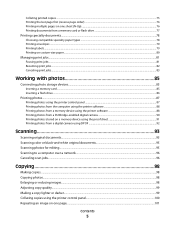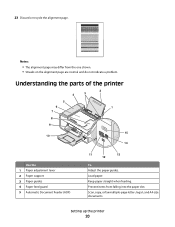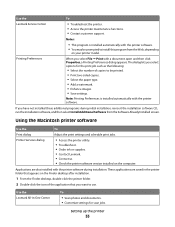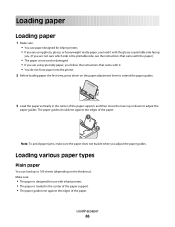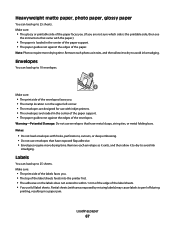Lexmark X5650 Support Question
Find answers below for this question about Lexmark X5650 - AIO Printer.Need a Lexmark X5650 manual? We have 3 online manuals for this item!
Question posted by Seasovicmen on January 19th, 2014
How To Scan Using A Lexmark X5650 Printer
The person who posted this question about this Lexmark product did not include a detailed explanation. Please use the "Request More Information" button to the right if more details would help you to answer this question.
Current Answers
Related Lexmark X5650 Manual Pages
Similar Questions
Lexmark Printer X5650 Cannot Scan Using Windows
(Posted by poofutur 10 years ago)
How To Avoid Cut Offs When Scanning Using Lexmark X5650
(Posted by repbkdwll 10 years ago)
Scanning, Using Feeder Or Flatbed, Result Crooked. Print And Copy Have No Issue.
We have a Lexmark X363dn got in late 2009. When scanning, using feeder or flatbed, results are crook...
We have a Lexmark X363dn got in late 2009. When scanning, using feeder or flatbed, results are crook...
(Posted by stevepi5 12 years ago)
Lexmark X5650 Printer Wont Copy Or Scan.
My Lexmark x5650 all in one printer wont copy or scan Error code on printer say "unrecoverable scan ...
My Lexmark x5650 all in one printer wont copy or scan Error code on printer say "unrecoverable scan ...
(Posted by lwanderson 12 years ago)