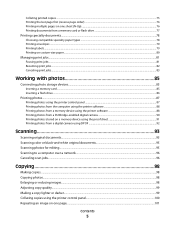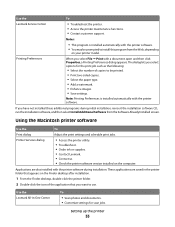Lexmark X5650 Support Question
Find answers below for this question about Lexmark X5650 - AIO Printer.Need a Lexmark X5650 manual? We have 3 online manuals for this item!
Question posted by anniecantcook on February 10th, 2014
My Printer Simply Will Not Copy Anything I Put Into It. Nothing
happens. No lights, no instructions. Just nothing happens. Yet it always prints when I send a print job from the computer
Current Answers
Answer #1: Posted by TommyKervz on February 10th, 2014 9:34 PM
Hi. Do check if it will scan to the computer. The scanner may be having technical issues should it refuse to scan as well. You User Manual in case it is needed.
Related Lexmark X5650 Manual Pages
Similar Questions
How Long Does My Printer Last Lexmark X5650
(Posted by laqPle 10 years ago)
How To Make My Printer Wireless Lexmark X5650 For Mac
(Posted by isagaleri 10 years ago)
Lexmark X544 Printer How Do You Figure Out How Many Pages Were Printed?
(Posted by kymcsoroo 10 years ago)
How Do You Cancel A Print Job On A Lexmark X544 From The Printer Control Panel
(Posted by bzgiugam 10 years ago)
Lexmark X5650 Printer Wont Copy Or Scan.
My Lexmark x5650 all in one printer wont copy or scan Error code on printer say "unrecoverable scan ...
My Lexmark x5650 all in one printer wont copy or scan Error code on printer say "unrecoverable scan ...
(Posted by lwanderson 12 years ago)