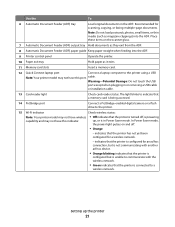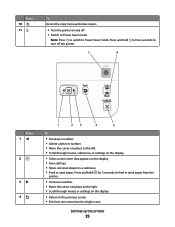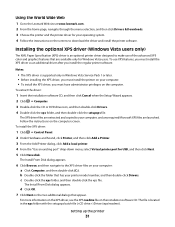Lexmark X6675 Support Question
Find answers below for this question about Lexmark X6675.Need a Lexmark X6675 manual? We have 3 online manuals for this item!
Question posted by FrKenBa on July 12th, 2014
Lexmark X6675 Will Not Turn On
Current Answers
Answer #1: Posted by BusterDoogen on July 12th, 2014 4:58 PM
I hope this is helpful to you!
Please respond to my effort to provide you with the best possible solution by using the "Acceptable Solution" and/or the "Helpful" buttons when the answer has proven to be helpful. Please feel free to submit further info for your question, if a solution was not provided. I appreciate the opportunity to serve you!
Related Lexmark X6675 Manual Pages
Similar Questions
cant reinstall Lexmark X X6675 Printer from internet software