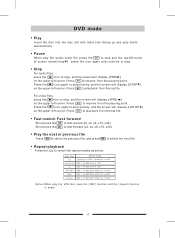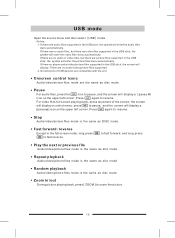Macrom M-DVD5561R Support Question
Find answers below for this question about Macrom M-DVD5561R.Need a Macrom M-DVD5561R manual? We have 1 online manual for this item!
Question posted by danielvictorghiura on September 22nd, 2023
Touch-screen And Comands Donat Work
Requests for more information
how am I supposed to put on a TV when there is a car navigation system?
Current Answers
Answer #1: Posted by SonuKumar on September 23rd, 2023 9:06 AM
or
To reset the Macrom M-DVD5561R DVD player, you can use the following steps:
Press and hold the STOP button on the front of the DVD player for 5 seconds.
The DVD player will turn off and then back on.
The reset process is complete.
If the DVD player does not turn off and back on, or if the reset process does not resolve the issue you are experiencing, you can contact Macrom customer support for further assistance.
Here are some additional tips for troubleshooting the Macrom M-DVD5561R DVD player:
Make sure that the DVD player is properly connected to the power outlet and to your TV.
Try using a different HDMI cable.
Check to see if the DVD player is set to the correct input on your TV.
Try cleaning the DVD lens with a lens cleaner.
If you are still having trouble, try updating the firmware on the DVD player.
If you have tried all of the above troubleshooting steps and the DVD player is still not working, you may need to contact Macrom customer support for further assistance.
Please respond to my effort to provide you with the best possible solution by using the "Acceptable Solution" and/or the "Helpful" buttons when the answer has proven to be helpful.
Regards,
Sonu
Your search handyman for all e-support needs!!
Related Macrom M-DVD5561R Manual Pages
Similar Questions
The cable that connects the screen is broken can I get a replacement ?
my navigator dont workaddress 0X00025b10Exception 0xc0000005What do I do ??
Hello , I have problems with my Macrom M 0F 7040. There is som fail on screen ´´ Fymmain.e...
I have got a green screen can somebody tell me why or how i can get it awa