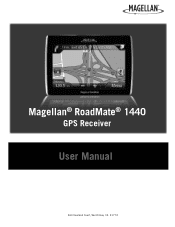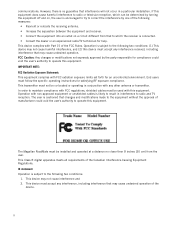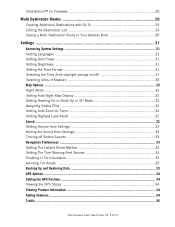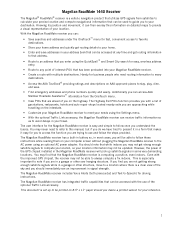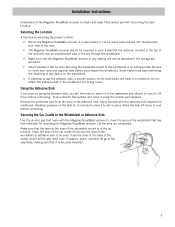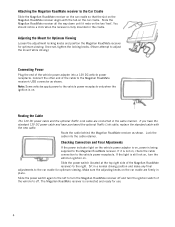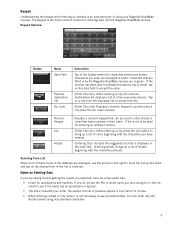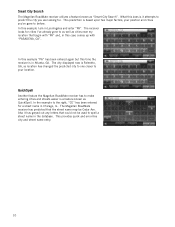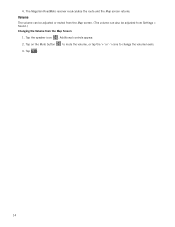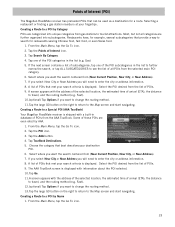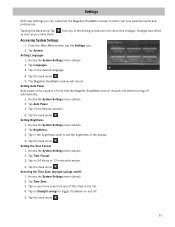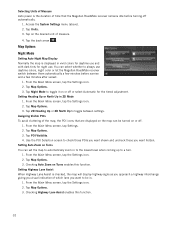Magellan RoadMate 1440 Support Question
Find answers below for this question about Magellan RoadMate 1440 - Automotive GPS Receiver.Need a Magellan RoadMate 1440 manual? We have 1 online manual for this item!
Question posted by andolimos on January 29th, 2014
Fatal Error Exe
Hello my Magellan dosnt work. Iam in The Menue - Settings - there i cann use all Options but i dont can chance to Navigation or Other Menue. Sometimes ( not allways ) there is a field: FATAL ERROR EXE:..........
Current Answers
Related Magellan RoadMate 1440 Manual Pages
Similar Questions
Magellan Roadmate 1475t
I would like to go from Michigan to Tennessee. The GPS was updated about five years ago. I will be u...
I would like to go from Michigan to Tennessee. The GPS was updated about five years ago. I will be u...
(Posted by thestimp 4 years ago)
Can Magellan Gps Roadmate 700 Use Voice Command Input
(Posted by jaa1a 9 years ago)
Fatal Application Error On My 1440
While trying to upload the new AAA free information on my RoadMate 1440 my battery went dead and shu...
While trying to upload the new AAA free information on my RoadMate 1440 my battery went dead and shu...
(Posted by grwotherspoon 9 years ago)
Fatal Error Mgnshell.exe
magellan roadmate 1440 stuck on startup screen fatal error mgnShell.exe
magellan roadmate 1440 stuck on startup screen fatal error mgnShell.exe
(Posted by blockricky 11 years ago)
Magellan Roadmate 1440 Is Stuck On The Loading Screen. Help?
My Magellan RoadMate 1440 is stuck on the loading screen. Does anyone know how to fix this. This occ...
My Magellan RoadMate 1440 is stuck on the loading screen. Does anyone know how to fix this. This occ...
(Posted by cbskywarn 11 years ago)