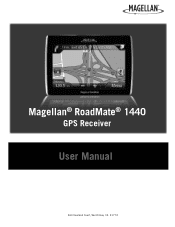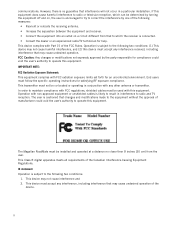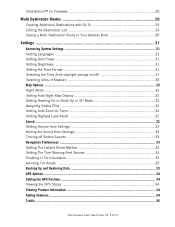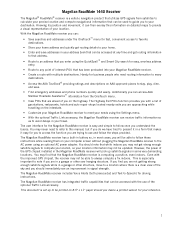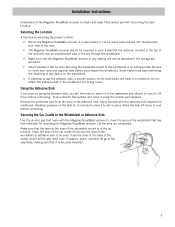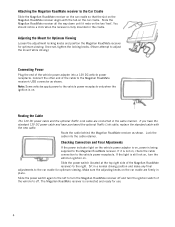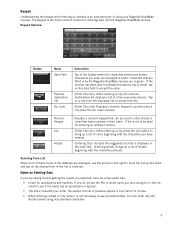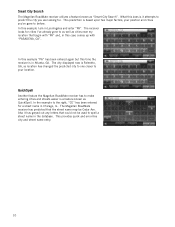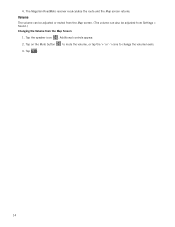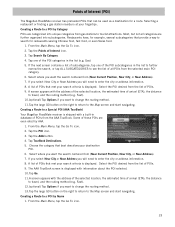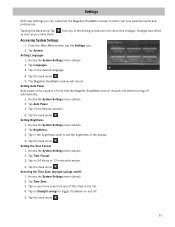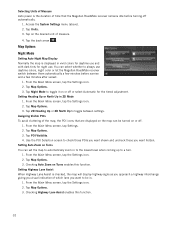Magellan RoadMate 1440 Support Question
Find answers below for this question about Magellan RoadMate 1440 - Automotive GPS Receiver.Need a Magellan RoadMate 1440 manual? We have 1 online manual for this item!
Question posted by vendeBeez on April 21st, 2014
How To Restore A Magellan 1440
The person who posted this question about this Magellan product did not include a detailed explanation. Please use the "Request More Information" button to the right if more details would help you to answer this question.
Current Answers
Related Magellan RoadMate 1440 Manual Pages
Similar Questions
How To Restore Magellan Roadmate 1440
(Posted by Batenjudo 9 years ago)
Can Magellan Gps Roadmate 700 Use Voice Command Input
(Posted by jaa1a 9 years ago)
Technical Help How Restore Magellan 1440 Gps To Its Original
(Posted by Alexrouloz 9 years ago)
How To Reset My Magellan 1440 Gps
(Posted by Huab 10 years ago)
I Just Received My Update For My Mod.1412
Roadmate Gps. I Followed What Few
instructions there were, it mentioned a lock switch which I did not find. I inserted both chips in m...
instructions there were, it mentioned a lock switch which I did not find. I inserted both chips in m...
(Posted by penndae 12 years ago)