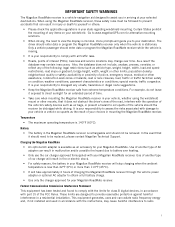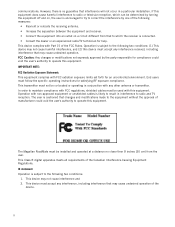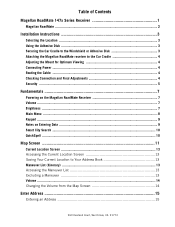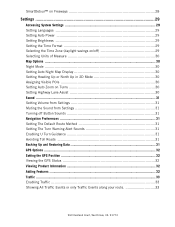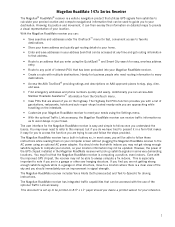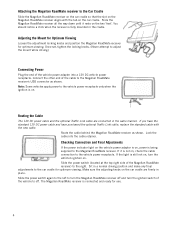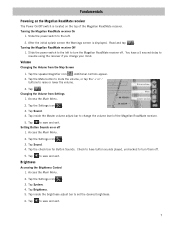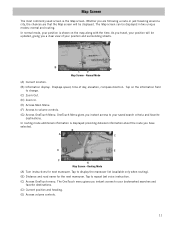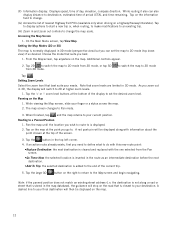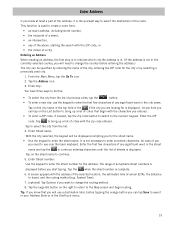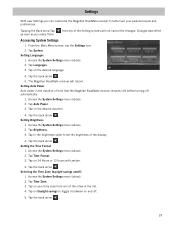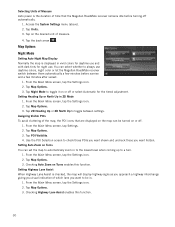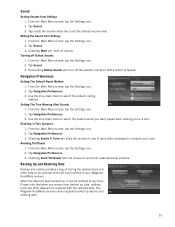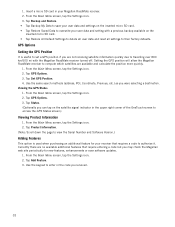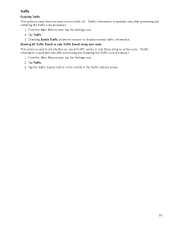Magellan RoadMate 1475T Support Question
Find answers below for this question about Magellan RoadMate 1475T - Automotive GPS Receiver.Need a Magellan RoadMate 1475T manual? We have 1 online manual for this item!
Question posted by bobwestphal on December 26th, 2020
Won't Turn On When Connected To Power And Switch On.
The person who posted this question about this Magellan product did not include a detailed explanation. Please use the "Request More Information" button to the right if more details would help you to answer this question.
Current Answers
Answer #1: Posted by INIMITABLE on December 27th, 2020 9:17 AM
video link below explains the troubleshoot procedure;
https://www.youtube.com/watch?v=a-_ef7xy9q8
hope this helps
https://www.youtube.com/watch?v=a-_ef7xy9q8
hope this helps
I hope this is helpful? PLEASE "ACCEPT" and mark it "HELPFUL" to complement my little effort. Hope to bring you more detailed answers
-INIMITABLE
Related Magellan RoadMate 1475T Manual Pages
Similar Questions
How To Factory Reset Magellan Roadmate 1475 T
how to factory reset magellan Roadmate 1475 T
how to factory reset magellan Roadmate 1475 T
(Posted by ichtiandras 4 years ago)
Magellan Roadmate 1475t
I would like to go from Michigan to Tennessee. The GPS was updated about five years ago. I will be u...
I would like to go from Michigan to Tennessee. The GPS was updated about five years ago. I will be u...
(Posted by thestimp 4 years ago)
How Do I Get Computer To Recognize Device?
plugged in with cord computer does not see device
plugged in with cord computer does not see device
(Posted by trudogtmac 6 years ago)
Can Magellan Gps Roadmate 700 Use Voice Command Input
(Posted by jaa1a 9 years ago)
How Do I Reset My Magellan?
my magellan roadmate1424 is frozen on a previous location and wont give me a current location.
my magellan roadmate1424 is frozen on a previous location and wont give me a current location.
(Posted by josephchickerell 10 years ago)