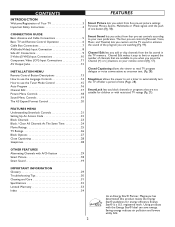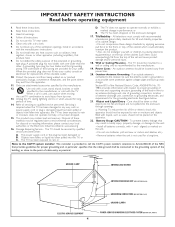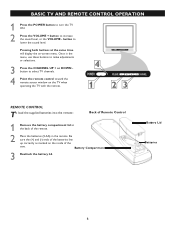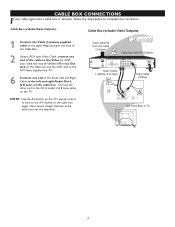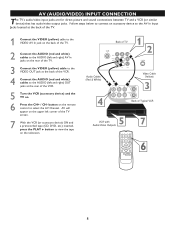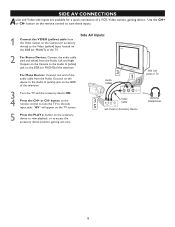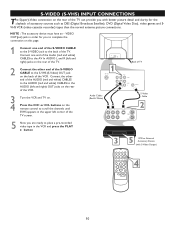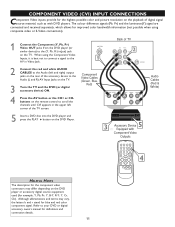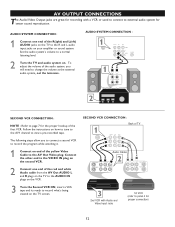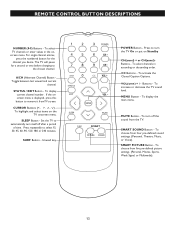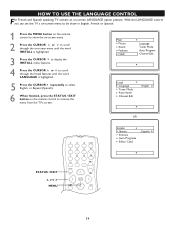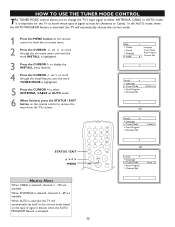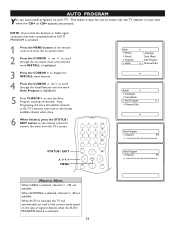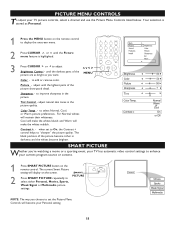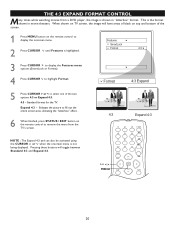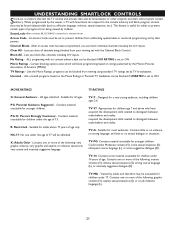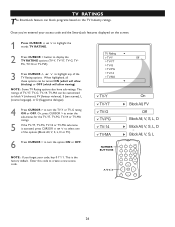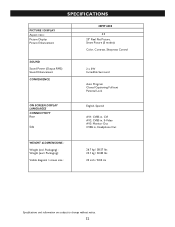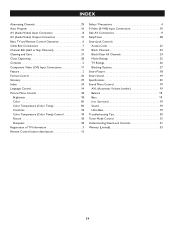Magnavox 20MT4405 Support Question
Find answers below for this question about Magnavox 20MT4405 - 20" Real Flat Stereo Tv.Need a Magnavox 20MT4405 manual? We have 1 online manual for this item!
Question posted by lopng on May 18th, 2013
Password For 14 Inch Sharp Tv
The person who posted this question about this Magnavox product did not include a detailed explanation. Please use the "Request More Information" button to the right if more details would help you to answer this question.
Current Answers
Related Magnavox 20MT4405 Manual Pages
Similar Questions
26 ' Tv Dvd Combo
tv will not turn on. when powering on the dvd lght comes on and the tv shuts off. is there a way t...
tv will not turn on. when powering on the dvd lght comes on and the tv shuts off. is there a way t...
(Posted by juju23jk 11 years ago)
Has No Sound
I WAS WATCHIN G TV AND 10 MINUTES LATER HAD NO SOUND
I WAS WATCHIN G TV AND 10 MINUTES LATER HAD NO SOUND
(Posted by LINDAKDRAPER 11 years ago)
Older Tv With A Password ,how Do I Remove The Password With No Manual Or Uni Rem
(Posted by Brownnureeah 12 years ago)
Old Tv Magnavox Remote Control Discontinued
I have a Magnavox20MC4304 It's a tv dvd vcr combo. My remote power button no longer works. I bou...
I have a Magnavox20MC4304 It's a tv dvd vcr combo. My remote power button no longer works. I bou...
(Posted by dreamofjeanie 12 years ago)
Im Trying To Program My 25 Inch Magnavox Tv But Lost Manual To Program
(Posted by Anonymous-28981 13 years ago)