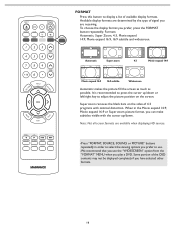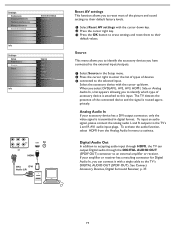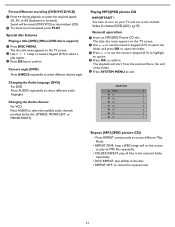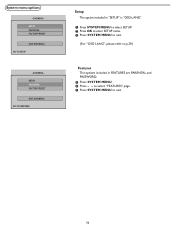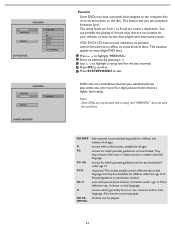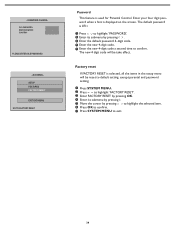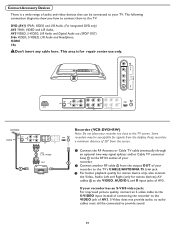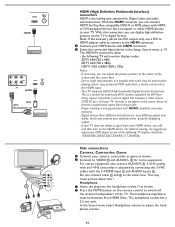Magnavox 32MD251D Support Question
Find answers below for this question about Magnavox 32MD251D - 32" Lcd Hd Flat Tv.Need a Magnavox 32MD251D manual? We have 3 online manuals for this item!
Question posted by jack122095 on February 23rd, 2013
I Have A Magnavox Model No. : 32md251d. I'm Having Dvd Trouble No Dvd Go In/out.
The person who posted this question about this Magnavox product did not include a detailed explanation. Please use the "Request More Information" button to the right if more details would help you to answer this question.
Current Answers
Related Magnavox 32MD251D Manual Pages
Similar Questions
Model 32md251d Dissassembly
After removing the perimeter screws, how do I remove the back cover
After removing the perimeter screws, how do I remove the back cover
(Posted by rhythman44 3 years ago)
How Do You Connect This Model Tv To A Dvd Player?
TV Model TS2553 C204 Serial No. 63596955
TV Model TS2553 C204 Serial No. 63596955
(Posted by gdutile 12 years ago)
Can This Model Connect To A Dvd Player
can the model MT 1905B101 support a DVD player?
can the model MT 1905B101 support a DVD player?
(Posted by dinapage1490 12 years ago)
Dvd Only Plays In Black And White -tv Plays In Color
(Posted by philipfitzgerald 12 years ago)
I Have A 36md/32md25id Lcd Tv With Dvd Player. Is It Mountable On The Wall.
(Posted by georgiann2010 13 years ago)