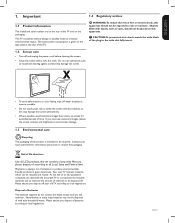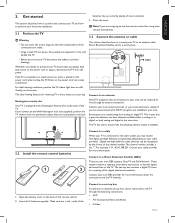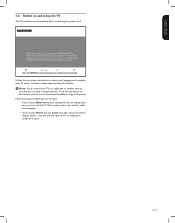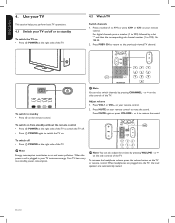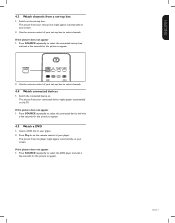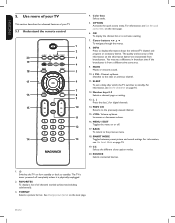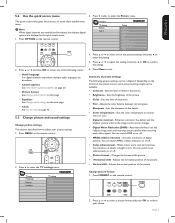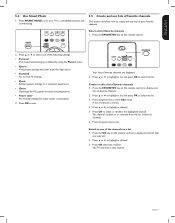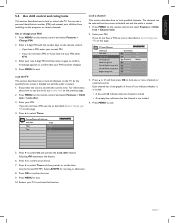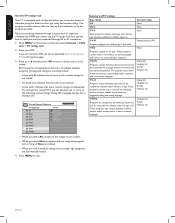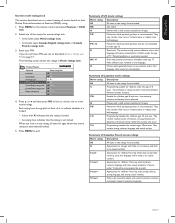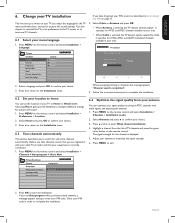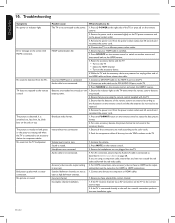Magnavox 42MF438B Support Question
Find answers below for this question about Magnavox 42MF438B - 42" LCD TV.Need a Magnavox 42MF438B manual? We have 3 online manuals for this item!
Question posted by madridlisa029 on September 27th, 2020
What Channel Does The Tv Need To Be On.for Antenna.
The person who posted this question about this Magnavox product did not include a detailed explanation. Please use the "Request More Information" button to the right if more details would help you to answer this question.
Current Answers
Related Magnavox 42MF438B Manual Pages
Similar Questions
Lost Free Channels On Tv
TV was working fine but tried to change to another channel with the remote and couldn't get any of t...
TV was working fine but tried to change to another channel with the remote and couldn't get any of t...
(Posted by ljptrsn 9 years ago)
I Have A 42inch Magnavox That Needs A Replacement Lcd Screen Where May I Purchas
(Posted by dolphinscryingaloud 12 years ago)
Crack Screen Need Replacement. Where Can I Find One? Thanks
Magnavox 42MF438B - 42" LCD TV
Magnavox 42MF438B - 42" LCD TV
(Posted by dwanfulwood 12 years ago)
Cant Change Channels With Tv Remote
cant channel surf using CH+ or CH- on the remote - i did channel edit from the menu to add channels....
cant channel surf using CH+ or CH- on the remote - i did channel edit from the menu to add channels....
(Posted by nani117 12 years ago)
Why Does My Magnavox 42' Lcd Tv Shut Off And On But Power Switch Stays On?
(Posted by bern1130 13 years ago)