Magnavox MSR90D6 Support Question
Find answers below for this question about Magnavox MSR90D6 - Dvd Recorder Magnovox.Need a Magnavox MSR90D6 manual? We have 1 online manual for this item!
Question posted by jpuckett69600 on July 23rd, 2012
Magnavox Msr90d6
During a storm our power went out. Kind of a brown out. Since then my recorder will not come on.
Current Answers
There are currently no answers that have been posted for this question.
Be the first to post an answer! Remember that you can earn up to 1,100 points for every answer you submit. The better the quality of your answer, the better chance it has to be accepted.
Be the first to post an answer! Remember that you can earn up to 1,100 points for every answer you submit. The better the quality of your answer, the better chance it has to be accepted.
Related Magnavox MSR90D6 Manual Pages
Quick Start Guide - Page 1


...TV Program will start getting available channels in your area. DVD Recorder
MSR90D6
Playable discs
Disc DVD-VIDEO
This unit is a trademark of DVD Format/Logo Licensing Corporation. IDiscs that are proven to be ... JVC
INPUT, AUX
VIDEO, VIDEO1, VIDEO2, VIDEO3
Sanyo Sharp
VIDEO 00
Kenwood LXI-Series Magnavox
AUX 00 AUX CHANNEL
Sony Toshiba Zenith
VIDEO1, VIDEO2, VIDEO3 TV/GAME 00
2 - ...
Quick Start Guide - Page 2
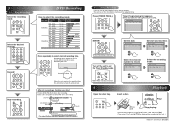
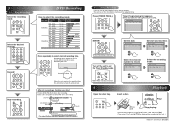
... is now set the Timer Standby mode.
CH E1
CH
Mode Mode
Select the channel number to select desired recording time. Insert a disc.
DVD Recording
How to 8 hours). Finalize DVD-RW/-R/+R discs after recording. disc tray guide
Stop playing. Mode
ENTER! Select the desired channel. Press [TIMER PROG.]. JAN/01 12:57AM
2. ---
3. ---
4. ---
5. ---
6. ---
7. ---
8. ---
After...
Quick Start Guide - Page 3


... 3 or 4.
2
5
1
RF cable (supplied)
Set channel 3 or 4.
(Back of this case, follow the instructions supplied with this recorder:
VERBATIM DVD+R 8x, VERBATIM DVD+RW 4x, VERBATIM DVD-R 8x, VERBATIM DVD-RW 2x, MAXELL DVD-R 16x, JVC DVD-RW 4x
DVD Recorder
MSR90D6
Playing discs
Editing
Changing the Setup menu
INSTRUCCIONES EN ESPAÑOL INCLUIDAS
Please read before using a STEREO...
Quick Start Guide - Page 6


...broadcasting, public performance and lending of Electrical Shock and Fire
• Do not handle the power cord with 525 progressive scan output, it from sources of intense heat.
In case of ... the power cord when disconnecting it is recommended that the user switch the connection to the 'standard definition' output. Do not place the unit directly on top of this 525p DVD recorder, please...
Quick Start Guide - Page 7


Turn off, unplug the power plug and please call our help to define the cause of the discs. • Always ... an Authorized Service Center.
CLEANING THE CABINET • Use a soft cloth slightly moistened with stereo sound on recordable DVD discs. Do not use solvents such as benzine, thinner, commercially available cleaners, detergent,
abrasive cleaning agents or antistatic spray intended ...
Quick Start Guide - Page 8


... 12
Connections 13
Connection to a TV 13 Connection to a cable box or satellite box . . . . . 14 Connection to an Audio System 15
Getting started 16
Easy DVD recording 16 Initial setting 18 Channel setting 18
Getting channels automatically 18 Adding/deleting channels 19 Selecting the TV stereo or SAP 20 Setting the clock...
Quick Start Guide - Page 9


...: You can put on regular DVD players, including computer DVD drives compatible with DVD-Video playback.
The recording automatically stops when the recording time you choose DVD-RW/DVD-R discs, these discs are also available.
You will be played on recordings as you do not need to finalize the discs recorded on a regular DVD player: Recorded discs can be increased by...
Quick Start Guide - Page 12


... the Display menu on by step.
5. PAUSE F button Press to play slow reverse.
6. During DVD playback, press and hold for more than 3 seconds to switch the progressive scanning mode to set the...unit in a slightly faster/ slower mode with keeping the audio quality.
15. Before you start a recording. If timer programmings have been set, press to the interlace mode.
23. Or when playback is ...
Quick Start Guide - Page 13


...kinds of batteries together,
although they may look similar, different batteries may become unreliable if strong
sunlight or fluorescent light is not going to be used batteries, please comply with DVD-RW/DVD...of the disc. Indicates a recording mode and
possible recording time left. 4.
Please observe...SPEED
REC/OTR
REV FWD
S-VIDEO
STOP
PLAY
POWER
VIDEO
L AUDIO R
Guide to call up...
Quick Start Guide - Page 14


... only): Allows you start
Setup menus
Functional overview (cont'd)
Press [SETUP] to display the Setup menu. Finalize (DVD+R/DVD-R/ DVD-RW only): Allows you to finalize a disc containing recorded titles.
5.Random Play: Allows you to activate the random playback feature.
6.Program Play (Audio CD/ Video CD only): Allows you to activate the programmed playback...
Quick Start Guide - Page 15


...
Curtis Mathis LINE1, LINE2, 00, 90, 91, 92, 93 Magnavox
GE
INPUT, TV/VCR, 00, 90, 91, 92, 93 ... (supplied)
AUDIO IN
5
Connect Audio cable (supplied)
6
Plug in the AC power cord of this unit.
1
Disconnect
2
Connect
IN OUT
VIDEO IN
IN
L
... DVD recorder's picture appears.
The feature provides you with the Progressive Scan System. Before you start Connections Getting started Recording
...
Quick Start Guide - Page 17


... PCM / BITSTREAM
DIGITAL AUDIO OUT COAXIAL
Note • Playing a DVD using incorrect settings may generate noise distortion and may also damage the ...recorded as digital sound by an MD or DAT deck. • By hooking this unit up to a Multi-channel Dolby Digital decoder, you can enjoy high-quality Dolby Digital Multichannel surround sound as heard in the movie theaters. • Playing a DVD...
Quick Start Guide - Page 18


This unit can be recognized.
16 EN
HQ (1Hr)
0:58
Select the input to save recordings without any alteration, a non-rewritable DVD+R/DVD-R can record on your choice. Getting started
Easy DVD recording
The following type of recordable DVD discs to DVD discs.
When you want to be your TV. There are in the remote control and you want to...
Quick Start Guide - Page 19


Before you want to play from a title list or setup menu. Step 7: Stop the recording. Start Rec.
You can edit the following from a displayed title list, and immediately start Connections Getting started Recording
Getting started
Easy DVD recording (cont'd)
Step 5: Select the desired channel. EN 17
Changing the Setup menu
Others
Español
Titles...
Quick Start Guide - Page 26


... minutes (1.4GB) (for more detailed information.) • DVD-R/RW discs recorded in this unit. DVD-R
Recordable disc
• DVD+R 1x-16x, DVD+RW 1x-4x, DVD-R 8x/16x, and DVD-RW 4x discs can select a recording mode among 6 options, and the recording time will depend on the recording mode you select as the Recording time becomes longer.
• Each time [REC MODE...
Quick Start Guide - Page 27


... page 36.) There is no need to finalize DVD+RW discs but to "Make Edits Compatible" (refer to page 62) for playing on other DVD player (Finalize/Make Edits Compatible)
After recording on DVD+R/DVD-R/DVD-RW, you cannot record additionally or edit. • You cannot record additionally or edit on DVD recording (cont'd)
Making discs playable in other units...
Quick Start Guide - Page 28


... chapter
marks may slightly deviate from the one you specified on the remaining time of title list recorded by other units.
Recording
Before recording
Replacing disc menu
+VR
+VR
DVD+RW DVD+R DVD-RW DVD-R
It can set a specified time for chapter marks.
1
Press [SETUP].
2
Using [K / L], select "Recording". Press [OK].
5
Press [SETUP] to exit. Option window will appear.
Quick Start Guide - Page 29


... mode. • You can change a channel during the REC pause mode.
Press [PAUSE F] to "Recording mode" on page 24.
Press [PAUSE F]
or [REC I ] to start Connections Getting started Recording
Recording
Basic recording
+VR
+VR
DVD+RW DVD+R DVD-RW DVD-R
Follow the steps below to record TV programs.
7
Press [REC I ] again to restart
8
7
Press [OPEN/CLOSE A].
Refer to pause...
Quick Start Guide - Page 30


... channel to 8 hours). To cancel the One-touch Timer Recording within the specified time, press [STOP C] . Recording times appear on the TV
When the recording finishes the recorder automatically goes into
screen (30 minutes to record.
Recording
One-touch Timer Recording
+VR
+VR
DVD+RW DVD+R DVD-RW DVD-R
This is set the recording time in blocks of 30
4
minutes.
Refer to...
Quick Start Guide - Page 31


...with the step 3 in "Manual Clock Setting" on the disc and record in advance. Recording
Timer Recording
+VR
+VR
DVD+RW DVD+R DVD-RW DVD-R
You can program the unit to record up to record.
n
6. --- t E---1 or E2.
7. ---
6 8. --- Timer Programming
Date
Start
End
CH
Mode
1.
Daily or weekly program recordings are also available. • Be sure to set another program...
Similar Questions
Dvd Recorder Msr90d6 Will Not Turn, What Could Be The Problem
(Posted by Mampattyw 10 years ago)
Can I Get A Manual On Line For The Msr90d6 Dvd Recorder?
(Posted by marlenesvnssn 10 years ago)
Finalizing A Dvd On A Magnavox Msr90d6 Dvd Recorder / Player
(Posted by mikelundyetcaprod 12 years ago)
I Have Lost My User Guide Manual For My Msr90d6 Dvd Trying To Find 1 Can U Help
(Posted by choddygreeneyes 12 years ago)
How To Reset Dvd Player
A Magnavox zv450mw8 DVD/VCR. Machine says "Loading" for about one minute, then sceen goes blank.When...
A Magnavox zv450mw8 DVD/VCR. Machine says "Loading" for about one minute, then sceen goes blank.When...
(Posted by Primmer1 12 years ago)

