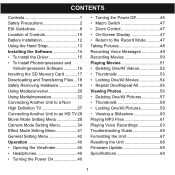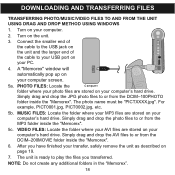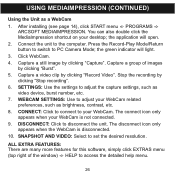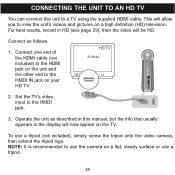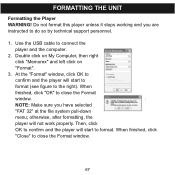Memorex MCC228RSBLK Support Question
Find answers below for this question about Memorex MCC228RSBLK - Camcorder - 720p.Need a Memorex MCC228RSBLK manual? We have 1 online manual for this item!
Question posted by maliagfinch on September 25th, 2016
Memorex Mcc228rsblk Camcorder
Haw can I reach COSTUMER SERVICE, Telephone not working, web site not available. Need to set up
Current Answers
Answer #1: Posted by zzed41 on September 25th, 2016 10:02 AM
Hi! The support website is here
And ways to contact them can be found here
Hope this helps! If it does, please click on the Accept Answer button. I will greatly appreciate it! :)
Related Memorex MCC228RSBLK Manual Pages
Similar Questions
Drivers For This Camcorder
Hello,Do you have drivers for this memorex 7-in-1 camcorder ? please send the link to rjvmandapati@g...
Hello,Do you have drivers for this memorex 7-in-1 camcorder ? please send the link to rjvmandapati@g...
(Posted by rjvmandapati 3 years ago)
How To Recharge Battery On Memorex Mcc228 Camcorder
(Posted by Arqly 9 years ago)
My Lens Is Shattered On My Mcc228rsblk Camcorder. Where Can I Get It Fixed?
The lens on my mcc228 rsblk Memorex Camcorder has been shattered. Is there any warrentee? Where can ...
The lens on my mcc228 rsblk Memorex Camcorder has been shattered. Is there any warrentee? Where can ...
(Posted by mobmusic1 11 years ago)
My Memeorex Mcc228rsblk Will Not Turn On.
My Memeorex Mcc228RSBLK will not turn on. Plug it into charger let charge 6 hrs.Flipped open the scr...
My Memeorex Mcc228RSBLK will not turn on. Plug it into charger let charge 6 hrs.Flipped open the scr...
(Posted by msviss94 13 years ago)
It Won't Record Video On Memory Card
The camera won't record video when memory card is inserted,,it works without card. I formated card, ...
The camera won't record video when memory card is inserted,,it works without card. I formated card, ...
(Posted by businessmanx 13 years ago)