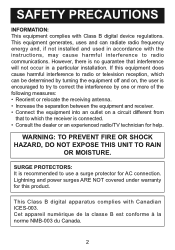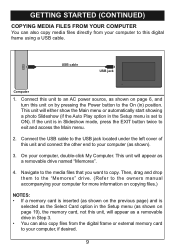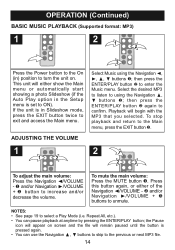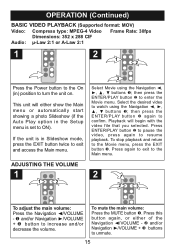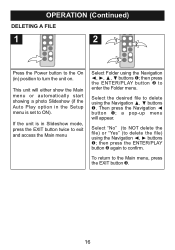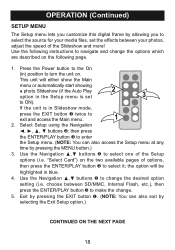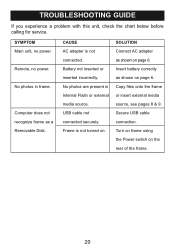Memorex MDF1062-MTL Support Question
Find answers below for this question about Memorex MDF1062-MTL - Digital Photo Frame.Need a Memorex MDF1062-MTL manual? We have 1 online manual for this item!
Question posted by dsunshine7 on February 1st, 2011
I Turned It On And Cant Load New Photos But I Have A New Computer. Please Help
The person who posted this question about this Memorex product did not include a detailed explanation. Please use the "Request More Information" button to the right if more details would help you to answer this question.
Current Answers
Related Memorex MDF1062-MTL Manual Pages
Similar Questions
Sir,.my Son Has Gifted Me Memorex Mdf1061-wls Digital Photo Frame,but Unfortunat
Dear sir.My son has gifted me Memorex digital photo frame model no memorex mdf 1061-wils.but unfortu...
Dear sir.My son has gifted me Memorex digital photo frame model no memorex mdf 1061-wils.but unfortu...
(Posted by Vkrewoo 7 years ago)
Digital Photo Frame With Model# Mdf-0153
Hi dear, I have a digital photo frame with model# MDF-0153.I lost catalogue of my photo album, and f...
Hi dear, I have a digital photo frame with model# MDF-0153.I lost catalogue of my photo album, and f...
(Posted by ali85681 8 years ago)
Why Won't My Memorex Digital Frame Play Music And Show Pictures At The Same Time
(Posted by celiat62 12 years ago)
My Digital Picture Frame Was Working Fine And Now Wont Turn On. Whats Wrong?
I have a memorex digital photo frame model number: MDF0712C. It was working fine and then it randoml...
I have a memorex digital photo frame model number: MDF0712C. It was working fine and then it randoml...
(Posted by karliepaige 13 years ago)
Transfer Photos From Memorex Mdf 1061-wls Photo Frame To Computer?
I have a Memorex MDF 1061-WLS photo frame that i have some pictures on, but no longer have the pictu...
I have a Memorex MDF 1061-WLS photo frame that i have some pictures on, but no longer have the pictu...
(Posted by miclinton 13 years ago)