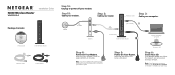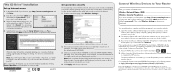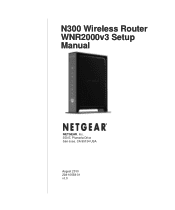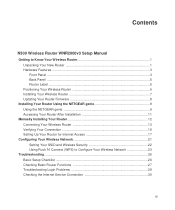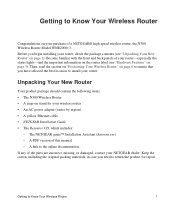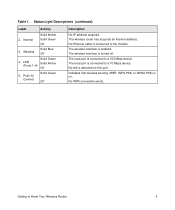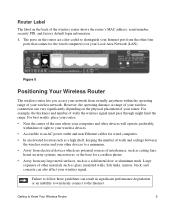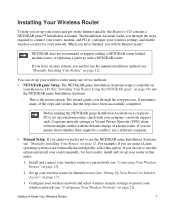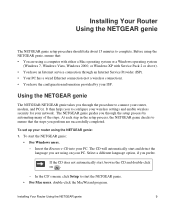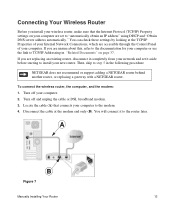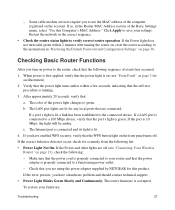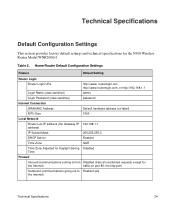Netgear WNR2000v3 Support Question
Find answers below for this question about Netgear WNR2000v3 - N300 Wireless Router.Need a Netgear WNR2000v3 manual? We have 2 online manuals for this item!
Question posted by mnesell2m on June 5th, 2014
Netgear Genie Does Not Show Wireless Security Wep
The person who posted this question about this Netgear product did not include a detailed explanation. Please use the "Request More Information" button to the right if more details would help you to answer this question.
Current Answers
Related Netgear WNR2000v3 Manual Pages
Similar Questions
Reset Of Netgare Wireless Router
how i reset my netgare wireless router with wired modem
how i reset my netgare wireless router with wired modem
(Posted by aishunet 10 years ago)
N300 Wireless Router Model Wnr2000v3 How To Put A Password On My Wifi
(Posted by dhcm 10 years ago)
How To Get Password Of Netgear Wireless Router Of Wnr2000v3
(Posted by BMeniang4 10 years ago)
Can I Reinstall My Wireless Router Without The Wireless Security Passphrase?
(Posted by biSavvy4 10 years ago)
How Do I Connect Nintendo To My Wireless Router
please help me connect my nintendo to netgear router
please help me connect my nintendo to netgear router
(Posted by wmbwgb 12 years ago)