Nextar Q4-01 Support Question
Find answers below for this question about Nextar Q4-01.Need a Nextar Q4-01 manual? We have 1 online manual for this item!
Question posted by Anonymous-55984 on April 7th, 2012
I Need To Replace The Map Data Files On My Gps Lost The Map Card
The person who posted this question about this Nextar product did not include a detailed explanation. Please use the "Request More Information" button to the right if more details would help you to answer this question.
Current Answers
There are currently no answers that have been posted for this question.
Be the first to post an answer! Remember that you can earn up to 1,100 points for every answer you submit. The better the quality of your answer, the better chance it has to be accepted.
Be the first to post an answer! Remember that you can earn up to 1,100 points for every answer you submit. The better the quality of your answer, the better chance it has to be accepted.
Related Nextar Q4-01 Manual Pages
Instruction Manual - Page 17


... WMA format files in the Flash storage, for the flash storage is designed with SD card slot. Take the following steps to play list menu, as shown below :
16 Turn on the unit.
Playing Music
In the main menu, tap
to open the Flash storage may result in the map data missing and lost. Playing...
Instruction Manual - Page 19
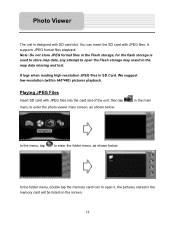
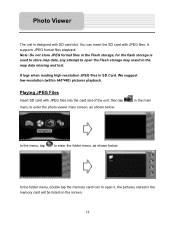
... storage is designed with SD card slot.
Playing JPEG Files
Insert SD card with JPEG files. It lags when reading high-resolution JPEG files in SD Card. Photo Viewer
The unit is used to store map data, any attempt to open the Flash storage may result in the map data missing and lost. It supports JPEG format files playback. We suggest low...
Instruction Manual - Page 28


...from failure to rely on the road instead of safe driving practices.
If you need to your eyes on this product. Please read these situations.
1 Nextar cannot accept...navigation system should never supersede any responsibility whatsoever for emergency response, and the system's maps may not be prudent to observe these precautions. Precautions
Very important information. Route ...
Instruction Manual - Page 29


If you on the map. Usually this software is the most accurate and up -to -date
database available. Because of road closures, construction, weather, new roads and other conditions, the database might not be able to correctly guide you need to reach your subscription to the database will aid in these cases. Please...
Instruction Manual - Page 31


... 30 Setting a Destination Using Crossroads 33 Setting a Destination Using an Entry in the Favorites List 36
4 GPS Basics 11
Main Screen Components 12 Changing Map Display Modes 13 Browsing the Map Display 15 Selecting Options and Entering Data 16 Setting Destinations 18 Selecting and Working with Turn-By-Turn Views 19
Main Turn-by...
Instruction Manual - Page 32


... User Interface Controls and Icons 49 General Turn-By-Turn Symbols 52 FAQ'S...53 Copyright 54
5 Other Options 38
Configuring Map Display Settings 38 Selecting a Language 40 Viewing GPS Status 41 Setting Default Route Calculation Criteria 42 Setting Origin 43 Previewing a Route Using Demo Mode 44 Viewing Program Version Information 45 Exiting...
Instruction Manual - Page 33


... system announces each maneuver that you leave your route, Nextar GPS automatically calculates a new route to your route is a full-featured GPS navigation application for in real-time on the map display.
If you need to next maneuver, and street names.
Chapter 1-Introduction
Nextar GPS is tracked and displayed in -vehicle use • Easy-to...
Instruction Manual - Page 38


...
To introduce you to key features and common functions in the GPS, this chapter covers-
• Starting the GPS • Main Screen Components • Changing Map Display Modes • Browsing the Map Display • Selecting Options and Entering Data • Setting Destinations • Selecting and Working Turn-By-Turn Views • Zooming In and Out...
Instruction Manual - Page 39


... the display, the MENU button provides access to all of Current Road or Upcoming Crossroad
GO TO Button
Main map display
The left-side controls display map mode, GPS, compass, and zoom level information.
zoom level buttons changes the map zoom levels. Current street / Upcoming crossroad information
12
Main Screen Components
On startup, the...
Instruction Manual - Page 43


... database. This predictive method of -use.
Your current GPS location appears in the database that match the characters you make... options based on the GPS patented technology. To return to improve efficiency and ease-of selecting and entering data makes setting destinations fast ...prompts on the data entry screen. Selecting Options and Entering Data
The GPS's patented and patent-pending destination entry...
Instruction Manual - Page 45


... starting point is your current GPS-determined location. To begin, tap GO TO. Destination Confirmation screen
18 Setting Destinations
To calculate a route and get visual and voice-based turn-by -turn instructions to the selected location. The subsequent screens will display the destination location on the map and prompt you to select...
Instruction Manual - Page 48


Note. Not all map display modes are , the GPS provides zoom options that allow you approach the location. Tap VIEW ...different levels ranging from street level all zoom levels. For more information, see Changing Map Display Modes .
21 Maneuvers List View The Maneuvers List View replaces the map display with a scrollable list of maneuvers. List of the Next Maneuver arrow changes color...
Instruction Manual - Page 49


... current, in progress 1. To recalculate a new route, set a new destination, or browse the map to set a new destination without the need to cancel the current route. Odyssey cancels the
route that is currently in -progress route. If you need to change destinations while already in -progress, and then returns you missed a turn instructions...
Instruction Manual - Page 50


...Choose MENU > GO TO DESTINATION > FAVORITES > DELETE FAVORITE. Setting and Using Your Home Location
The GPS allows you to label an address or destination as your residence, your office, or your hotel. ..., select a location listed. Once you to confirm the deletion, tap Yes, and then tap the MAP button to return to set a different location as your home location
• Choose MENU > GO HOME...
Instruction Manual - Page 51


... MENU > SETTINGS > SET ORIGIN. To plan or preview a route from a different starting location -
• Tap on the map and place the display in order to plan or preview a route from the alternate starting point to the end-point destination you specify.... -Or-
• Tap MENU > GO TO DESTINATION and set the vehicle position manually when GPS data is determined to a particular
location.
Instruction Manual - Page 52


... Favorite to Route To screen, select
a location. In the Select Favorite to a location name in the GPS Favorites list-
• Set a destination and then tap SAVE & GO. Otherwise, tap No to confirm...list
• Tap RENAME FAVORITE. When the program prompts you want to a location on the map, tap MENU and then tap SAVE TO
FAVORITES. To set a location or destination as Home screen...
Instruction Manual - Page 57
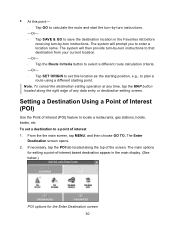
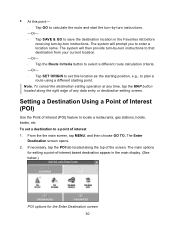
...destination from your current location. -Or- - To cancel the destination setting operation at any data entry or destination-setting screen. If necessary, tap the POI tab located along the right edge of any time,... tap the MAP button located along the top of -interest based destination appear in the Favorites list before
...
Instruction Manual - Page 65


... exit the application, and more. Choose MENU, and then SETTINGS. The main topics cover-
• Configuring Map Display Settings • Selecting a Language • Viewing GPS Status • Setting Default Route Calculation Criteria • Setting Origin • Selecting a Map Region • Previewing a Route Using Demo Mode • Viewing Program Version Information • Exiting the...
Instruction Manual - Page 68


... 2. When you are finished, tap the MAP button to return to the Settings screen.
41 The Settings screen opens. (See below .)
GPS Status screen 3. Choose MENU, and then SETTINGS. or tap the
Close (X) button to return to the map display; Tap the GPS STATUS button. Viewing GPS Status
The GPS Status screen displays detailed satellite detection...
Instruction Manual - Page 70


...as an originating point. or, if you want to set an alternate point of origin
• Tap on the map and place the display in full screen For more information, see Planning a Route Using a Different Starting Point .
... a destination to a location you want to set the current car position manually when GPS data is useful for planning and previewing a route using a starting point you specify;
Similar Questions
Need A Map Up Date On My Ups Textar X3-11 2009 Year.
gps says need a map up date for it to show any maps.
gps says need a map up date for it to show any maps.
(Posted by bpwills9891 11 years ago)
Nextar Gps Q4
my sd card was recently stolen so i went out and brought a new sd card but i am having trouble insta...
my sd card was recently stolen so i went out and brought a new sd card but i am having trouble insta...
(Posted by shavanter 12 years ago)
I Need To Know If My Gps M3-06 Has Map Of Canada As Well As The United States:
(Posted by fsuboyd 12 years ago)

