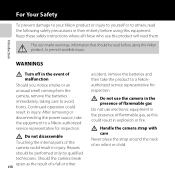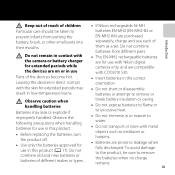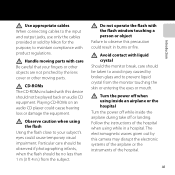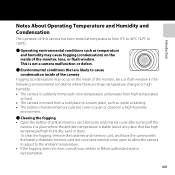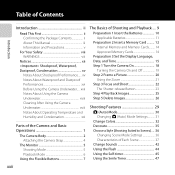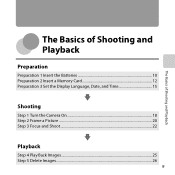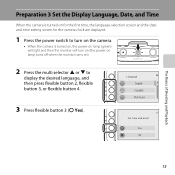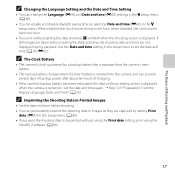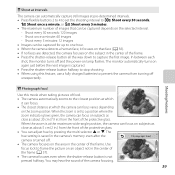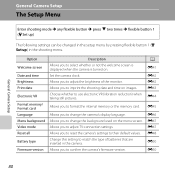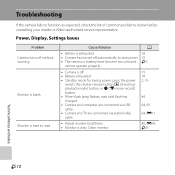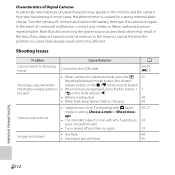Nikon COOLPIX S30 Support Question
Find answers below for this question about Nikon COOLPIX S30.Need a Nikon COOLPIX S30 manual? We have 1 online manual for this item!
Question posted by boogie13 on August 7th, 2013
How To Solve Condensation Problems The Camera Just Turn Off And Never Turn On An
The person who posted this question about this Nikon product did not include a detailed explanation. Please use the "Request More Information" button to the right if more details would help you to answer this question.
Current Answers
Related Nikon COOLPIX S30 Manual Pages
Similar Questions
Can The Camera Coolpix S2000 Read A Compact Flash Card Of 4 Gb?
Can the camera coolpix S2000 read a compact flash card of 4 GB? or it needs a firmware update? Pleas...
Can the camera coolpix S2000 read a compact flash card of 4 GB? or it needs a firmware update? Pleas...
(Posted by majdinammour 12 years ago)