Nikon COOLPIX S4000 Support Question
Find answers below for this question about Nikon COOLPIX S4000.Need a Nikon COOLPIX S4000 manual? We have 2 online manuals for this item!
Question posted by dozeLi on August 8th, 2014
Nikon Coolpix S 4000 Wont Charge Or Turn On
The person who posted this question about this Nikon product did not include a detailed explanation. Please use the "Request More Information" button to the right if more details would help you to answer this question.
Current Answers
There are currently no answers that have been posted for this question.
Be the first to post an answer! Remember that you can earn up to 1,100 points for every answer you submit. The better the quality of your answer, the better chance it has to be accepted.
Be the first to post an answer! Remember that you can earn up to 1,100 points for every answer you submit. The better the quality of your answer, the better chance it has to be accepted.
Related Nikon COOLPIX S4000 Manual Pages
S4000 User's Manual - Page 9


...First Steps ...16 Inserting the Battery ...16 Removing the Battery ...17 Charging the Battery ...18 Turning On and Off the Camera...21 Setting Display Language, Date and Time 22 Inserting Memory Cards ......24 Removing Memory Cards...24
Basic Photography and Playback: A (Auto) Mode 26 Step 1 Turn the Camera On and Select A (Auto) Mode 26 Indicators Displayed in A (Auto) Mode 27 Step 2 ...
S4000 User's Manual - Page 13


... all new pictures will be formatted or accessed for your Nikon digital camera. This icon marks notes, information
C that should be read before use the product will apply only to as the "default setting." • The names of menu items displayed in the camera monitor, and the names of a Nikon COOLPIX S4000 digital camera. Screen Samples In this manual.
S4000 User's Manual - Page 14


...Nikon specifically for use with normal operation of the camera or result in your area.
The use of third-party rechargeable Li-ion batteries not bearing the Nikon holographic seal could interfere with this Nikon digital camera...below for contact information:
http://imaging.nikon.com/
Use Only Nikon Brand Electronic Accessories
Nikon COOLPIX cameras are engineered and proven to operate within...
S4000 User's Manual - Page 33


.... First Steps
C Power Saving Function (Auto Off)
If no operations are performed for another
three minutes, the camera will turn off the camera, press the power switch again. When the camera is turned off option (A 149) in the setup menu (A 138).
21 Charging the Battery
Turning On and Off the Camera
To turn the camera on in
playback mode (A 33).
S4000 User's Manual - Page 36


... can be removed by hand.
Be sure to check that the power-on removable Secure Digital (SD) memory cards (available commercially; Do not attempt to remove the card at an angle (2).
24
Be sure to turn the camera off and open the batterychamber/memory card slot cover. First Steps
Inserting Memory Cards
Image...
S4000 User's Manual - Page 37


... complete.
• Be sure to use (A 150). Yes
No
• Do not turn the camera off the camera -
Disconnect the AC adapter • Do not format the memory card using a computer.... The Write Protect Switch
Memory cards are inserted into the COOLPIX S4000 (A 150). Write protect switch
B Memory Cards
• Use only Secure Digital memory cards. • Do not perform the following during...
S4000 User's Manual - Page 38


... pictures. Proceed to step 4 when A is displayed.
2 Press the A button to charge or replace the battery. Auto mode
Basic Photography and Playback: A (Auto) Mode
4 Check the battery level and the number of digital cameras.
1 Press the power switch to turn on the camera. Prepare to display the
shooting-mode selection menu.
3 Tap A in A (auto) mode...
S4000 User's Manual - Page 39


...4000×3000.
• Tap A to change the information displayed in the monitor (A 10).
• When the monitor has turned off ) or Y (slow sync) with Electronic VR (A 145) in A (auto)
mode. In these
situations, the camera reduces the effects of camera... Reduction
When the flash mode (A 42) is displayed. Step 1 Turn the Camera On and Select A (Auto) Mode
Indicators Displayed in A (Auto...
S4000 User's Manual - Page 62


... other than Auto or Flash, turn the flash off (W) (A 42).
50 For natural colors, choose a white balance setting that matches the light source before shooting. a Auto (default setting) White balance automatically adjusted to set white balance under unusual lighting conditions.
e Fluorescent Use under overcast skies. Digital cameras can be functions with the flash...
S4000 User's Manual - Page 116


...memo attached is deleted, both the picture and its voice memo are indicated by p in step 3 of digital camera. Tap H to return to stop playback. Deleting Voice Memos
Tap E in fullframe playback mode.
1 Select ...is not able to delete only the voice memo.
6s File will be recorded.
• The COOLPIX S4000 is displayed.
2 Tap E. Yes
No
B Notes on Playback
3 Tap R to adjust playback ...
S4000 User's Manual - Page 117


... in landscape orientation.
Stretch (A 114)
Stretch the current picture horizontally to make or model of digital cameras.
• If no face is not enough free space in monochrome.
Editing Pictures
Editing Functions
Use the COOLPIX S4000 to edit pictures in-camera and store them to a computer using the skin softening function (A 112).
• Edited copies...
S4000 User's Manual - Page 141
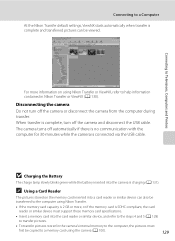
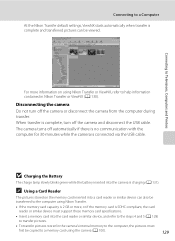
... complete, turn off the camera and disconnect the USB cable.
B Charging the Battery
The charge lamp slowly blinks green while the battery inserted into the card reader or similar device, and refer to the steps 4 and 5 (A 128)
to transfer pictures.
• To transfer pictures stored in Nikon Transfer or ViewNX (A 130).
Connecting to Televisions, Computers...
S4000 User's Manual - Page 143


...8226; The battery cannot be charged as Nikon Transfer, may be turned
off.
• When disconnecting the camera from a computer, turn the camera off while the power-on connecting the camera to a computer. Connecting to a Computer
Charging While Connecting to a Computer
When connecting the camera to a computer via computer connection.
131 Charge lamp
Description
Blinks slowly (green...
S4000 User's Manual - Page 144


... slot • Taking a memory card to a digital photo lab For printing using these methods, specify the... Source
When connecting the camera to a printer, use a fully charged battery to prevent the camera from turning off and disconnect USB ... multiple pictures (A 135)
When printing is used, COOLPIX S4000 can connect the camera directly to print pictures.
Follow the procedures below to...
S4000 User's Manual - Page 145


... attempt to Off and reconnect the cable.
133 Set Charge by the Print selection screen (2).
1
2
Print selection
15 05 2010 4 4
B Connecting the USB Cable
Be sure that connectors are properly oriented. Check printer settings.
3 Connect the camera to Televisions, Computers and Printers
4 The camera automatically turns on the printer.
Connecting to the printer using...
S4000 User's Manual - Page 162


... icon settings (A 86) to the default setting (displayed as number).
• Do not turn the camera off or open the battery-chamber/memory card slot cover during formatting.
• Be sure to...inserted into the COOLPIX S4000.
150 OK? OK?
Format card
All images will be deleted!
Formatting the Internal Memory
To format the internal memory, remove the memory card from the camera. The Format...
S4000 User's Manual - Page 164


... framed by the computer. If the PictBridge startup screen is not displayed in the monitor after the camera is connected to a printer and turned on Connecting the Camera to a Printer
• The battery cannot be charged with connection to a printer, even if the printer complies with direct connection of the human subject that have...
S4000 User's Manual - Page 170


... are a valuable resource. Turning the camera on or off with local regulations.
158
Caring for the battery to cool before returning it no longer holds a charge. Once warmed, a cold... terminals become hot during use . • When charging the COOLPIX S4000 using the camera and replace or charge the battery if necessary.
Maximizing Camera Life and Performance
C The Battery
• Check the...
S4000 User's Manual - Page 180


...to their default values.
142
Monitor turns off .
• Charging stops if the computer enters sleep
mode while the battery is high. Turn the camera off automatically. Electronically Controlled Cameras
In extremely rare instances, unusual characters may appear in the loss of continued malfunction, contact your retailer or Nikon-authorized service representative. Troubleshooting
Problem...
S4000 User's Manual - Page 186


... using the touch panel)
Monitor
7.5 cm/3-in . CCD; Specifications
Nikon COOLPIX S4000 Digital Camera
Type
Compact digital camera
Effective pixels Image sensor
12.0 million 1/2.3-in ., approx. 460k-dot...Sound files (Voice Memo): WAV Movies: AVI (Motion-JPEG compliant)
• 12M (High) [4000 × 3000P] • 12M [4000 × 3000] • 8M [3264 × 2448] • 5M [2592 × ...
Similar Questions
My Nikon Coolpix P100 Camera Wont Charge Or Turn On
(Posted by Railgash 9 years ago)
Why My Nikon Coolpix 4000 Wont Charge Or Power On
(Posted by dankupart 10 years ago)

