Oki B4600 Support Question
Find answers below for this question about Oki B4600.Need a Oki B4600 manual? We have 11 online manuals for this item!
Question posted by ilysmau on February 19th, 2014
How To Make Oki B4600 Print Darker
The person who posted this question about this Oki product did not include a detailed explanation. Please use the "Request More Information" button to the right if more details would help you to answer this question.
Current Answers
There are currently no answers that have been posted for this question.
Be the first to post an answer! Remember that you can earn up to 1,100 points for every answer you submit. The better the quality of your answer, the better chance it has to be accepted.
Be the first to post an answer! Remember that you can earn up to 1,100 points for every answer you submit. The better the quality of your answer, the better chance it has to be accepted.
Related Oki B4600 Manual Pages
Installation Instructions: Second Paper Tray (500 Sheets) - Page 2
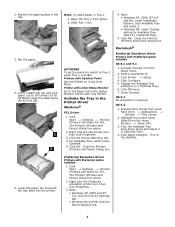
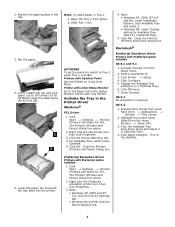
... and push the tray back into the printer. The Printers (Printers and Faxes) dialog box opens.
2. US Bond).
Right click the Oki printer icon, then click Properties.
3.
Select ... Printers [Printers and Faxes for XP]. Close the Printers
(Printers and Faxes) dialog box.
4. Close Chooser. Activate Print Center from Local Hard Drive → Applications → Utilities → Print ...
2nd Paper Tray Installation - Page 2
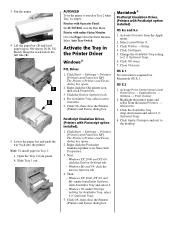
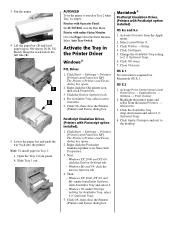
...Printers
(Printers and Faxes) dialog box. Activate Chooser from Local
Hard Drive → Applications →
Utilities → Print Center. 2. Click Start → Settings → Printers [Printers and Faxes for XP]. Click Start → Settings → Printers [Printers...into the printer. Printer with PostScript option installed)
OS 8.x and 9.x
1. Right click the Oki printer icon, then ...
B4400 4500 4550 4600 User Guide (English) - Page 3
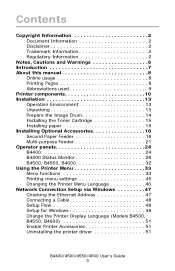
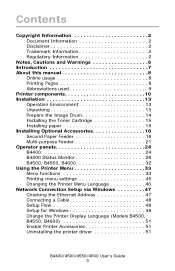
... Second Paper Feeder 18 Multi-purpose Feeder 21 Operator panels 24 B4400 24 B4400 Status Monitor 26 B4500, B4550, B4600 32 Using the Printer Menu 33 Menu functions 33 Printing menu settings 45 Changing the Printer Menu Language 46 Network Connection Setup via Windows 47 Checking the Ethernet Address 47 Connecting a Cable 48 Setup...
B4400 4500 4550 4600 User Guide (English) - Page 4
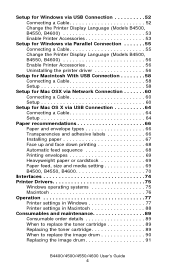
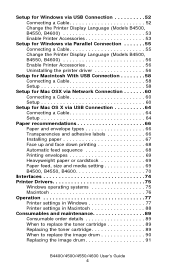
... 67 Face up and face down printing 68 Automatic feed sequence 68 Printing envelopes 69 Heavyweight paper or cardstock 69 Paper feed, size and media setting 69 B4500, B4550, B4600 70
Interfaces 74 Printer Drivers 75
Windows operating systems 75 Macintosh 76 Operation 77 Printer settings in Windows 77 Printer settings in Macintosh 88 Consumables and...
B4400 4500 4550 4600 User Guide (English) - Page 31
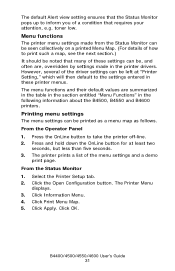
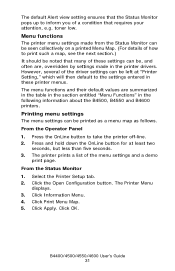
...," which will then default to the settings entered in the following information about the B4500, B4550 and B4600 printers. B4400/4500/4550/4600 User's Guide 31 toner low. Printing menu settings
The menu settings can be , and often are summarized in the table in the section entitled "Menu Functions" in these settings can...
B4400 4500 4550 4600 User Guide (English) - Page 32
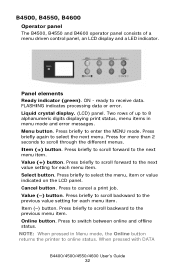
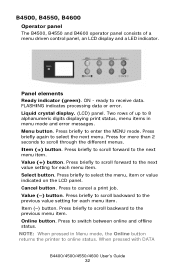
... next value setting for more than 2 seconds to 8 alphanumeric digits displaying print status, menu items in Menu mode, the Online button returns the printer to enter the MENU mode. Item (-) button. Value (+) button. B4500, B4550, B4600
Operator panel
The B4500, B4550 and B4600 operator panel consists of up to scroll through the different menus...
B4400 4500 4550 4600 User Guide (English) - Page 45


...= High capacity cartridge (B4550, B4600 only) 3k = Standard cartridge
Printing menu settings
Models B4500, B4550, 4600
Current menu settings can be confirmed by printing a Menu Map. Print drum cleaning page. USAGE MENU ...printer and the expected life left in its consumable items. This is for micro adjustment when very visible faded print or light specks appear in print quality.
Sets print...
B4400 4500 4550 4600 User Guide (English) - Page 46
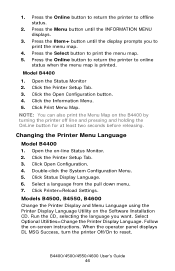
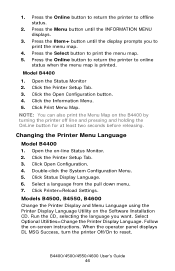
... reset. Click the Open Configuration button. 4. NOTE: You can also print the Menu Map on -screen instructions. Open the on the Software Installation CD. Click the Printer Setup Tab. 3. Models B4500, B4550, B4600
Change the Printer Display and Menu Language using the Printer Display Language Utility on -line Status Monitor. 2. When the operator panel displays...
B4400 4500 4550 4600 User Guide (English) - Page 51


... 4. Enable Printer Accessories
NOTE: To print from Windows XP/2000/Server 2003.
4. Select Start>Setting (Printers) for Windows 2000/NT4.0/98.
2. Right click the OKI printer icon. 3. Load the install CD and select the language you have installed. 5.
Uninstalling the printer driver
1. Select Start>Setting (Printers) for Windows 2000/NT4.0/ 98.
2. First make sure the printer driver is...
B4400 4500 4550 4600 User Guide (English) - Page 53
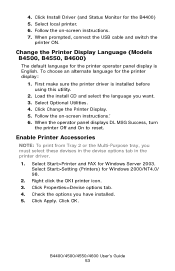
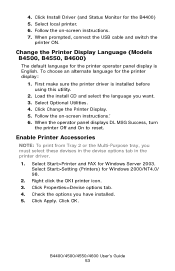
... the B4400) 5. Enable Printer Accessories
NOTE: To print from Tray 2 or the Multi-Purpose tray, you have installed. 5. Click OK. Select local printer. 6. When prompted, connect the USB cable and switch the
printer ON.
Change the Printer Display Language (Models B4500, B4550, B4600)
The default language for Windows Server 2003. Right click the OKI printer icon. 3. B4400/4500...
B4400 4500 4550 4600 User Guide (English) - Page 56
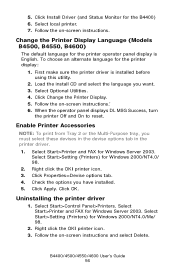
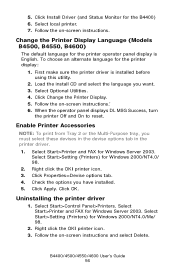
..., B4550, B4600)
The default language for the printer operator panel display is installed before using this utility.
2. First make sure the printer driver is English. Select Optional Utilities. 4. Follow the on-screen instructions.' 6. When the operator panel displays DL MSG Success, turn
the printer Off and On to reset. Enable Printer Accessories
NOTE: To print from Tray...
B4400 4500 4550 4600 User Guide (English) - Page 70
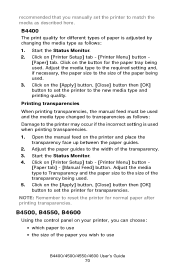
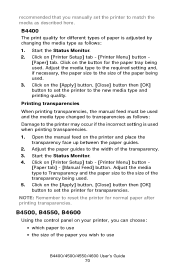
...the printer for transparencies.
Click on the [Apply] button, [Close] button then [OK] button to set the printer to the new media type and printing quality. Printing transparencies
When printing transparencies,... here. B4500, B4550, B4600
Using the control panel on [Printer Setup] tab - [Printer Menu] button -
[Paper tab] - [Manual Feed] button. Click on your printer, you can choose:
•...
B4400 4500 4550 4600 User Guide (English) - Page 72
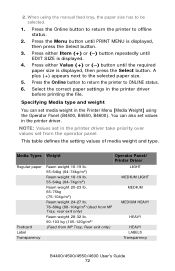
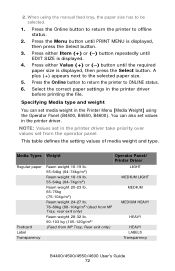
... paper size is displayed.
4. Press the Online button to return the printer to the selected paper size.
5. Specifying Media type and weight
You can also set in the printer driver
before printing the file. 2. When using the Operator Panel (B4500, B4550, B4600). Press the Menu button until EDIT SIZE is displayed, then press the...
B4400 4500 4550 4600 User Guide (English) - Page 74
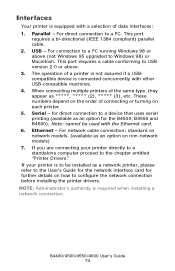
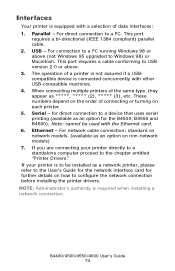
... direct connection to a device that uses serial printing (available as a network printer, please refer to configure the network connection before installing the printer drivers. Parallel - Note: cannot be installed ... card for the B4500, B4550 and B4600).
B4400/4500/4550/4600 User's Guide 74 Serial - When connecting multiple printers of a printer is not assured if a USBcompatible device...
B4400 4500 4550 4600 User Guide (English) - Page 77
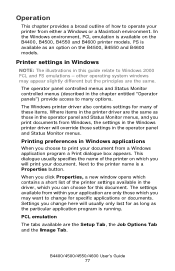
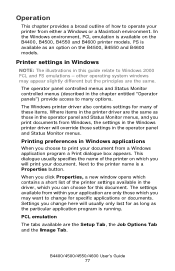
... as an option on the B4400, B4500, B4550 and B4600 printer models.
Printer settings in Windows
NOTE: The illustrations in the operator panel and Status Monitor menus. Printing preferences in Windows applications
When you choose to print your document from Windows, the settings in the Windows printer driver will override those settings in this document.
Operation...
B4400 4500 4550 4600 User Guide (English) - Page 81


Layout tab
pslayout1.jpg
1. Printed page order can be set as front to back or back to front of pages to be set to portrait (tall), landscape (wide) or... Layout Tab, the Paper/Quality Tab and the Job Options Tab. B4400/4500/4550/4600 User's Guide 81 PS emulation For B4500, B4550 and B4600 printers with the PostScript 3 option installed. Page orientation can be printed on a single sheet.
B4400 4500 4550 4600 User Guide (English) - Page 87


PS emulation
For B4500, B4550 and B4600 printers with other operating systems. Device Options tab
deviceoption1.jpg
In this window you can design and specify a separator page that prints between documents. This button provides access to help each user find their own documents in the output stack. Changes made via the Windows Control Panel...
B4400 4500 4550 4600 User Guide (English) - Page 89


... and general maintenance. Toner: 4400, B4500, B4550, B4600
Toner: B4550 and B4600 only (Higher Yield)
Image drum
43502301 43502001
43501901
Always use genuine OKI consumables.
If printing continues without replacing the toner cartridge, CHANGE TONER is displayed and printing is a very fine dry powder contained in the printer Status Monitor.
B4400/4500/4550/4600 User's Guide...
B4400 4500 4550 4600 User Guide (English) - Page 90
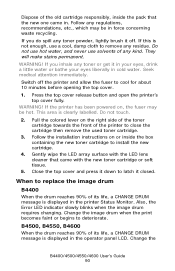
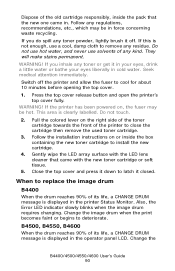
... bathe your eyes liberally in the printer Status Monitor.
Change the image drum when the print becomes faint or begins to latch it off the printer and allow the fuser to replace ... toner powder, lightly brush it closed. They will make stains permanent. Seek medical attention immediately. Switch off . WARNING! If the printer has been powered on or inside the pack that the...
B4400 4500 4550 4600 User Guide (English) - Page 98


....
Garbage prints.
Incorrect cable configuration.
installed.
Also, see Software Problems.
Change the resolution, reduce the image size, or install more information.
Check cable configuration, continuity, and length. application.
Check cable connection. See your
with your
resident font. Incorrect driver is available, make sure your document and use a printer
speed...
Similar Questions
Oki B4600
Tengo una oki B4600, y necesito el software de status monitor para poder instalarlo y poder comproba...
Tengo una oki B4600, y necesito el software de status monitor para poder instalarlo y poder comproba...
(Posted by aghijosa 8 months ago)
Compatible Printer Drivers That Will Work On A Oki B4600
(Posted by huwrallcre 10 years ago)
Can Only Print To An Oki B4600 Printer As An Administrator How To Fix?
(Posted by kijasonn 10 years ago)

