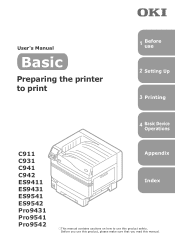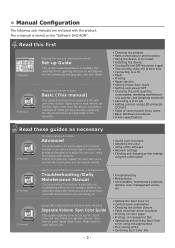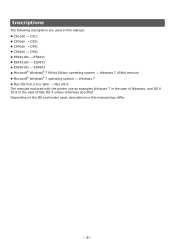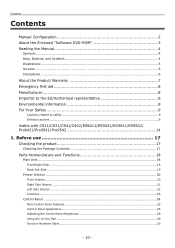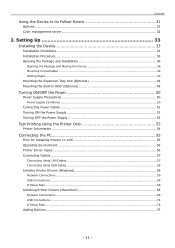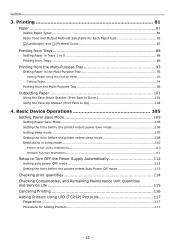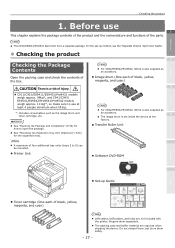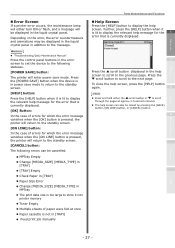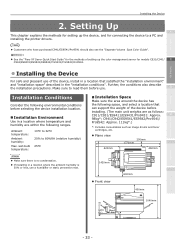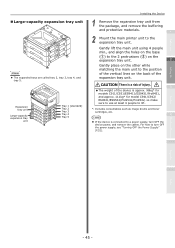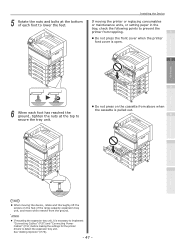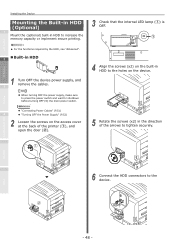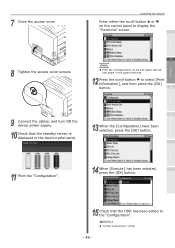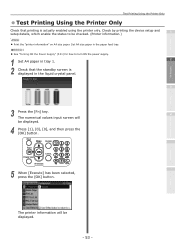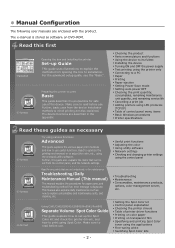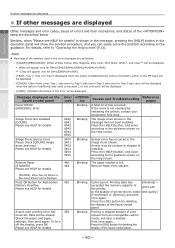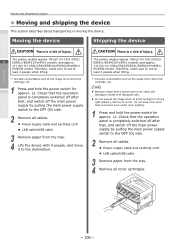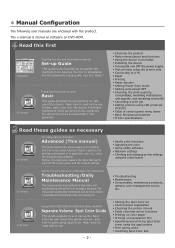Oki C942 Support Question
Find answers below for this question about Oki C942.Need a Oki C942 manual? We have 18 online manuals for this item!
Question posted by diane83681 on February 13th, 2023
Power On
all of a sudden our printer wont power on
Current Answers
Answer #1: Posted by SonuKumar on February 13th, 2023 10:10 AM
Please respond to my effort to provide you with the best possible solution by using the "Acceptable Solution" and/or the "Helpful" buttons when the answer has proven to be helpful.
Regards,
Sonu
Your search handyman for all e-support needs!!
Answer #2: Posted by SupriyaBhowmick on February 15th, 2023 2:07 PM
If your printer won't power on, there are a few things you can try to troubleshoot the issue:
- Check the power cord: Ensure that the power cord is firmly connected to both the printer and the power outlet. If the cord is loose, try unplugging and replugging it.
- Check the power outlet: Make sure the power outlet is working properly by plugging in another device.
- Check the printer's power switch: Some printers have a physical power switch that needs to be turned on in order to power the device.
- Check the printer's battery: If your printer is battery-powered, check that the battery is charged and properly inserted into the printer.
- Check for any warning lights or error messages: Some printers have warning lights or error messages that can indicate issues with the device.
If none of these steps resolve the issue, you may need to contact the manufacturer or a technician for further assistance.
Related Oki C942 Manual Pages
Similar Questions
Registration
Good day why when printing like two colors mix it don't register. I'm printing a green logo it doesn...
Good day why when printing like two colors mix it don't register. I'm printing a green logo it doesn...
(Posted by andreneduncan 2 years ago)
My Oki B710 Keeps Showing Loading After Power Up But Displays Nothing After That
(Posted by Anonymous-99886 11 years ago)
Getting Perform Maintenance Error On Oki 720 After Power On
(Posted by Anonymous-62191 11 years ago)