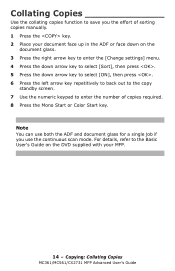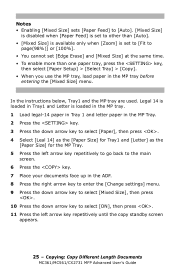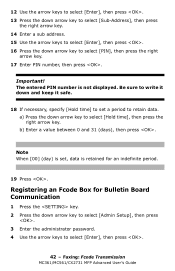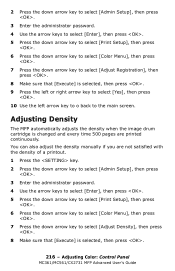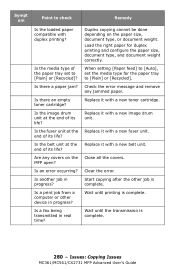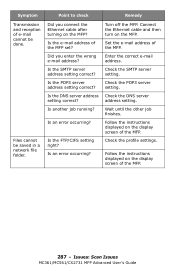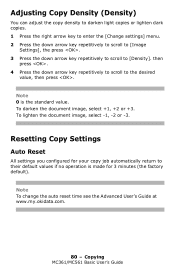Oki MC361MFP Support Question
Find answers below for this question about Oki MC361MFP.Need a Oki MC361MFP manual? We have 9 online manuals for this item!
Question posted by giordanolaw on October 15th, 2012
The Mc361 Keeps Telling Me The Y Cartridge Is Not Set Right. Have Reset It 15x
Current Answers
Answer #1: Posted by support38611 on October 16th, 2012 4:28 AM
Power the printer off, open the top cover, remove the Y toner cartridge, get a trash shake the toner cartridge to distribute the toner, then reinstall the Y toner. After reisntalling and locking the toner in, remove the all toners and drum unit all together, and reseat, then power it on. Also, check for any toner debri.
If you need further assistance or have any questions, please contact our technical support number at 1-800-654-3282 available 24/7. You can also send email request's to our email support address at [email protected]
Related Oki MC361MFP Manual Pages
Similar Questions
The Oki Mc361 Keeps Telling Me The Y Cartridge Is Not Set Right. Have Reset It 15x. I have tried it ...
how do i reset admin password for oki mc562w 4-in-1 machine? dont know the admini password,