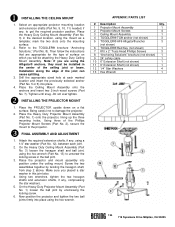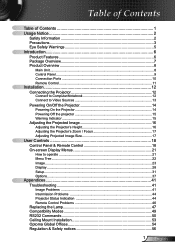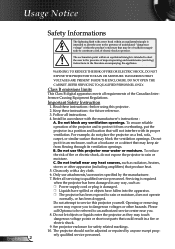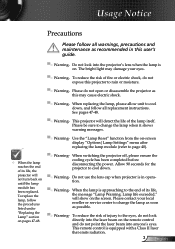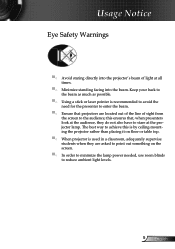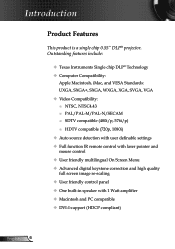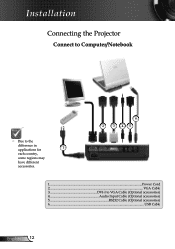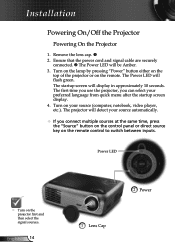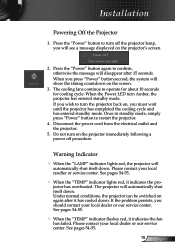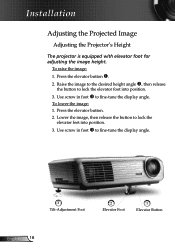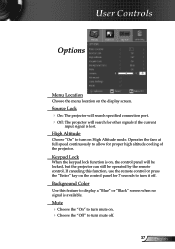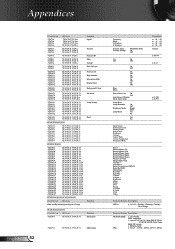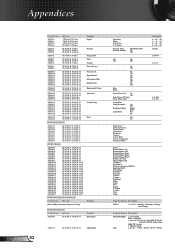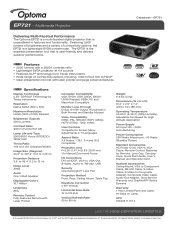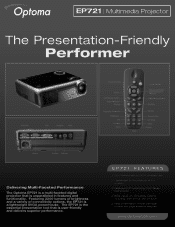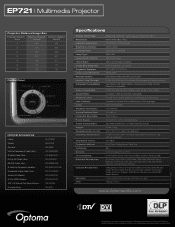Optoma EP721 Support Question
Find answers below for this question about Optoma EP721.Need a Optoma EP721 manual? We have 7 online manuals for this item!
Question posted by chrisshaw539 on October 18th, 2014
The Keypad Is Locked And I Can't Figure Out How To Unlock It.
Current Answers
Answer #1: Posted by BusterDoogen on October 18th, 2014 4:27 PM
Keypad Lock
When the keypad lock function is on, the control panel will be
locked, but the projector can still be operated by the remote
control. If canceling this function, use the remote control or press
the “Enter” key on the control panel for 7 seconds to turn it off.
I hope this is helpful to you!
Please respond to my effort to provide you with the best possible solution by using the "Acceptable Solution" and/or the "Helpful" buttons when the answer has proven to be helpful. Please feel free to submit further info for your question, if a solution was not provided. I appreciate the opportunity to serve you!
Related Optoma EP721 Manual Pages
Similar Questions
when I start my projector I see and hear the fan moving but I get a fan locked error and the project...
I somehow managed to turn the Keypad Lock in while in the process of trying to turn on the IR sensor...
I have a optoma EP721 projector and need to replace the dmd chip any suggestions on what type or mod...