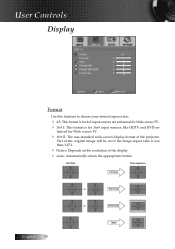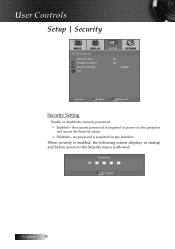Optoma ES520 Support Question
Find answers below for this question about Optoma ES520.Need a Optoma ES520 manual? We have 1 online manual for this item!
Question posted by yousuf75 on November 13th, 2012
On Screen Showing Small Dots
Hi Dear Sir/Madam my projectet show on screen small dots some one blanking white color some time black i clean all leans same problum please help me what is the problum Best Regards .Yousuf
Current Answers
Related Optoma ES520 Manual Pages
Similar Questions
Optima Es520
Only my s-video connection works with a DVD player can not connect using vga or usb it just comes up...
Only my s-video connection works with a DVD player can not connect using vga or usb it just comes up...
(Posted by essexfrt 9 years ago)
Doesn't Show Red And Orange Colors Well. They Look Like Negatives On The Screen
Hi i have and Optoma projector TX783 and when i try to project anything with red or orange colors th...
Hi i have and Optoma projector TX783 and when i try to project anything with red or orange colors th...
(Posted by sixthlamb 9 years ago)
Power
after turning on the projector the power light flashes blue for a while the fan engages about three ...
after turning on the projector the power light flashes blue for a while the fan engages about three ...
(Posted by weshante 10 years ago)
Projector Stared To Show On Screen White Points As Stars On The Sky.
we have 2 projector ES522 at church, and one projector stared to show few white points (as stars in ...
we have 2 projector ES522 at church, and one projector stared to show few white points (as stars in ...
(Posted by dhouglas11 11 years ago)
Has A Lot Of White Spots On
The Screen, Even If You Remove The Input
Cable The
(Posted by VICTOROLA 12 years ago)