Optoma TX765W Support and Manuals
Get Help and Manuals for this Optoma item
This item is in your list!

View All Support Options Below
Free Optoma TX765W manuals!
Problems with Optoma TX765W?
Ask a Question
Free Optoma TX765W manuals!
Problems with Optoma TX765W?
Ask a Question
Most Recent Optoma TX765W Questions
Popular Optoma TX765W Manual Pages
User's Manual - Page 1
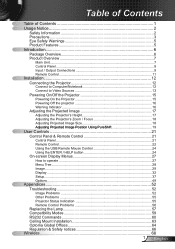
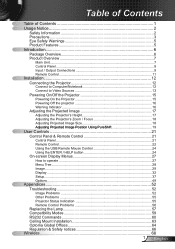
... 27 How to operate ...27 Menu Tree...28 Image...29 Display...32 Setup...37 Options...49
Appendices 52 Troubleshooting 52
Image Problems 52 Other Problems 55 Projector Status Indication 55 Remote Control Problems 56 Replacing the Lamp 57 Compatibility Modes 59 RS232 Commands 60 Ceiling Mount Installation 63 Optoma Global Offices 64 Regulation & Safety notices 66
Wireless...68 English
User's Manual - Page 3


... back on pages 57-58.
▀■ Warning-
Allow 90 seconds for the projector to rain or moisture.
▀■ Warning- To replace the lamp, follow all warnings, precautions and maintenance as this projector to cool down . When the lamp is in this user's guide.
▀■ Warning- The bright light may cause electric shock.
▀■...
User's Manual - Page 6


... contact your nearest customer service center. VOLUME
AV MUTE MENU
ZOOM
DVI-D
VGA-1
HDMI
S-VIDEO VGA-2
VIDEO
IR Remote Control
Documentation :
User's Manual Warranty Card Quick Start Card WEEE Card
(for EMEA only)
2 × AAA Batteries
English 6 RE-SYNC
POWER / STANDBY
TEMP
MENU LAMP
ENTER
/
/? HELP
SOURCE
Projector with lens cap...
User's Manual - Page 21


... status.
2 English ENTER / HELP
MENU
Refer to adjust image distortion caused
by tilting the projector. (±6 degrees)
Indicate the projector's lamp status. SOURCE
Press "SOURCE" to the input source.
RE-SYNC
Automatically synchronize the projector to select an input signal. User Controls
Control Panel & Remote Control
There are two ways for you to your item...
User's Manual - Page 36


User Controls
DISPLAY
"Display Type" is only functional with WXGA model.
When "Display Type" is set to 16:9 the default format will become "4:3, 16:9, LBX, Native, AUTO" replacing original format "4:3, 16:10, LBX, Native, AUTO". (See page 32)
Display Type
Choose the Display type as 16:10 (1280 x 800) or 16:9 (1280 x 720...
User's Manual - Page 41


... take effect the next time the projector is powered on screen.
Logo Capture
Press " " to turn off " to immediately capture an image of the user):
Spanish, French, Portuguese, German... on .
Optoma: The default startup screen. User: Uses the saved picture from the "Logo Capture" function. User Controls
SETUP | Advanced
Logo
Use this function to set the desired startup screen....
User's Manual - Page 43


...
DHCP server automatically.
Off: Assign an IP address manually.
IP Address
Select an IP address.
DHCP On: Assign an IP address to the projector.
Subnet Mask
Select subnet mask number.
DNS
Select DNS number. Apply
Press " " and then choose "Yes" to apply the selection.
43 English User Controls
SETUP | Network
Network State
Displays network information.
User's Manual - Page 45


... User manual" (On User Manual CD).
(*) It is 92.68.00.0)
4) Click [Admin] and then enter password.
Advanced Wireless Features
For instructions on the projectors wireless start-up screen or in the browser. This can be your computer, click Start, click Control Panel, click Network and Internet Connections, click Network Connections, click the network connection you have a problems...
User's Manual - Page 68


...Status 14 5.3 Network Setup 14 5.4 Projection Setup 17 5.5 Change Passwords 18 5.6 Reset to Default 18 5.7 Firmware Upgrade 19 5.8 Projection Control Panel 21 5.9 Alert Setting 21 5.10 ...Option 9 3.8 System Information 10 3.9 Exit Program 10 4. Optoma Wireless and Network
control module
User's Manual
1. Mobishow 23 6.1 Install from CD 23 6.2 Using MobiShow with a Smartphone 23 6.3...
User's Manual - Page 69


..., you will be projected on the big screen.
Macintosh wireless Projection
Wireless Projector supports Mac client connections projecting wirelessly. By launching the Mac client software, which is stored on the User manual CD, wireless projector provides the same experience for Mac users to four PC screens can be able to -1 split screen projection! Overview
Cable...
User's Manual - Page 86


*** Another way to restore Factory Default Settings, follow the procedure
below:
1) Press [Reset] button and Hold. 2) Turn on Wireless Projector box.
3) Wait for over 10 seconds and release [Reset] button. 4) It will take effect to restore factory default settings.
5.7 Firmware Upgrade
Click [Firmware Upgrade] button to upgrade firmware.
19
User's Manual - Page 87


... want to upgrade. 3) Click button to upgrade the firmware. 4) A warning message with the estimated time for completion will appear
on the screen. 5) After a few minutes, a "complete" message will cause the wireless projector to fail and recovery process cannot be shown on the
screen. 6) Upon the completion of firmware upgrade, manually power off Wireless Projector while firmware upgrade is in...
Datasheet - Page 1


... via integrated RJ45 connection
Complete security features protect projector settings and lock out unauthorized users through both wired and wireless network connections
NO FILTER REQUIRED
Specifications
Display Technology Single 0.55" DarkChip2™ DLP® Technology by Texas Instruments
Resolution Native XGA (1024 x 768)
Maximum Resolution WUXGA (1920 x 1200)
Brightness (Typical...
Brochure - Page 1


...
Audio-Out
+12V
Lock
Trigger
Perfect for challenging installations, the Optoma TX765W mixes performance and integration features to four computers simultaneously
J Remote monitoring and control capabilities over a LAN network via integrated RJ45 connection
J Complete security features protect projector settings and lock out unauthorized users through both data and video from the back of...
Brochure - Page 2


... Up to 3 Years Optoma Express Replacement Service, Up to change without notice. ©2010 Optoma Technology, Inc. Lamp brightness can decrease over time. DLP® and the DLP logo are property of Texas Instraments. All other names mentioned herein are registered trademarks of their respective owners.
NO FILTER REQUIRED
Data-TX765W-002-0510
All Specifications are subject to 1 Year...
Optoma TX765W Reviews
Do you have an experience with the Optoma TX765W that you would like to share?
Earn 750 points for your review!
We have not received any reviews for Optoma yet.
Earn 750 points for your review!
