Optoma DX617 Support and Manuals
Get Help and Manuals for this Optoma item
This item is in your list!

View All Support Options Below
Free Optoma DX617 manuals!
Problems with Optoma DX617?
Ask a Question
Free Optoma DX617 manuals!
Problems with Optoma DX617?
Ask a Question
Popular Optoma DX617 Manual Pages
User's Manual - Page 1


......25
Image...26 Display...31 Setup...33 Options...43 LAN_RJ45 (RJ45 models only 48
Appendices...51
Troubleshooting/Help On-screen Display Menu 51
Image Problems...51 Intermission Problems...56 Projector Status Indication...57 Remote Control Problems...58 Audio Problems...59 Replacing the Lamp...60
Cleaning the Projector...61
Cleaning the Lens...61 Cleaning the Case...61
Compatibility Modes...62...
User's Manual - Page 4
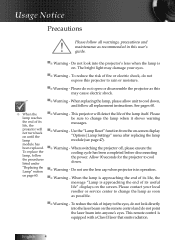
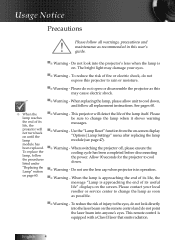
...'s guide.
▀■ Warning - Do not use the lens cap when projector is on the remote control and do not expose this projector to cool down , and follow
the procedures
listed under
"Replacing the
Lamp" section
on the screen. Do not look directly into anyone's eyes. This projector will not turn back on -screen display "Options|Lamp Settings...
User's Manual - Page 7
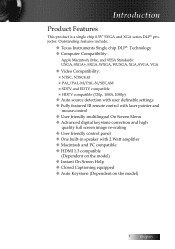
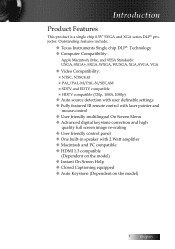
... screen image re-scaling u User friendly control panel u One built-in speaker with 2 Watt amplifier u Macintosh and PC compatible u HDMI 1.3 compatible
(Dependent on the model) u Instant On Screen Help u Closed Captioning equipped u Auto Keystone (Dependent on the model)
English Introduction
Product Features
This product is a single chip 0.55" SVGA and XGA series DLP® projector.
User's Manual - Page 8


Contact your unit is missing. Carrying Case (optional)
RGB to Component Adapter (optional)
SCART to make sure your dealer immediately if anything is complete. ZoFoocmus
Projector with lens cap Zoom Series/Fix Zoom Series
Contrast
IR Remote Control
(with all the items shown below.
Introduction
Package Overview
This projector comes with 2 x AAA Batteries)
Power Cord...
User's Manual - Page 15


... Setting on page 39 if security lock is a PC, press the appropriate keys on the projector ...projector. (Check the user manual of the PC to determine the appropriate Fn key combination to the projector. 3. The projector's startup logo screen displays and connected devices are supported through the VGA connector)
15 English Installation
Powering On/Off the Projector
Powering On the Projector...
User's Manual - Page 16
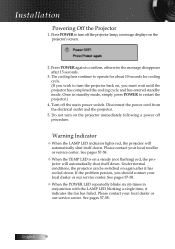
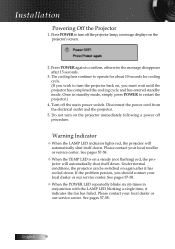
...switch. Press POWER again to turn the projector back on the projector's screen.
2. Turn off the projector lamp, a message displays on , you should contact your local dealer or our service center. Warning Indicator
v When the LAMP LED indicator lights red, the projector will automatically shut itself down . Installation
Powering Off the Projector
1. Press POWER to confirm, otherwise the...
User's Manual - Page 34


...
Enter the Advanced menu. English 34
RS232
Allows RS232 control of projector. Access the projector's security features. Set audio level properties.
See page 42 for more information. Network (RJ45 model only)
Allows LAN via web browser (Internet Explore) to control of an individual projector. Set projector signal properties.
See pages 48-50 for more information. Select the...
User's Manual - Page 41


User Controls
Setup | Network
Network (RJ45 Models Only)
Press Enter to the projector from the DHCP server automatically. If the connection is successful, the OSD display will show the following dialogue box.
4 Network State-to display network information. 4DHCP:
On: Assign an IP address to apply Network settings. Off: Assign an IP address manually.
4 IP Address...
User's Manual - Page 42


...Display the desired screen on the projector. 2.
User Controls
Setup | Advanced
Logo
Select the screen...Optoma-the supplied default startup screen. 4 User-customized screen capture using the Logo Capture function. Subsequent captures overwrite previous files limited in 1.5MB.
3. Select OK.
Closed Captioning
Select the screen to display closed captioning
4 Off-the supplied default setting...
User's Manual - Page 48


...the Optoma projector provides diverse networking and remote management features. LAN_RJ45
1. Also, projector status information, such as remotely manage: Power On/Off, Brightness and Contrast settings. v Peer-to-peer (PC connects to LAN, please use Ethernet Crossover Cable.
English 48 On the PC (Laptop), select Start -> Control Panel-> Network Connections. LAN_RJ45 (RJ45 models only...
User's Manual - Page 51


..., please contact your projector, please refer to the following information.
Image Problems
No image appears on-screen 4 Ensure all the cables and power connections are correctly and
securely connected as described in the Installation section.
4 Ensure all the pins of connectors are not bent or broken.
51 English Appendices
Troubleshooting/ Help On-screen Display...
User's Manual - Page 52


... need under the "Models" box. 8. Refer to change the monitor display you are using a PC:
For Windows 95, 98, 2000, XP: 1. Select the Settings tab. 3. If the projector is
switched on Show all devices. Next, select Standard monitor types under the Monitor tab. 7. Click on . Appendices
4 Check if the projection lamp has been securely installed.
User's Manual - Page 60


... glass surface of mercury and should be replaced with a certified replacement part, which you can order from the lamp module. 4. After replacing the lamp, the lamp hours counter must be replaced when it burns out. Important:
4 The lamp contains a certain amount of the new lamp, doing so may
shorten its operation life. Replace the lamp compartment lid and tighten the captive screws...
Datasheet - Page 1


DX617 − Multimedia Projector...XGA DLP® by Texas Instruments
Resolution Native XGA...projector with lamp life up to 4000 hours, the DX617 requires less maintenance and therefore ensures lower cost of connectivity options: two VGA-in, VGA-out, s-video,
composite video, RCA audio-in, audio-out, RS-232 and USB
NO FILTER REQUIRED
Specifications
Display Type Single 0.55" DMD DLP..., XGA, ...Manual...
Brochure - Page 2


...; and the DLP logo are subject to Component Cable, S-Video Cable, Composite Video Cable and Panoview™ Series Screens 1 Year Limted Parts and Labor, 90 Days on Lamp 796435 41 153 4
www.OptomaUSA.com
Data-DX617-001-0709
NO FILTER REQUIRED
All Specifications are registered trademarks of their respective owners. DX617 | Multimedia Projector
Projection Distance/Image Size
Projection...
Optoma DX617 Reviews
Do you have an experience with the Optoma DX617 that you would like to share?
Earn 750 points for your review!
We have not received any reviews for Optoma yet.
Earn 750 points for your review!
