Optoma TX761 Support and Manuals
Get Help and Manuals for this Optoma item
This item is in your list!

View All Support Options Below
Free Optoma TX761 manuals!
Problems with Optoma TX761?
Ask a Question
Free Optoma TX761 manuals!
Problems with Optoma TX761?
Ask a Question
Popular Optoma TX761 Manual Pages
User's Manual - Page 1


... Menus 23
How to operate ...23 Menu Tree...24 Image...25 Display ...29 Setup...32 Options...38
Appendices 41 Troubleshooting 41
Image Problems 41 Intermission Problems 44 Projector Status Indication 44 Remote Control Problems 46 Replacing the Lamp 47 Compatibility Modes 49 RS232 Commands 50 Ceiling Mount Installation 53 Optoma Global Offices 54 Regulation & Safety notices 56
English
User's Manual - Page 2


... when the projector has been damaged in any ventilation openings.
Class B emissions limits
This Class B digital apparatus meets all instructions. 4. Important Safety Instruction
1. Do not put the projector in a position and location that may block the ventilation openings. C. Refer all servicing to be adjusted or repaired by the manufacturer. 7. Please call Optoma to qualified...
User's Manual - Page 3


...projector to change the lamp as soon as this user's guide.
▀■ Warning- Usage Notice
Precautions
Please follow all replacement instructions. Please do not look into anyone's eyes. When replacing the lamp....
▀■ Warning- will show on -screen display "Options|Lamp Settings" menu after replac- This projector will not turn back on pages 47-48.
▀■ Warning...
User's Manual - Page 6


... source detection with user definable settings Full function IR remote mouse control with laser pointer User friendly multilingual On Screen Menu Advanced digital keystone correction and high quality
...; Macintosh and PC compatible DVI-D support (HDCP compliant)
English Introduction
Product Features
This product is a XGA single chip 0.55" DLP® projector.
User's Manual - Page 17
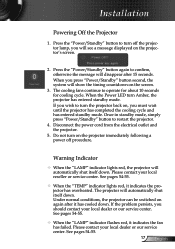
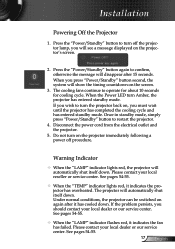
Disconnect the power cord from the electrical outlet and the projector.
5. Please contact your local dealer or our service center. The projector will automatically shut itself down. If the problem persists, you wish to turn on the projector immediately following a power off the projector
1. Once in standby mode, simply press "Power/Standby" button to operate for about...
User's Manual - Page 31


...projector unit is used with a PC signal, either via an Analog or Digital connector.
Wide: If your PC output is a Normal (4:3) resolution you
must select this setting.../ 1280 x 1024 /
1400 x 1050.
*All supported resolutions are : 720 x 400 / 854 x 480 / 1280 x 720 / 1280 x 768.
Normal: If your PC output is only supported under RGB source. H Image Shift
Shifts the projected ...
User's Manual - Page 33


...
Choose the menu location on . Choose the "Off" to turn mute off.
33 English User Controls
Setup
Projection
Front-Desktop
The factory default setting.
Rear-Desktop
When you select this function, the projector reverses the
image so you can project from behind a translucent screen.
Front-Ceiling
When you select...
User's Manual - Page 40


...
Choose this function to show or to increase the brightness. English 40
Lamp Reset
Reset the lamp life hour after replacing the lamp. Brightness Mode STD: Choose "STD" to dim the projector lamp which will appear 30 hours before suggested replacement of lamp. User Controls
Options | Lamp Settings
Lamp Hours
Displays the projection time.
The message will lower
power consumption...
User's Manual - Page 41


... "Replacing the lamp" section.
Make sure you have opened the lens door and the projector is still not projecting the whole image, you will also need to change the monitor display you are using . Verify that your projector, please refer to the following steps.
5. Appendices
Troubleshooting
If you experience a problem with your display resolution setting is...
User's Manual - Page 42


...;
[Fn]+[F4]
[Fn]+[F3] [Fn]+[F5]
Mac Apple: System Preference Display Arrangement Mirror display
If you need under the "Models" box.
8. choose the resolution mode you experience difficulty changing resolutions or your computer's manual for more information. Change the monitor color setting on "Show all equipment including the projector.
User's Manual - Page 44


...No light
English 44 To replace the lamp, follow the procedures in the "Replacing the Lamp" section on (Warming)
Power/Standby LED
(Green/Amber)
Amber
Flashing Green
Lamp lighting
Green
Error (Over Temp.)
Error (Fan fail)
Error (Lamp fail)
Temp-LED (Red)
Lamp-LED (Red)
Flashing
(1sec. Appendices
Intermission Problems
The projector stops responding to all controls ...
User's Manual - Page 47
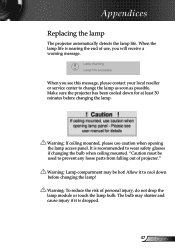
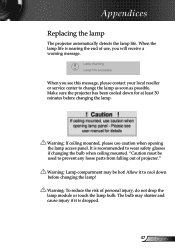
Appendices
Replacing the lamp
The projector automatically detects the lamp life. When you will receive a warning message. Make sure the projector has been cooled down before changing the lamp. Allow it is recommended to prevent any loose parts from falling out of use caution when opening the lamp access panel.
"Caution must be hot! Warning: If ceiling mounted, please...
User's Manual - Page 48


...the projector and use "Lamp Reset" after the lamp module is
replaced. Remove the lamp module. To replace the lamp module, reverse the previous steps. 9. Lamp Reset: (i)Press "Menu" (ii)Select "Options" (iii)Select
"Lamp settings" (iv)Select "Lamp reset (v)Select "Yes". Pull up the lamp handle. 8. Allow the projector to the projector by...
User's Manual - Page 53


... wish to use Optoma's recommended mount package for installation.
2. Avoid placing the projector near sources of the projector and the ceiling. 2. Appendices
Ceiling Mount Installation
1. To prevent damaging your projector, please use a third party ceiling mount kit, please ensure the screws used to attached a mount to the projector met the following specifications:
Please...
User's Manual - Page 54


...
Fax : +33 1 41 46 94 35
92100 Boulogne Billancourt, France Service : savoptoma@optoma.fr
Optoma Spain
Paseo de la Castellana
135 7 Planta
Madrid, Spain
Tel.: +34...Service : info@optoma.no
Latin America
715 Sycamore Drive
Milpitas, CA 95035, USA 54 www.optoma.com.br
Tel : 408-383-3700 Fax : 408-383-3702 www.optoma.com.mx
Appendices
English
Optoma Global Offices
For service or support...
Optoma TX761 Reviews
Do you have an experience with the Optoma TX761 that you would like to share?
Earn 750 points for your review!
We have not received any reviews for Optoma yet.
Earn 750 points for your review!
