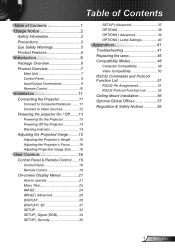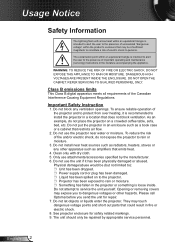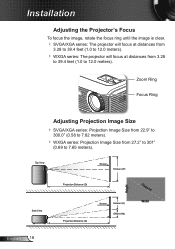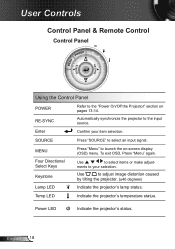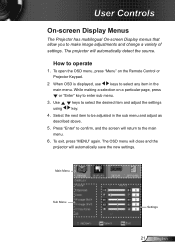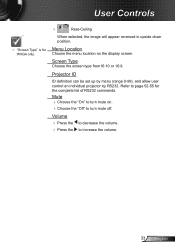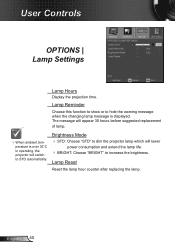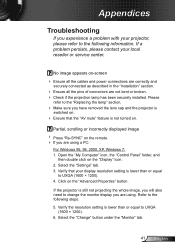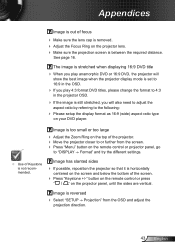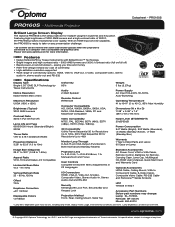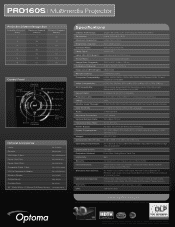Optoma PRO160S Support Question
Find answers below for this question about Optoma PRO160S.Need a Optoma PRO160S manual? We have 5 online manuals for this item!
Question posted by wliFeeder on September 6th, 2014
Optoma Projector Pro160s Does Not Project Whole Computer Image
The person who posted this question about this Optoma product did not include a detailed explanation. Please use the "Request More Information" button to the right if more details would help you to answer this question.
Current Answers
Related Optoma PRO160S Manual Pages
Similar Questions
Problems With The Optoma Pro160s Finding A Source When It Is Connected To A
source
source
(Posted by heHu 9 years ago)
Hi, I Have White Spots On My Projected Image.. How Do I Fix This
hi, i have white spots on my projected image.. how do i fix this
hi, i have white spots on my projected image.. how do i fix this
(Posted by edmundgyasi 10 years ago)
Projected Image Red Or Purple, Not White. Why?
When I conenct my opotma 350 and tyr and view an image from my power point the whole image is tinted...
When I conenct my opotma 350 and tyr and view an image from my power point the whole image is tinted...
(Posted by lloydnewson 11 years ago)
Why Doesn't The Page Up/down Function Work On The Pro160s????
(Posted by Anonymous-32848 12 years ago)