Optoma PRO160S Support Question
Find answers below for this question about Optoma PRO160S.Need a Optoma PRO160S manual? We have 5 online manuals for this item!
Question posted by heHu on August 28th, 2014
Problems With The Optoma Pro160s Finding A Source When It Is Connected To A
source
Current Answers
There are currently no answers that have been posted for this question.
Be the first to post an answer! Remember that you can earn up to 1,100 points for every answer you submit. The better the quality of your answer, the better chance it has to be accepted.
Be the first to post an answer! Remember that you can earn up to 1,100 points for every answer you submit. The better the quality of your answer, the better chance it has to be accepted.
Related Optoma PRO160S Manual Pages
User's Manual - Page 1
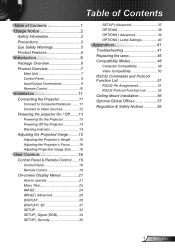
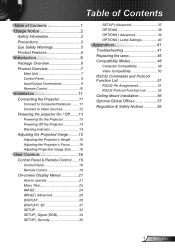
... Input/Output Connections 9 Remote Control 10
Installation 11 Connecting the Projector 11
Connect to Computer/Notebook......... 11 Connect to Video Sources 12 Powering the projector On / Off.........13 Powering On the Projector 13 Powering off the projector 14 Warning ... Function List 52 Ceiling Mount Installation 56 Optoma Global Offices 57 Regulation & Safety Notices 59
1 English
User's Manual - Page 2
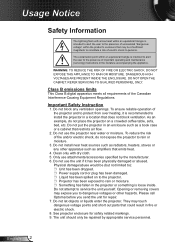
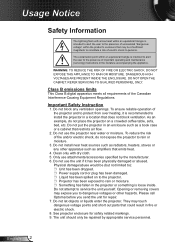
.... 6. English 2
REFER SERVICING TO QUALIFIED PERSONNEL ONLY. Do not use the projector near heat sources such as a book case or a cabinet that does not block ventilation. Only use the...; Liquid has been spilled on a crowded coffee table, sofa, bed, etc.
Please call Optoma before you to the presence of important operating and maintenance (servicing) instructions in an enclosure such as...
User's Manual - Page 11
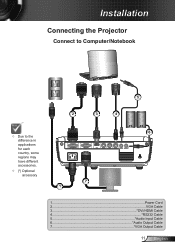
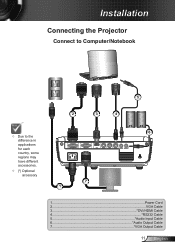
Installation
Connecting the Projector
Connect to Computer/Notebook
5
2
3
4
Due to the difference in applications for each country, some regions may have different accessories.
(*) Optional accessory
R
E62405SP
VGA-IN / ...
User's Manual - Page 12


Installation
Connect to Video Sources DVD Player, Set-top Box, HDTV receiver
5
3
4
6
7
2
VGA-IN / SCART / YPbPr
VGA-OUT
HDMI
S-VIDEO
VIDEO
RS-232
AUDIO-IN AUDIO-OUT
E62405SP
R
Due ...
User's Manual - Page 13
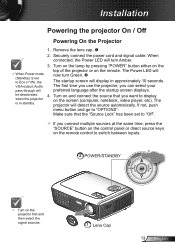
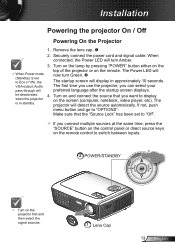
When connected, the Power LED will turn Amber.
3. Turn on the lamp by pressing "POWER" button either on the
When Power mode (Standby) is set to Eco ( Remove the lens cap.
2. Securely connect the power cord and signal cable. Installation
Powering the projector On / Off
Powering On the Projector
1.
User's Manual - Page 18
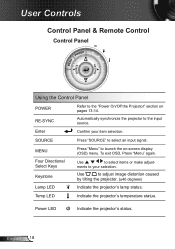
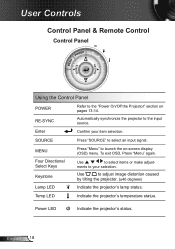
... the on pages 13-14.
MENU
Four Directional Select Keys
Keystone
Lamp LED
Press "Menu" to the input source. Enter
Confirm your selection. ments to select items or make adjust-
Temp LED
Indicate the projector's temperature status.
English 18 Use
to your item selection. User Controls
Control Panel & Remote Control
Control Panel...
User's Manual - Page 19


... in on -screen display (OSD) menu. Page -
Freeze
Press "Freeze" to the "Power On/Off the Projector" section on pages 13-14.
No function.
Press buttons to choose HDMI source.
Press "HDMI" to alter zoom. Source
Press "Source" to unlock.
19 English
Four Directional
Use
to select items or make
HDMI
Select Keys
adjustments...
User's Manual - Page 21
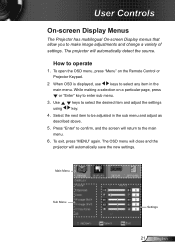
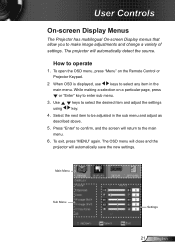
...settings. The OSD menu will close and the projector will return to enter sub menu.
3.
While making a selection on the Remote Control or Projector Keypad.
2 When OSD is displayed, use
... the sub menu and adjust as described above.
5. User Controls
On-screen Display Menus
The Projector has multilingual On-screen Display menus that allow you to select the desired item and adjust the...
User's Manual - Page 23


...Options
Sub Menu Projector ID Mute Volume Advanced
Source Lock High ...Altitude Information Hide Keypad Lock Background Color Test Pattern Advanced
Lamp Settings
Reset
Logo Logo Capture Closed Captioning Exit
Direct Power On Auto Power Off (min.) Sleep Timer (min.) Power Mode (Standby) Exit Lamp Hours Lamp Reminder Brightness Mode Lamp Reset Exit
Settings
0~99 On / Off 0~10 Optoma...
User's Manual - Page 27


The projector will not search for inputs that are not selected.
27 English User Controls
Color Space
Select an appropriate color matrix type from AUTO, RGB or YUV.
Input Source
Use this option to finalize the selection. Press "Enter" to enable / disable input sources. Press to enter the sub menu and select which sources you require.
User's Manual - Page 37


...; For successful logo capture, please ensure that the onscreen image does not exceed the projector's native resolution. (SVGA:800x600 / XGA:1024x768 / WXGA:1280x800). Logo
Use this function... CC1:CC1 language: American English. CC2:CC2 language (depending on .
Optoma: The default startup screen. Neutral: Neutral startup screen. User: Use stored picture ...
User's Manual - Page 38


...
With dust filter installed, High Altitude mode must be turned on all menus to the factory default settings. Source Lock
On: The projector will only search current input connection. Off: The projector will be required in high altitude areas where the air is "On", the control panel will spin faster. Information...
User's Manual - Page 41
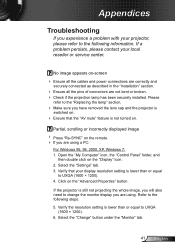
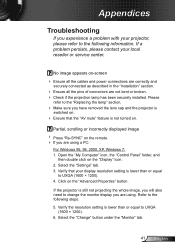
... button under the "Monitor" tab.
41 English If a problem persists, please contact your projector, please refer to the following information.
Open the "My ...Computer" icon, the "Control Panel" folder, and
then double click on -screen
Ensure all the cables and power connections are correctly and
securely connected...
User's Manual - Page 53


...
Security Settings
Enable
~XX78 0
7E 30 30 37 38 20 32 0D
Disable
~XX79 n
7E 30 30 37 39 20 a 0D
Projector ID
n = 01 (a=30 31) ~ 99 (a=39 39)
~XX80 1
7E 30 30 38 30 20 31 0D
Mute
On
... 31 20 a 0D
Volume
n = 0 (a=30) ~ 10 (a=31 30)
~XX82 1
7E 30 30 38 32 20 31 0D
Logo
Optoma
~XX82 2
7E 30 30 38 32 20 32 0D
User
~XX82 3
7E 30 30 38 32 20 33 0D
Neutral
~XX83 1
7E...
User's Manual - Page 54


...
On
~XX100 0
7E 30 30 31 30 30 20 30 0D
Off
~XX100 3
7E 30 30 31 30 30 20 33 0D Next Source
~XX101 1
7E 30 30 31 30 31 20 31 0D High Altitude
On
~XX101 0
7E 30 30 31 30 31 20 30 0D
Off
~XX102 1
...
User's Manual - Page 56


...66
63.00 87.5 286.31
Unit: mm If you wish to the projector
meet the following specifications:
Please note that damage resulting from another ...to your projector, please use the Optoma ceiling mount.
2. If you buy a ceiling
mount from incorrect installation will vary depending on the thickness of the projector. 3. Avoid installing the projector near a heat source. Appendices...
User's Manual - Page 59


...of your projector. If this projector.
59 ...English Caution
Changes or modifications not expressly approved by the manufacturer could void the user's authority, which is encouraged to try to correct the interference by the Federal Communications Commission, to operate this device does cause harmful interference to radio or television reception, which the receiver is connected...
Datasheet - Page 1
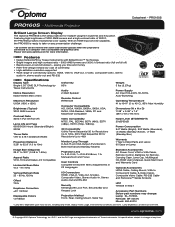
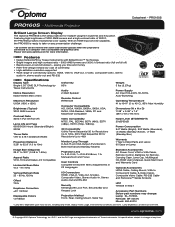
...audio-out and RS-232
Specifications
Display Type Single 0.55" DMD DLP Technology by Texas Instruments with a compatible 3D graphics card. PRO160S
PRO160S − Multimedia Projector
Brilliant Large Screen Display
The Optoma PRO160S is connected to 720p, 60Hz Field Sequential 3D for more information. Features
Native SVGA DLP® by Texas Instruments
Native Resolution Native...
Brochure - Page 1


... the projector is the ideal projector for more information. PRO160S | Multimedia Projector
Brilliant Large Screen Display
VGA-In
VGA-Out
S-Video RS-232 Audio-Out
HDMI
Video Audio-In
Power/Standby
Source
Keystone Correction Brightness Contrast S-Video Freeze
VGA
Re-Sync Select Volume
Zoom AV Mute Video
Menu
AC Power
Kensington Lock
The Optoma PRO160S is connected to...
Brochure - Page 2
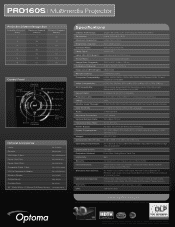
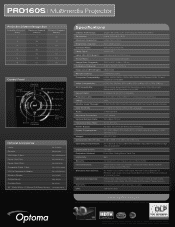
PRO160S | Multimedia Projector
Projection Distance/Image Size
Projection Distance (Feet)
Maximum Diagonal (Inches)
Minimum Diagonal (Inches)
6
42
38
8
56
51
10
71
64
12
85
77
14
99
90
16
113
102
18
127
115
Control Panel
Power/ Standby Menu
Keystone Correction
Source Keystone Correction
Power LED Lamp LED
Temp LED
Re-Sync Select...
Similar Questions
Optoma Projector Pro160s Does Not Project Whole Computer Image
(Posted by wliFeeder 9 years ago)
Connecting To Mac Book Air
Is a driver necessary to connect to MAC BOOK AIR? How do I connect projector to compouter, projector...
Is a driver necessary to connect to MAC BOOK AIR? How do I connect projector to compouter, projector...
(Posted by taraapd 10 years ago)
Optoma Pro250x - Source Problem
Hi - I am having a problem with my Optoma PRO250X. This happens periodically but it is a critical pr...
Hi - I am having a problem with my Optoma PRO250X. This happens periodically but it is a critical pr...
(Posted by carina79828 11 years ago)
Why Doesn't The Page Up/down Function Work On The Pro160s????
(Posted by Anonymous-32848 12 years ago)

