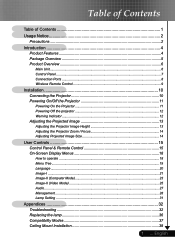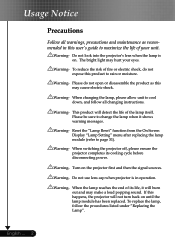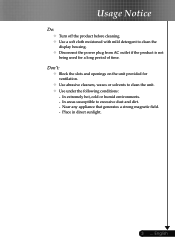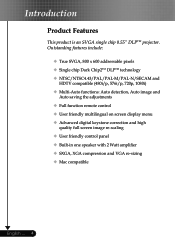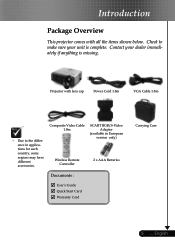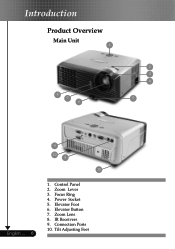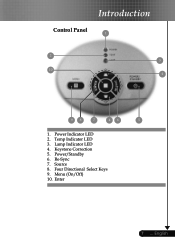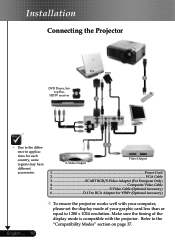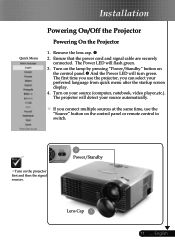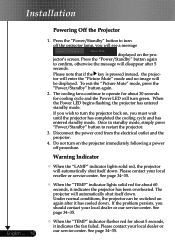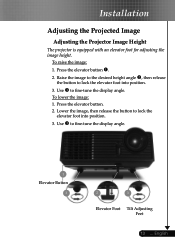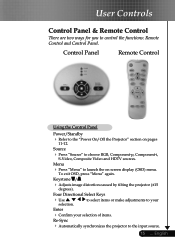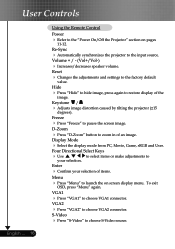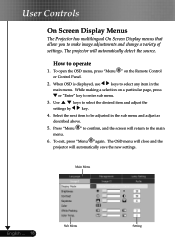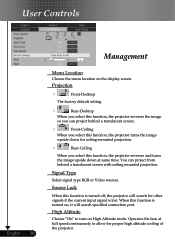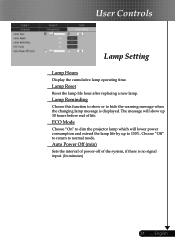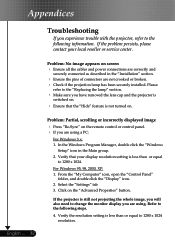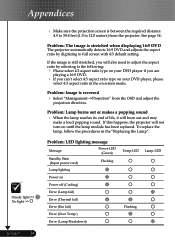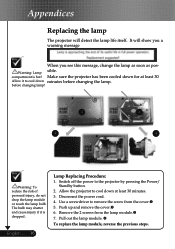Optoma TS400 Support Question
Find answers below for this question about Optoma TS400.Need a Optoma TS400 manual? We have 1 online manual for this item!
Question posted by popmachine9000 on January 13th, 2015
Power Fix
Current Answers
Answer #1: Posted by BusterDoogen on January 13th, 2015 4:34 PM
I hope this is helpful to you!
Please respond to my effort to provide you with the best possible solution by using the "Acceptable Solution" and/or the "Helpful" buttons when the answer has proven to be helpful. Please feel free to submit further info for your question, if a solution was not provided. I appreciate the opportunity to serve you!
Related Optoma TS400 Manual Pages
Similar Questions
I am unable to view ppt files, doc files etc from SD card in my Optoma PK 120 Pico projector. Please...
The projector works fine. After warm up the power on button is supposed to be a steady blue. It is a...
No power, ned's lite bulb does not come on