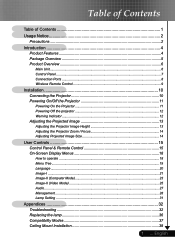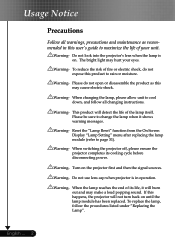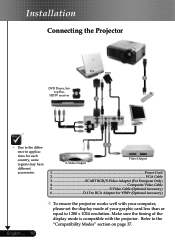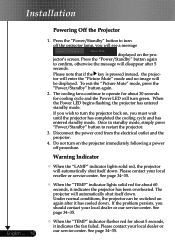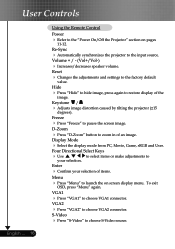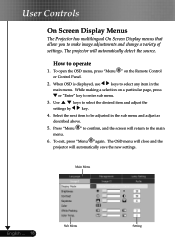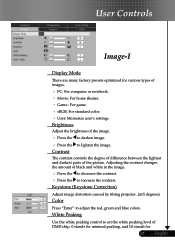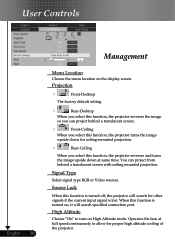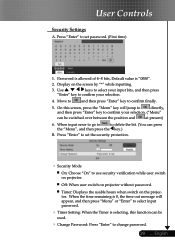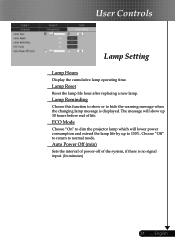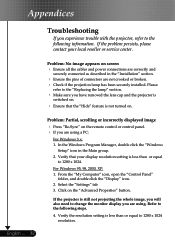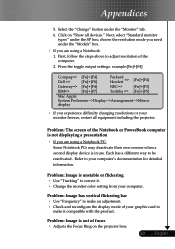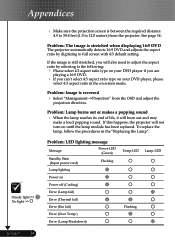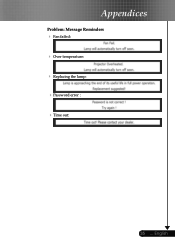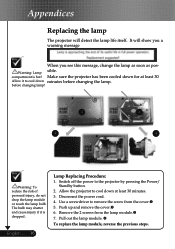Optoma TS400 Support and Manuals
Get Help and Manuals for this Optoma item

View All Support Options Below
Free Optoma TS400 manuals!
Problems with Optoma TS400?
Ask a Question
Free Optoma TS400 manuals!
Problems with Optoma TS400?
Ask a Question
Most Recent Optoma TS400 Questions
Power Fix
It won't turn back on has no pover How do I fix the problem
It won't turn back on has no pover How do I fix the problem
(Posted by popmachine9000 9 years ago)
Popular Optoma TS400 Manual Pages
Optoma TS400 Reviews
We have not received any reviews for Optoma yet.