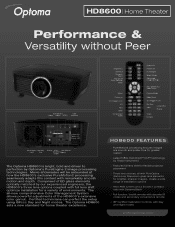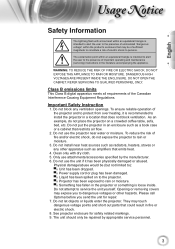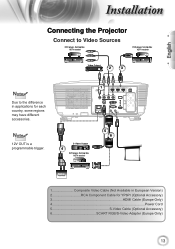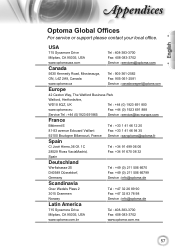Optoma HD8600 Support and Manuals
Get Help and Manuals for this Optoma item

View All Support Options Below
Free Optoma HD8600 manuals!
Problems with Optoma HD8600?
Ask a Question
Free Optoma HD8600 manuals!
Problems with Optoma HD8600?
Ask a Question
Most Recent Optoma HD8600 Questions
I Need Litle Coling Fan For Optima Vision
(Posted by Nijaziferizi 9 years ago)
I Need A Parts Source For Optavision Hd9500 Projector
(Posted by capncali85 10 years ago)
I Have A Optavision Hdmi80 And The Igniter Is Bad What Does It Look Like I Need
I need one and need to know what it looks like and where is it located
I need one and need to know what it looks like and where is it located
(Posted by keithbarton 11 years ago)
Optavision Manuals Or Parts Distributors
Hi, I need a parts source for hd9500 optavision or voly projector
Hi, I need a parts source for hd9500 optavision or voly projector
(Posted by stgharding 11 years ago)
Popular Optoma HD8600 Manual Pages
Optoma HD8600 Reviews
We have not received any reviews for Optoma yet.