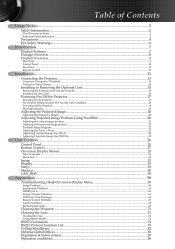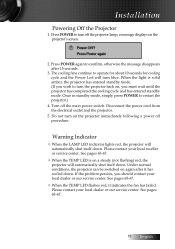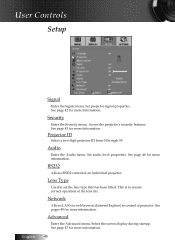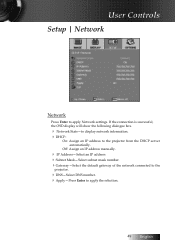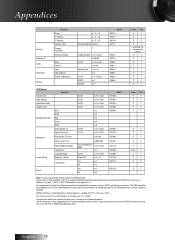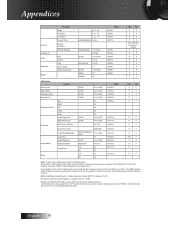Optoma TW6000 Support and Manuals
Get Help and Manuals for this Optoma item

View All Support Options Below
Free Optoma TW6000 manuals!
Problems with Optoma TW6000?
Ask a Question
Free Optoma TW6000 manuals!
Problems with Optoma TW6000?
Ask a Question
Optoma TW6000 Videos
Popular Optoma TW6000 Manual Pages
Optoma TW6000 Reviews
We have not received any reviews for Optoma yet.