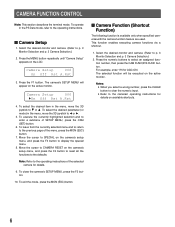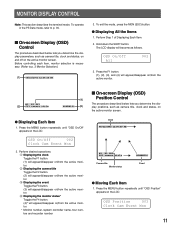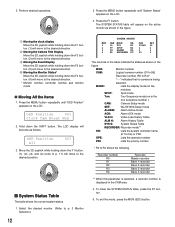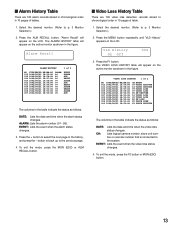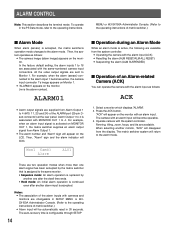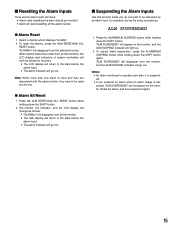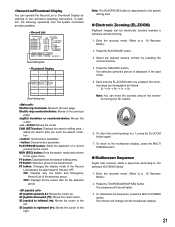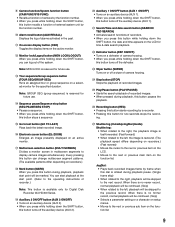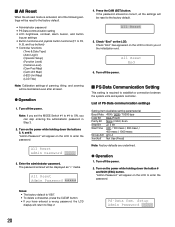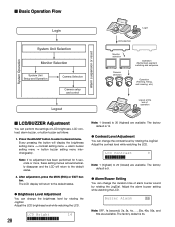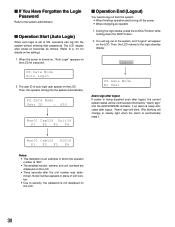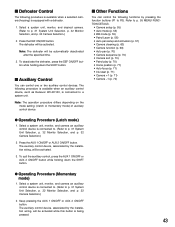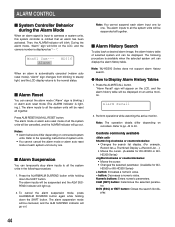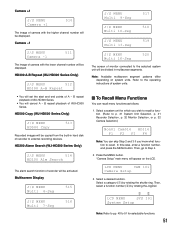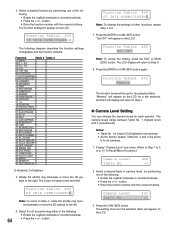Panasonic WVCU650 Support Question
Find answers below for this question about Panasonic WVCU650 - SYSTEM CONTROLLER ADDENDUM.Need a Panasonic WVCU650 manual? We have 2 online manuals for this item!
Question posted by susanmcgowan on October 28th, 2012
Alarms What Does H-meter Mean It Is Showing On The Screen And Will Not Reset
The person who posted this question about this Panasonic product did not include a detailed explanation. Please use the "Request More Information" button to the right if more details would help you to answer this question.
Current Answers
Related Panasonic WVCU650 Manual Pages
Similar Questions
Recorder Error
Please what should I do if I have a recorder error on my screen?? Thanks
Please what should I do if I have a recorder error on my screen?? Thanks
(Posted by abdeltchatchet 2 years ago)
How Do I Change The Lamp And Reset The Meter
(Posted by Anonymous-139543 9 years ago)
How To Replace Lamp And Reset Hours Meter On Panasonic Tv Pt-52lcx16
(Posted by Cainetagrz 9 years ago)
How Do You Reset The Hour Meter On The Lamp
(Posted by Anonymous-52519 12 years ago)
Multi-screen Camera Selection/entry
The manual for our WV-CU650 is very limited on detail with respect to the multi-screen display. It d...
The manual for our WV-CU650 is very limited on detail with respect to the multi-screen display. It d...
(Posted by bchick 12 years ago)