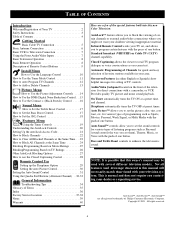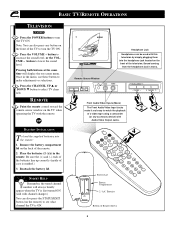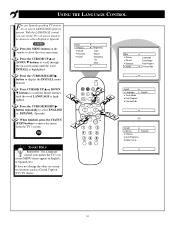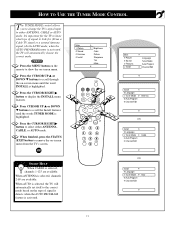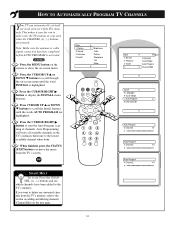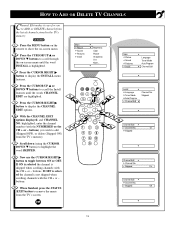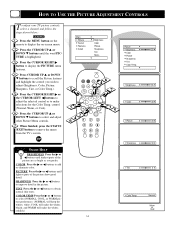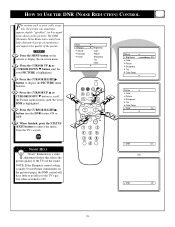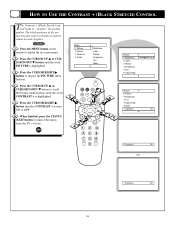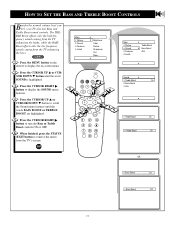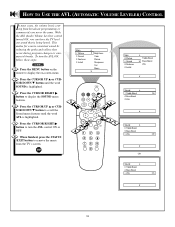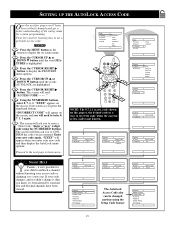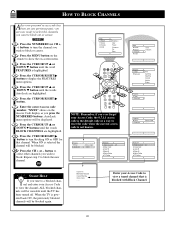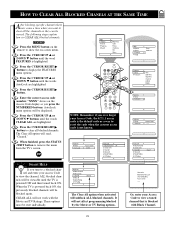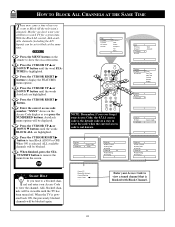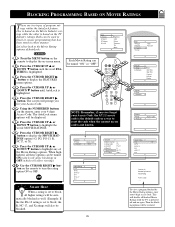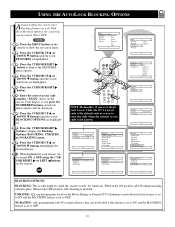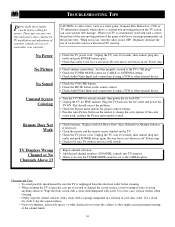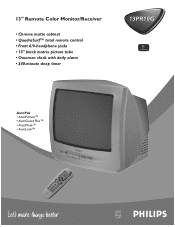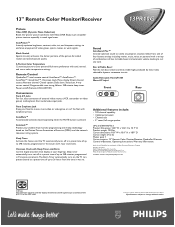Philips 13PR10G Support Question
Find answers below for this question about Philips 13PR10G.Need a Philips 13PR10G manual? We have 2 online manuals for this item!
Question posted by rogerruter on November 16th, 2012
My Headphone Sound Jack Is Malfunctioning,only Sound On The Right Side.
the headphone jack is apparantly damaged/defective,it also is affecting distorting/muting the main tv speakers/my tv model is-13PR10G121 13 inch color tv.i would be willing to buy another same tv if i could find a new or one in good condition somewhere.i dont know how to fix this problem,or where to purchase another same model tv,etc.i need help bad,sincerely,roger
Current Answers
Related Philips 13PR10G Manual Pages
Similar Questions
Does My 20ps40s Tv Need A Digital Converter For In Door Antenna?
(Posted by Laddey4 7 years ago)
How To Turn Cc Off
I cannot find where I can turn the Closed captioning off my TV. Please help me.
I cannot find where I can turn the Closed captioning off my TV. Please help me.
(Posted by madisonraine 12 years ago)
Cant Get Any Sound From Tv At All??????
tried everything cant get any sound from tv. went to manual no help what can we be missing it worked...
tried everything cant get any sound from tv. went to manual no help what can we be missing it worked...
(Posted by eddiepoirier 12 years ago)
On/off Button Stuck Down In Tv
I have an older model phillips 27 inch tv i use in my bedroom.I love the tv it has a wonderful pic m...
I have an older model phillips 27 inch tv i use in my bedroom.I love the tv it has a wonderful pic m...
(Posted by silverdragon93 12 years ago)