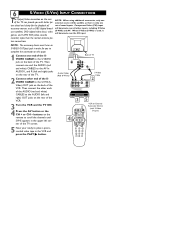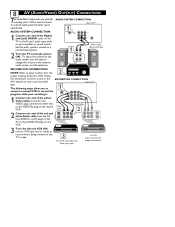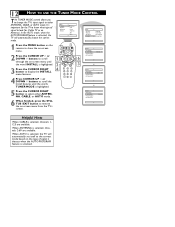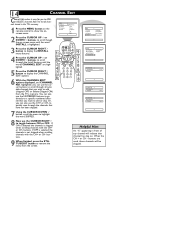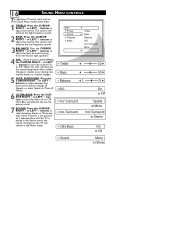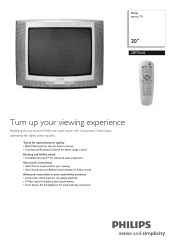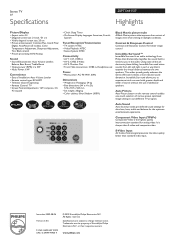Philips 20PT5441 Support Question
Find answers below for this question about Philips 20PT5441.Need a Philips 20PT5441 manual? We have 2 online manuals for this item!
Question posted by brandilynn197642928 on January 22nd, 2017
My Sound Doesn't Work Unless I Turn It Up All The Way.
how do I get the sound to work again.
Current Answers
Answer #1: Posted by Odin on January 22nd, 2017 7:12 PM
Perhaps you need to change the auto sound setting. See http://www.usa.philips.com/c-w/search#q=20PT5441+sound+weak&p=1&filter=&context=support (second result). If the problem persists, you may have to call Phillips: use the contact information here--https://www.contacthelp.com/phillips/customer-service. Good luck!
Hope this is useful. Please don't forget to click the Accept This Answer button if you do accept it. My aim is to provide reliable helpful answers, not just a lot of them. See https://www.helpowl.com/profile/Odin.
Related Philips 20PT5441 Manual Pages
Similar Questions
How To Turn Cc Off
I cannot find where I can turn the Closed captioning off my TV. Please help me.
I cannot find where I can turn the Closed captioning off my TV. Please help me.
(Posted by madisonraine 12 years ago)
Cant Get Any Sound From Tv At All??????
tried everything cant get any sound from tv. went to manual no help what can we be missing it worked...
tried everything cant get any sound from tv. went to manual no help what can we be missing it worked...
(Posted by eddiepoirier 12 years ago)
My Tv Wont Fully Turn On, How Do I Fix This?
My tv turns on for a second then shuts off an the little red power light blinks. What does this mean...
My tv turns on for a second then shuts off an the little red power light blinks. What does this mean...
(Posted by mirokuslildevil 12 years ago)
I Have A Combo Tv Model# Ccb192at31. My Remote Worked Then. Now It Wont.
i purchased tv new in 2004 from a shop that is now out of business. I have the tv since my father pa...
i purchased tv new in 2004 from a shop that is now out of business. I have the tv since my father pa...
(Posted by helptv 13 years ago)