Philips 44PL9523 Support Question
Find answers below for this question about Philips 44PL9523 - 44" Rear Projection TV.Need a Philips 44PL9523 manual? We have 3 online manuals for this item!
Question posted by gerrybrown2009 on June 11th, 2011
How To Hook Up Dvd To Tv
how do u hook up dvd to plilips tv
Current Answers
There are currently no answers that have been posted for this question.
Be the first to post an answer! Remember that you can earn up to 1,100 points for every answer you submit. The better the quality of your answer, the better chance it has to be accepted.
Be the first to post an answer! Remember that you can earn up to 1,100 points for every answer you submit. The better the quality of your answer, the better chance it has to be accepted.
Related Philips 44PL9523 Manual Pages
User manual - Page 4
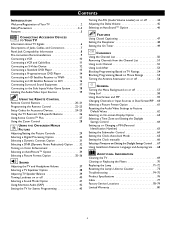
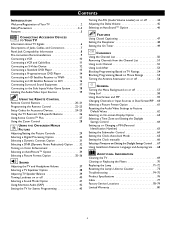
... Turning Loudness on or off 40 Selecting a Sound Mode Option 41 Using Alternate Audio (SAP 42 Setting the TV for Stereo Programming 43
Turning the AVL (Audio Volume Leveler) on or off . . . . . .44 Adjusting the Delta Volume 45 Selecting an AutoSound™ Option 46
FEATURES Using Closed Captioning 47 Setting the Sleeptimer...
User manual - Page 5
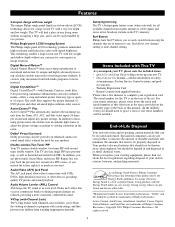
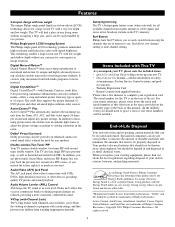
...8482; Digital Natural Motion™ offers razor-sharp reproduction of -Life Disposal
Your new television and its packing contain materials that can be handed in a PIP screen-if you ...to block the viewing of DVD players and other devices, providing quality TV picture and sound playback. Autoprogramming The TV's Autoprogram feature scans (when activated) for rear speakers. Please take a ...
User manual - Page 6


...
GUIDE INFO
POWER
STANDBY-ON
DVD619 DVD/CD PLAYER
OPEN/CLOSE
STOP
PLAY
PAUSE
PREV
NEXT
High-definition television offers a picture with unprecedented crispness and clarity. Over the Air
Information about TV Signals
Analog Digital Signal Signal
TV Antenna at Your Home
Satellites
Satellite TV Company
Satellite
Cable
Cable TV Company
Home Satellite Dish Telephone Line...
User manual - Page 7


... with RCA-type phono plugs to the adapter, then to the antenna input on the television. Separating the video into three signals, these inputs provide excellent
Pr
Pb
Y
quality. Or...page contains descriptions and illustrations of jacks, cables, and connectors you might use the TV speakers as DVD players. phono plugs
V
Provide better picture performance than the Video (composite) jacks...
User manual - Page 9


... Instructions." Arrange them .
• Don't stack the accessory devices. Place the TV on a surface that will not be made in various ways. Do not place the TV on a flat surface. Pre-connection Recommendations
Positioning the TV
Before connecting accessory devices-VCR, DVD player, or HD satellite receiver, for example-please keep the following in...
User manual - Page 13


... Stereo Audio cables, connect to the AUDIO OUT jacks on the back of the DVD player and to the corresponding AV1 audio (L and R) jacks on the back of the TV.
3 Press the Source Select button on the DVD player or accessory digital source equipment used. also red for right audio, and white for...
User manual - Page 14


... Stereo Audio cables, connect to the AUDIO OUT jacks on the back of the DVD player and to the corresponding AV3 audio (L and R) jacks on the back of the TV.
3 If your DVD player has an I/P switch on side panel connections and source labeling. The Side input allows vertical picture panning;
For example...
User manual - Page 15
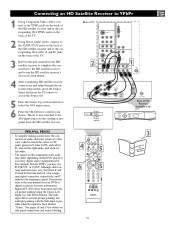
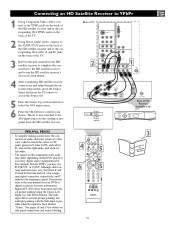
...user manual for your choice. See pages 18 and 19 for details on the DVD player or accessory digital source equipment used. Although abbreviations and terms may see ...receiver and to the corresponding AV4 audio (L and R) jacks on the back of programs from the HD satellite receiver. Back of TV
2
AV4
AV3
SUB OUT
AV2
MON
AV1
SERVICE 12C
OUT
DVI G S-VIDEO
R
L
V
AV6
Pr
Pb
Y
R
L
...
User manual - Page 19


... Menu button on the remote control to remove the on-screen menu from the TV screen.
8 Press the Source Select button on the options you have connected to each input. AV2
Other
AV3
AV4
Settings
Source --- TV AV1:DVD AV2:Recorder AV3:SAT AV4:HD AV5:Other AV6:HD Source OK SIDE:Camera...
User manual - Page 20


...(G), rewind a tape (ᮤᮤ), stop the playback of input source options-TV, AV1, AV2, AV3-AV6, or Side.
to the Cineos Television. Surf (AutoSurf™) If you to toggle between
a full or 4:3 ...select the next item in the PIP window.
the Directions original position. for Use.)
VCR/DVD When the remote is not
available. • In Dual-screen mode, press the Picture Format...
User manual - Page 21


... the zoom function. Press a single-digit button and hold for 5 seconds after selecting another TV channel, another picture format, or when another display format is unplugged. These buttons can also be... is available, you can also select the Personal option, which is selected as VCRs, satellite receivers, DVD players, and so forth. CC (Closed Captioning) Press to select On, Off, or On with...
User manual - Page 22


...device (listed on the bottom of accessory device you wish to operate-CBL, VCR, AMP, HD, SAT, DVD, or CD. Several codes may be needed , hold the 1 and 3 Digit (Number) buttons at ... control will turn off and then blink twice.
PROGRAMMING THE TV REMOTE TO OPERATE ACCESSORY DEVICES
The remote control supplied with your television may also work with the accessory device, proceed to step ...
User manual - Page 23


...the selected Mode button will end. Switch AV receivers to the next track. For devices such as DVD or CD players, insert a disc and press PLAY on the remote control as soon as the...device. The remote will indicate the mode labeled on the bottom of the button. PROGRAMMING THE TV REMOTE TO OPERATE ACCESSORY DEVICES
The Auto Search Method of programming the remote control can take several minutes...
User manual - Page 35


... action planes that isn't possible with the tendency of the eyes to fill the TV's wide screen. For flexibility in theaters.
This screen corresponds well with a conventional ... proportionally truer to a 4:3 aspect ratio. However, many widescreen DVDs will be excluded from the screen. As the television industry moves toward the high-definition format standard and more lifelike,...
User manual - Page 44


...
Demo Install
Picture Sound Features Channels
2 4
3
1
5
Sound Features Channels TV
Volume Equalizer
Balance Loudness Headphone volume
Sound TV
AVL Delta volume
Auto sound
Off • On
OR
Sound TV
AVL Delta volume
Auto sound
On • Off
ACITVE SOUND CONTROL PICTURE
1 2 ZOOM
44 Turning the AVL (Audio Volume Leveler) on the AVL (Audio Volume...
User manual - Page 58


....
So for instance if a disc from a DVD player is playing in the right window while you watch TV in the left window (for DW) respectively of the DVD player look different than when that signal is playing... may result in the Dual or PIP screens. Press the Dual Screen button again to return the television to the main video screen.
9 Press the MultiPIP button again to Dual Screen, Large PIP, ...
User manual - Page 59


... Select button again to change channels or input sources.
3
3
1
1
2 33
31
3
4
5
5 5
3 4 6
1 3 4
2
5
ACITVE SOUND CONTROL PICTURE
1 2 ZOOM
59
TV AV1:DVD Source OK AV2:Recorder AV3:SAT AV4:HD AV5:Other AV6:HD SIDE:Camera
TV AV1:DVD Source OK AV2:Recorder AV3:SAT AV4:HD AV5:Other AV6:HD SIDE:Camera Press the OK...
User manual - Page 77
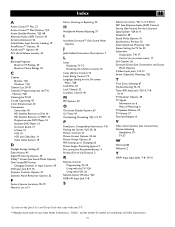
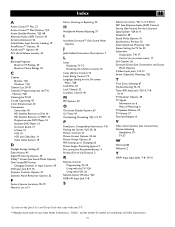
... 34 AutoSound™ Options, 46 AVL (Auto Volume Leveler), 44
B
Blocking Programs Based on TV Ratings, 54 Based on , 6 Ways of Dolby Laboratories.
77 "Dolby" and the...Connections) Volume, Adjusting
Headphone, 37 TV, 37
W
Warranty, 80 Welcome, 2
Y
YPbPr Input Input Jacks, 7-8, 13-15
*Q refers to YPbPr, 15 Progressive-scan DVD Player, 14 Standard DVD Player, 13 Surround Sound, 17 ...
Leaflet - Page 2
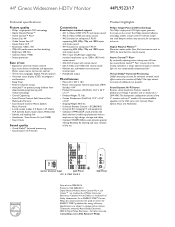
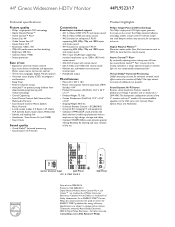
..., subwoofer out and center channel input • Headphone output
Miscellaneous
• Mains: AC 110V ± 10% • Power consumption: Normal operation 270W,
Standby 44" Cineos Widescreen HDTV Monitor
44PL9523/17
Technical specifications
Picture quality
• Philips' single-panel LCOS technology • Digital Natural Motion™ • Active Control™ Plus+ • Screen...
Quick start guide - Page 2


...TV to overheat and shut down.
• Allow 4 to 6 inches of the TV. Place the TV on the bottom of the set .
NOTE: Attach the swivel before hooking up the TV.
1 Remove the foam cushion polybag from around your TV...the bottom of the TV.
4 Use the supplied screws (4) to fasten the swivel to heat or moisture.
Positioning the TV
Before connecting accessory devices-VCR, DVD player, or HD ...
Similar Questions
Philips Tv
My color is going out in my TV and I want to get the part to replace it. How do I go about getting t...
My color is going out in my TV and I want to get the part to replace it. How do I go about getting t...
(Posted by Ladettefranklin 8 years ago)
Philips Hdtv Rear Projection Tv Bulbs For 60pp9200d37 How To Replace It
(Posted by Iraklhbomm 9 years ago)
How Do I Change The Bulb In My Phillips 60 Inch Rear Projection Tv
(Posted by ahamdavidt 9 years ago)
Av 5
act. Av5 channel on a rear projection TV model 46pp930217 f
act. Av5 channel on a rear projection TV model 46pp930217 f
(Posted by JOSEPHRAGLAND 10 years ago)
Does A 55' Rear Projection Philips Tv Have A Mirror Film Inside
(Posted by butterflykss31 12 years ago)

