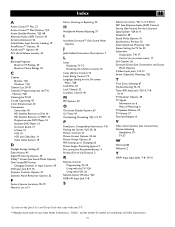Philips 44PL9523 Support Question
Find answers below for this question about Philips 44PL9523 - 44" Rear Projection TV.Need a Philips 44PL9523 manual? We have 3 online manuals for this item!
Question posted by dougj22 on December 12th, 2011
Why Do I Have A Dark Shadow Area Around Outside Edge Of Picture.
i have installed a new lamp and I have dark spots on the edges of the screen. it is the proper lamp and installed correctly. what could it be causing this ? i want to give this set to my son in college and dont know how costly the repair.
Current Answers
Related Philips 44PL9523 Manual Pages
Similar Questions
Philips Hdtv Rear Projection Tv Bulbs For 60pp9200d37 How To Replace It
(Posted by Iraklhbomm 9 years ago)
How Do I Change The Bulb In My Phillips 60 Inch Rear Projection Tv
(Posted by ahamdavidt 9 years ago)
How To Replace Philips 50pl9126d/37 Rear Projector Tv Lamp Manual
(Posted by medicalmal 10 years ago)
Dark Corners
I replaced the bulb w an OEM one but the corners of the screen are dark. Any suggestions on fixing t...
I replaced the bulb w an OEM one but the corners of the screen are dark. Any suggestions on fixing t...
(Posted by smarks31804 11 years ago)
Does A 55' Rear Projection Philips Tv Have A Mirror Film Inside
(Posted by butterflykss31 12 years ago)