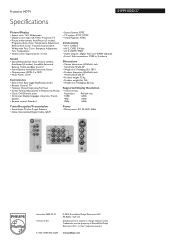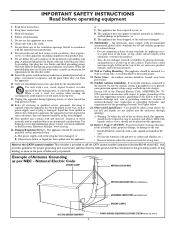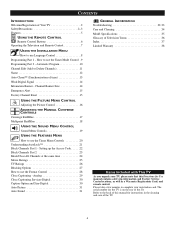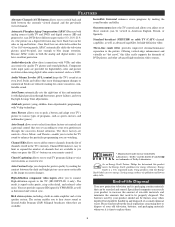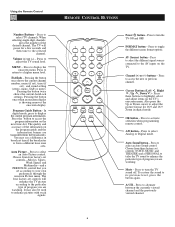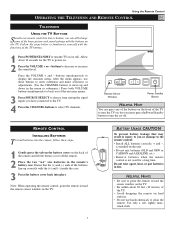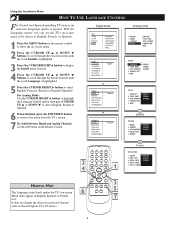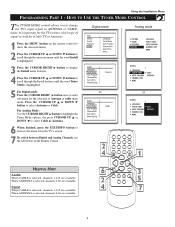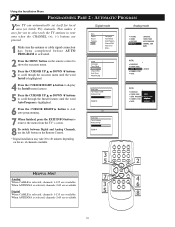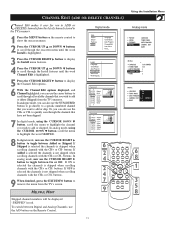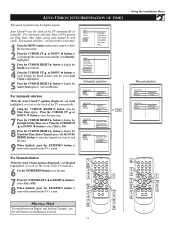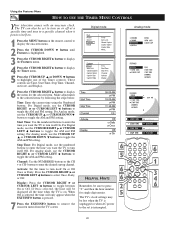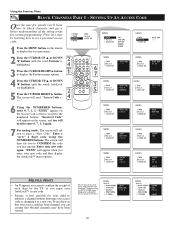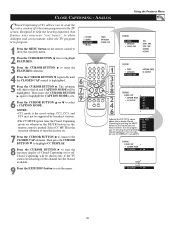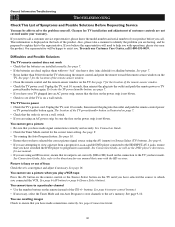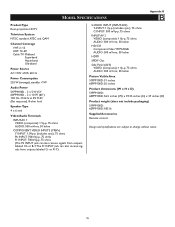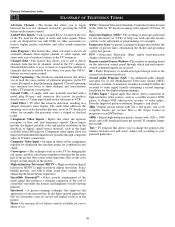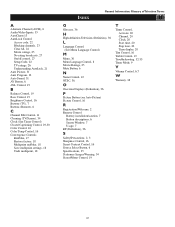Philips 51PP9100D Support Question
Find answers below for this question about Philips 51PP9100D.Need a Philips 51PP9100D manual? We have 2 online manuals for this item!
Question posted by TrueHeart611961 on November 21st, 2022
Replacement Tv Remote
How do I get a replacement TV remote for my Phillips tv?
Current Answers
Answer #1: Posted by SonuKumar on November 21st, 2022 7:38 AM
Please respond to my effort to provide you with the best possible solution by using the "Acceptable Solution" and/or the "Helpful" buttons when the answer has proven to be helpful.
Regards,
Sonu
Your search handyman for all e-support needs!!
Related Philips 51PP9100D Manual Pages
Similar Questions
Philips Tv
My color is going out in my TV and I want to get the part to replace it. How do I go about getting t...
My color is going out in my TV and I want to get the part to replace it. How do I go about getting t...
(Posted by Ladettefranklin 8 years ago)
Philips Hdtv Rear Projection Tv Bulbs For 60pp9200d37 How To Replace It
(Posted by Iraklhbomm 9 years ago)
How To Replace The Bulb In Philips Tv Model 60pl9200d/37
(Posted by kbreedaveha 10 years ago)
Power Button Lights Up But No Power/sound/picture On My 60 Inch Phillips Rear P
(Posted by sluttty1 11 years ago)
Where Can I Find A Rep-lacement Tuner For This Tv ? 51pp9100d/37
(Posted by gdaley 12 years ago)