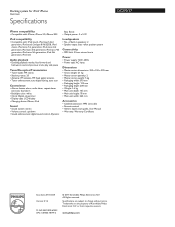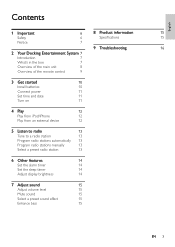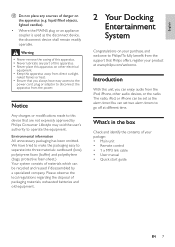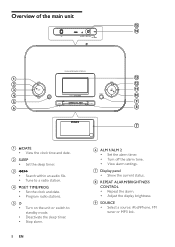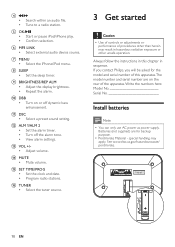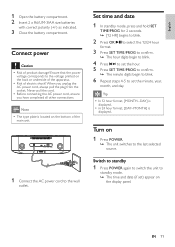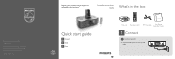Philips DC290 Support Question
Find answers below for this question about Philips DC290.Need a Philips DC290 manual? We have 3 online manuals for this item!
Question posted by luciennesavell on April 12th, 2013
Is There A Reset Button On This Model?
I noticed when i was going to turn it off yesterday afternoon that the display was not working and when I tried pressing the button to turn it off, it wouldn't turn off. Since I play the radio at my office, I just unplugged it and it quit. Could you advise if this is broken or can I press a reset button to fix the problem?
Current Answers
Related Philips DC290 Manual Pages
Similar Questions
Is It Possible To Fix My Up Volume Button?
Hello, my name is Dave. I am contacting you with a question about a Phillips AJ611 kitchen clock rad...
Hello, my name is Dave. I am contacting you with a question about a Phillips AJ611 kitchen clock rad...
(Posted by davehoffmaster30703 7 years ago)
Consultation On The Model Of Cd Clock Radio AJ130 / 1
Hi, I have the model AJ130/12 cd clock radio and want to know if you can only pick FM on the radio o...
Hi, I have the model AJ130/12 cd clock radio and want to know if you can only pick FM on the radio o...
(Posted by ldomper 10 years ago)
Please Help Asap. How To Switch Off (reset) Alarm Clock On Plilips Dc290?
Somehow, alarm clock set up by itself for 12 at night, and I don't know how to reset it (don't need ...
Somehow, alarm clock set up by itself for 12 at night, and I don't know how to reset it (don't need ...
(Posted by danutabc 11 years ago)
I Have A Model Dc291/37. Is The Manual The Same As The Dc290?
(Posted by upnrunin 12 years ago)